Video splitter
Split, move, and delete clips from your videos in seconds.
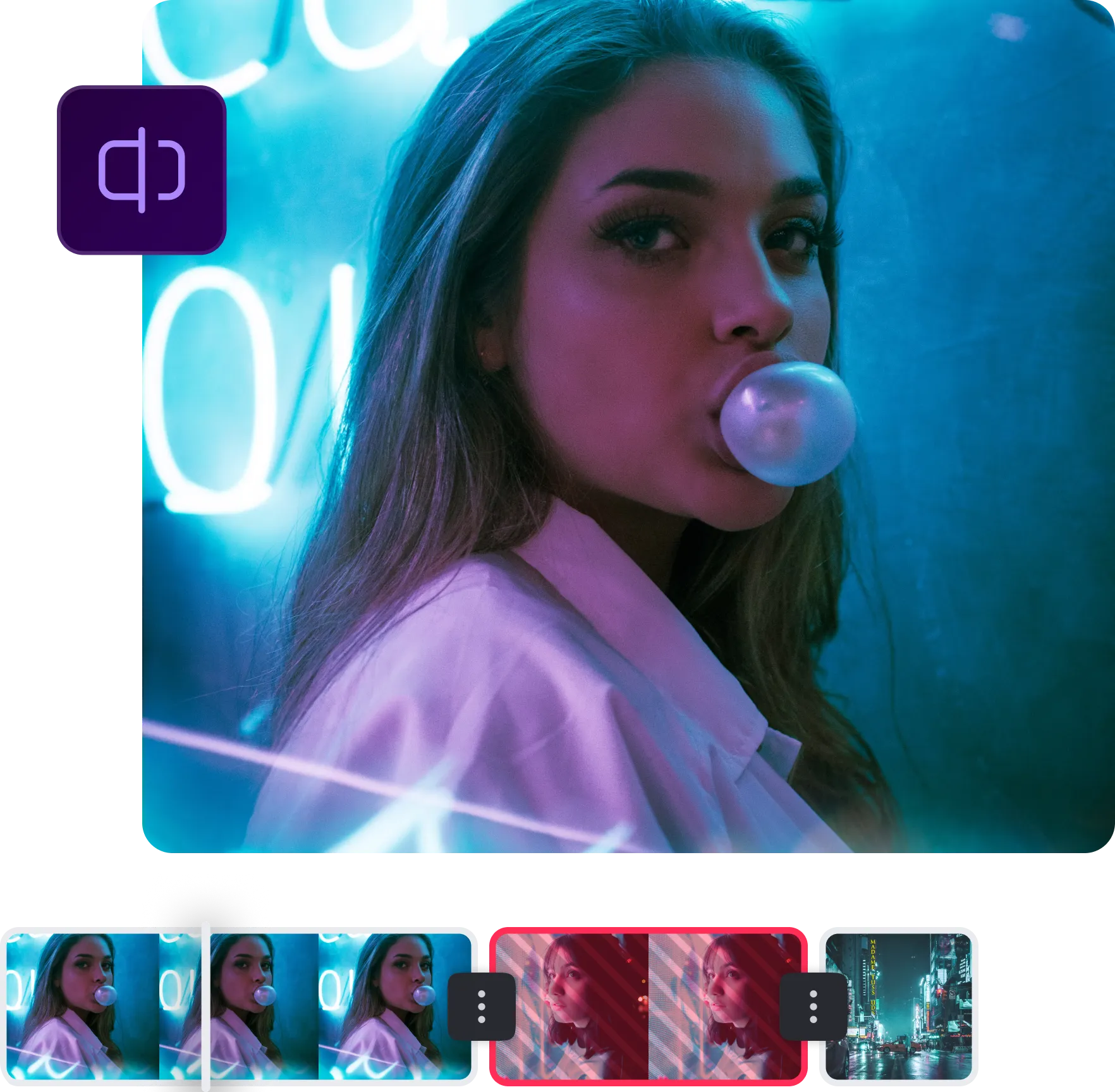

Keep only
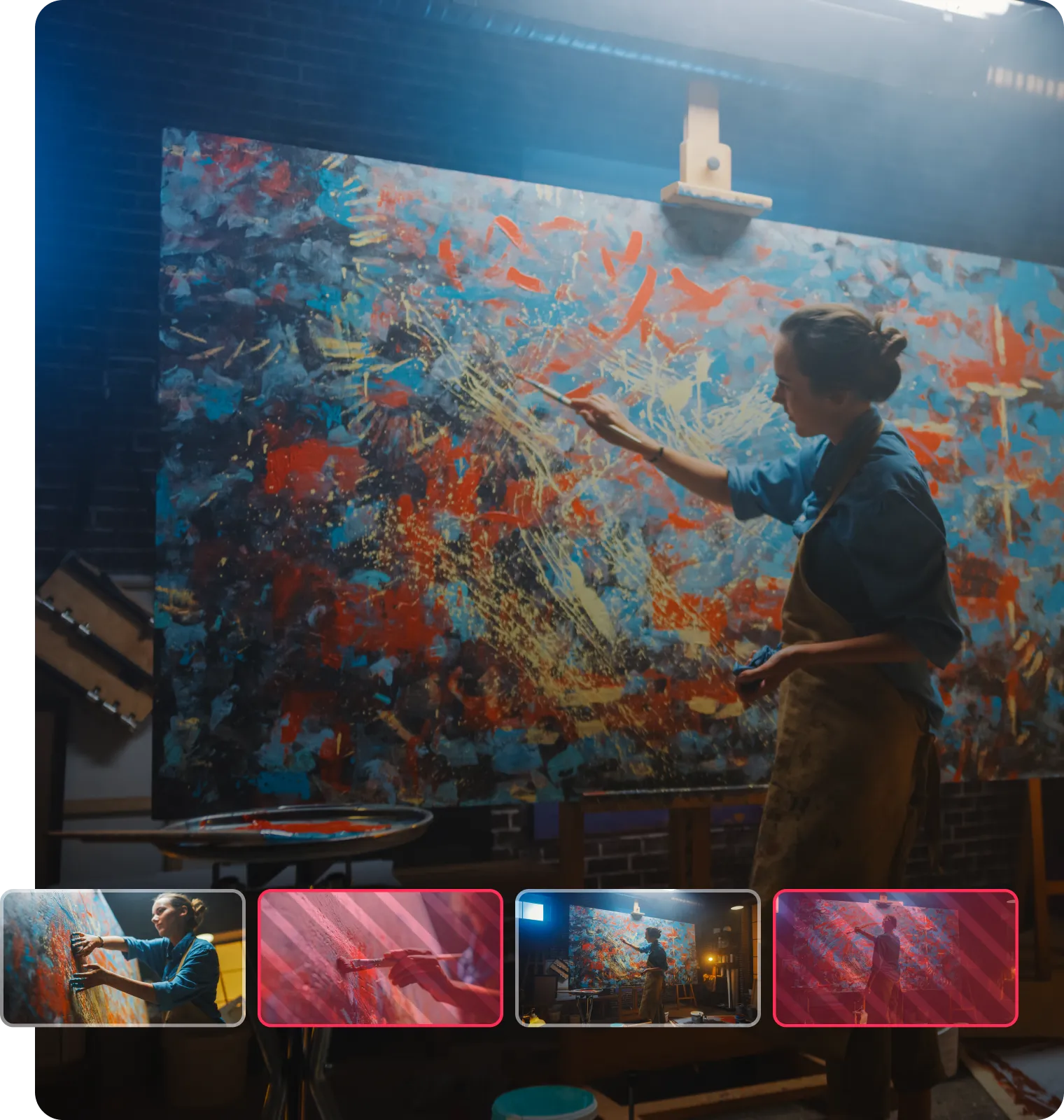

Delete sections
Split your video into parts and delete clips you don’t want.
Rearrange clips
Take your split video clips and reorganize them to create your ideal shot.
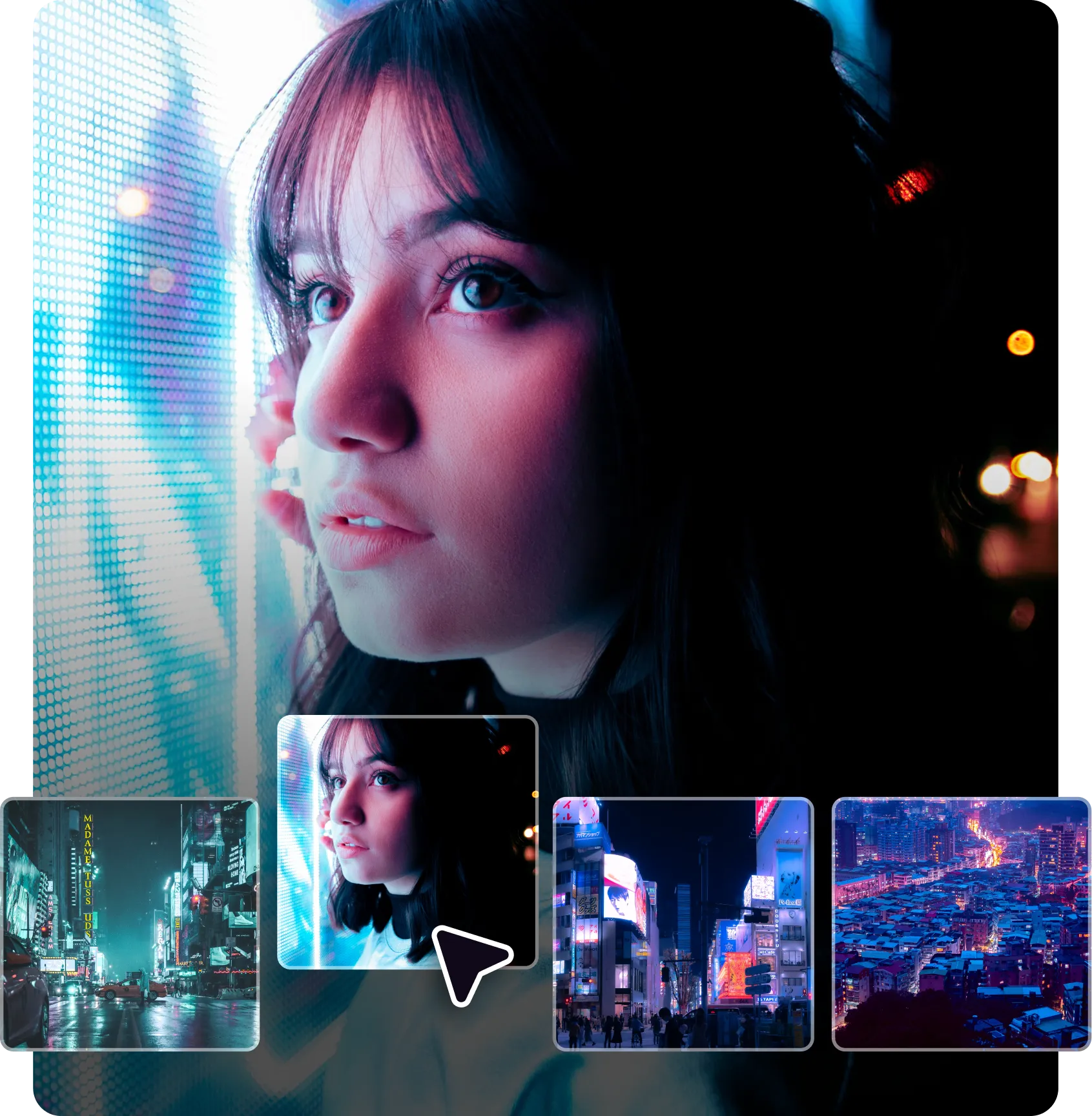



Get the right length
Whether you need an MP4 splitter or YouTube video cutter, fit the right length every time.
How to split a video
in three steps

Upload a file
Upload a video file into the Captions app.
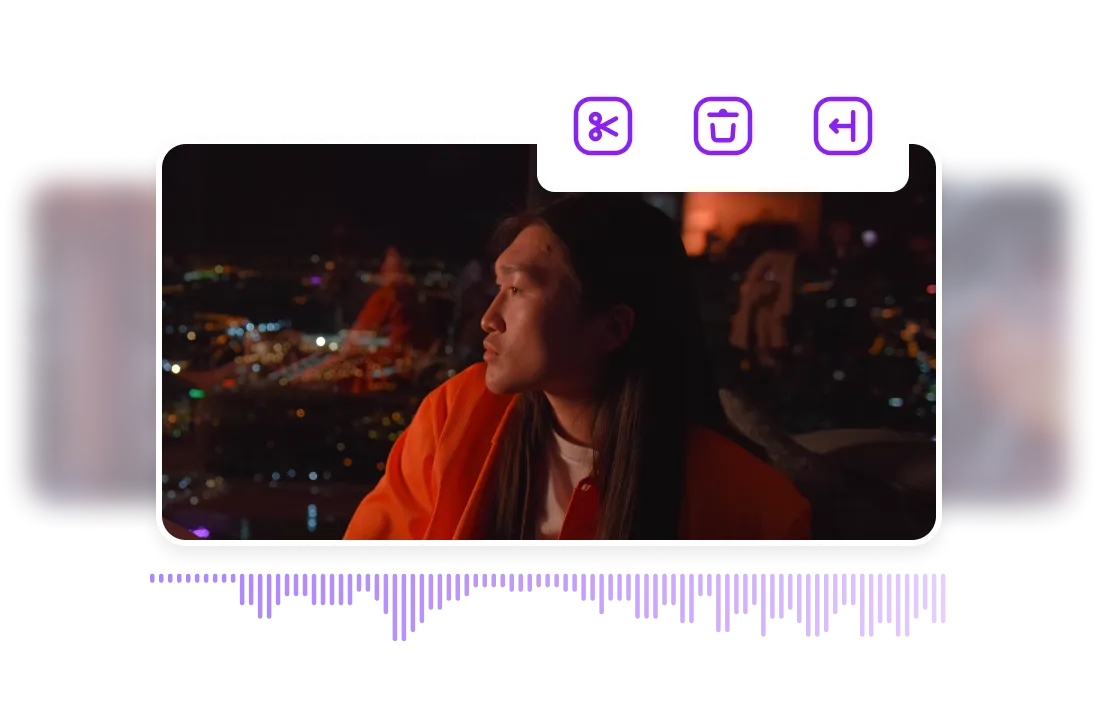
Trim your footage
Trim, split or delete footage.
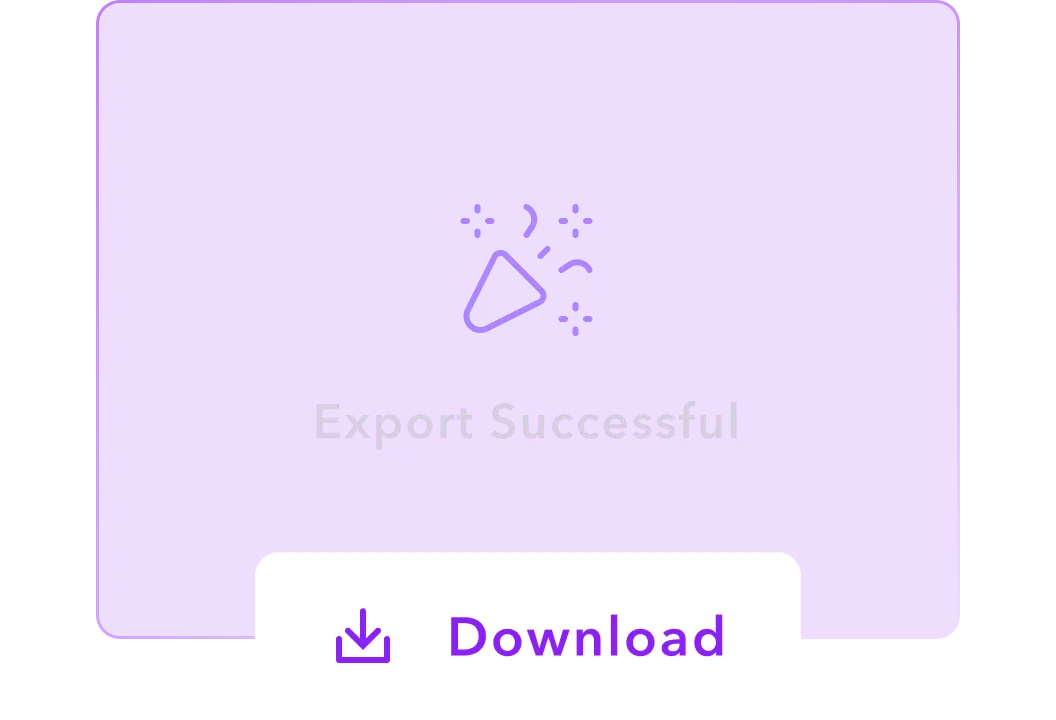
Download your video
Export your edited video.

Start splitting
Frequently asked questions
Is there a limit to the number of splits I can make in a single video?
There’s no limit to how many splits you can make in a video while using the Captions app.
Do I need video editing experience to split videos with Captions?
You don’t need video editing experience to use Captions’ easy video splitter. Simply highlight the footage you wish to edit and click “Split or “Delete.”
Can I merge video clips after splitting them?
To merge split clips, tap on the transition point between two clips and click “Merge.”
What video formats are supported for splitting?
Captions supports various file formats, including MP4, MOV, AVI, WAV, FLV, GIF, MKV, and QuickTime.


More fromCaptions Blog


















