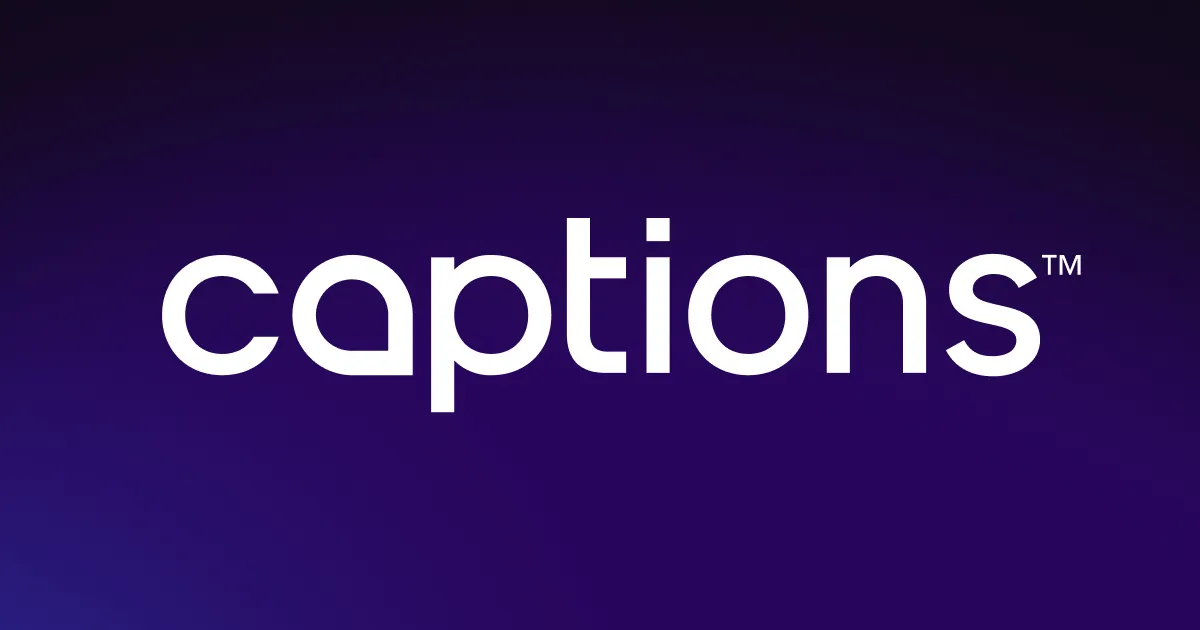Video
cropper
Trim videos to the right length with Captions. Crop out unwanted silence, filler words, or false starts with just a few clicks. The video cropper makes it easy to create a polished video for any social media platform.

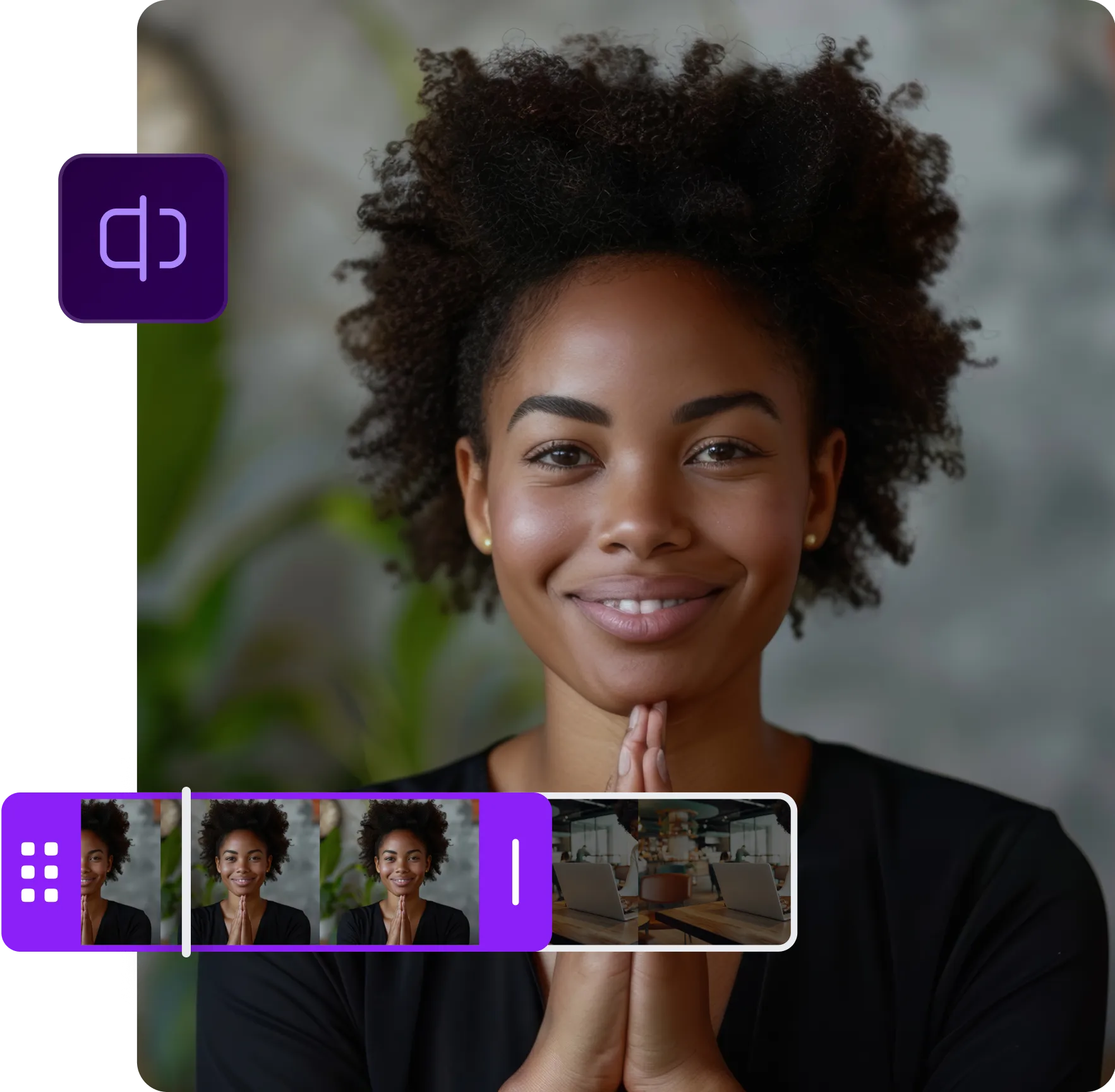
Tailor footage


Professionally resize videos without years of experience
This video editor lets you take control and produce stellar content with a simple interface. Change your footage’s length and aspect ratio to achieve a cinematic aesthetic. Captions uses an intuitive, visually appealing video timeline so you can drag and drop clips and cut scenes without the learning curve of traditional editing software.
Trim out pauses and gaps before filling the space with professional B-roll and image transitions. Our platform lets you add striking AI video clips so your cuts are discreet and seamless, producing a studio-quality finish without the studio. Every creator can use Captions to craft polished footage that reaches their followers’ feeds — experience optional.
Trim content in a few clicks and speed up the content creation process
Video cropping doesn’t have to be difficult. With AI, you can edit your content instantly and get back to managing your channel. Captions helps you trim, resize, and compress videos in seconds, not hours. Trim unneeded footage by dragging the timeline or watch AI edit your video for you, adding cuts and transitions at the ideal time.
Resize and optimize your content without a huge time investment. Unlike traditional video editing software, Captions has a user-friendly interface that makes the process easy and approachable. Remove unwanted frames with a tap and design engaging, cohesive content.
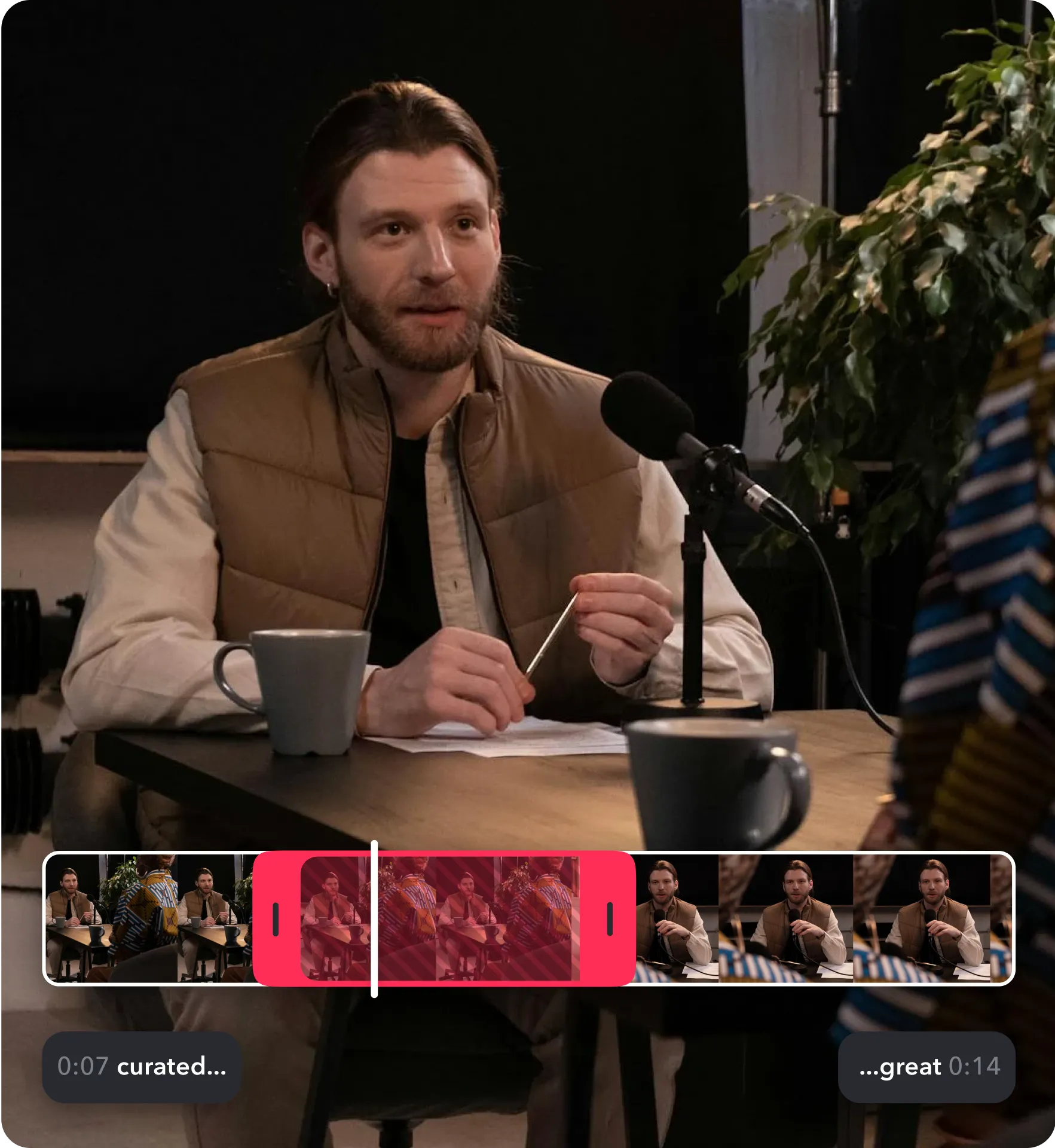

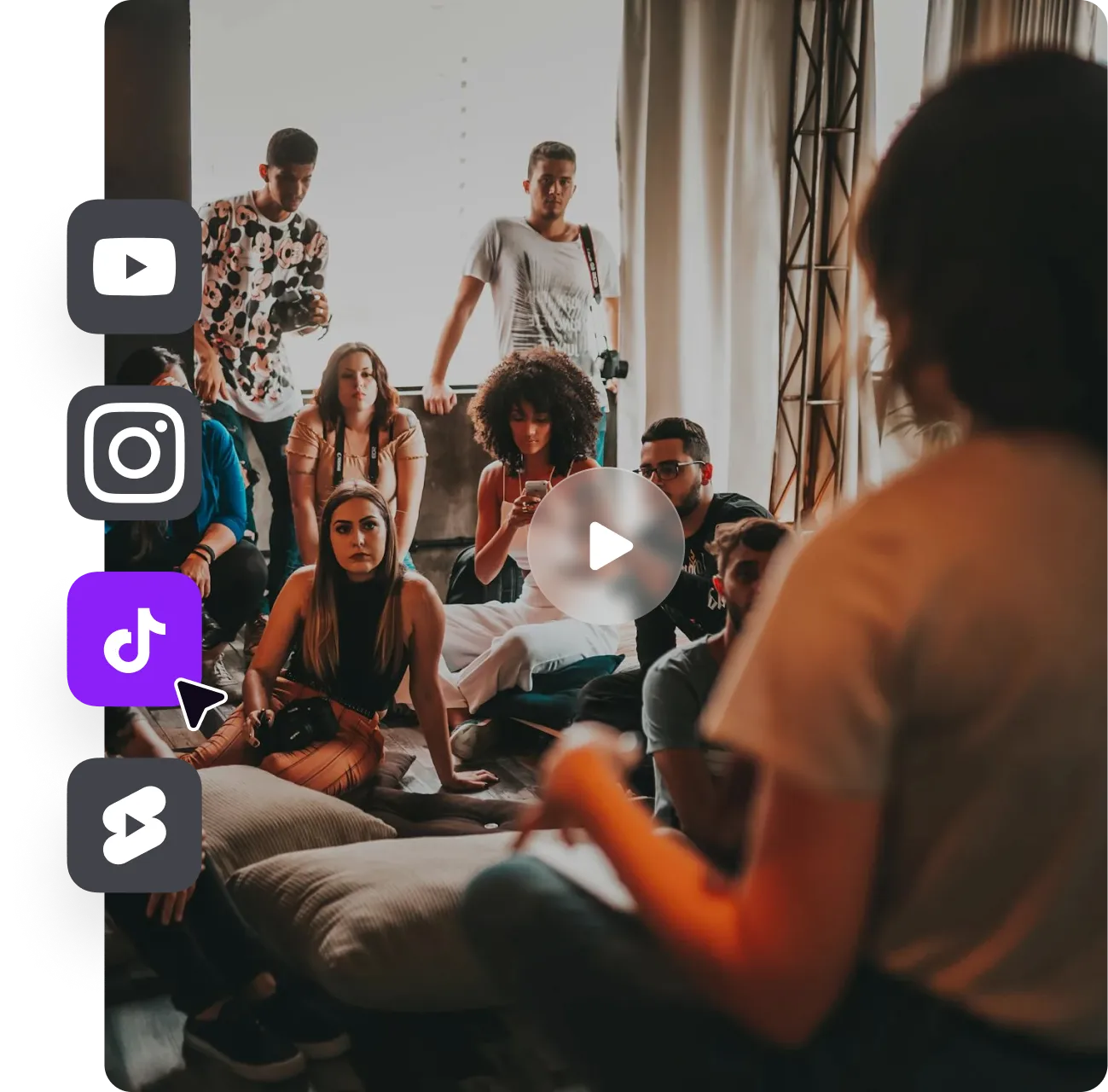

Grow your audience by tailoring content to multiple platforms
Instantly adjust videos to any social media channel and expand your reach. This video crop tool lets you shape your content around any platform by changing your footage’s duration and aspect ratio in a few clicks. Choose the right length and size for each platform by uploading your video files into Captions, dragging to select unneeded footage, and exporting your studio-grade content.
Swap between popular social media ratios instantly, from 9:16 TikToks to 1:1 Instagram Feed videos. Then, trim your content to any length, whether you’re cleaning up a long-form YouTube video or editing a clip to fit Instagram Reels’ time limits. Start sharing across your channels — with videos that look tailor-made for each platform.
How to crop a video
in three steps

Import your video
Open Captions, click “Upload a video,” and import your content into the dashboard. Scan through your video timeline at the bottom of the screen to start trimming.
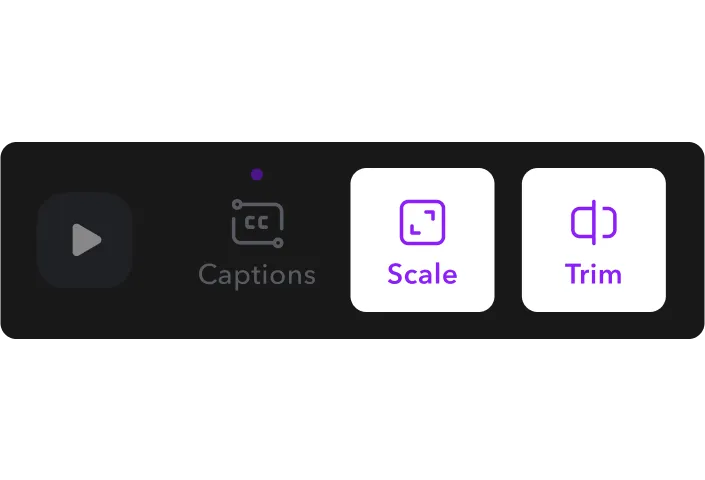
Crop and adjust
Drag the selection box to frame unwanted footage and remove it with a click. Trim your video until you’re happy, then choose your desired aspect ratio.
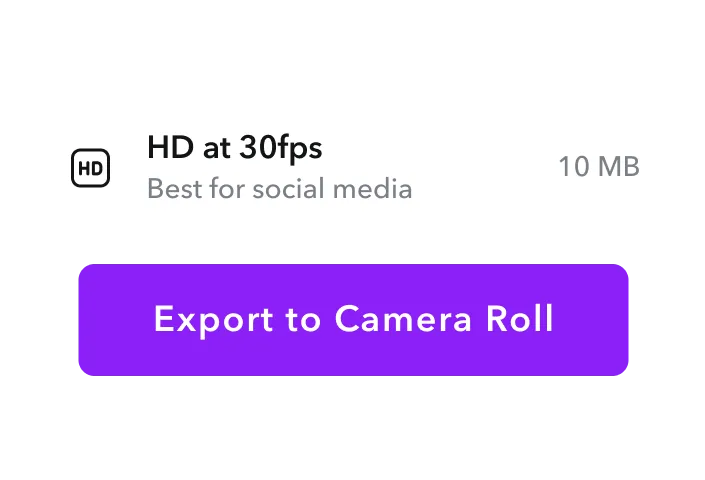
Download the finished project
Export the content to your camera roll in your preferred file format and resolution. Your finished video is ready to share across Instagram, YouTube, and beyond.

Start cropping
Engaging Content
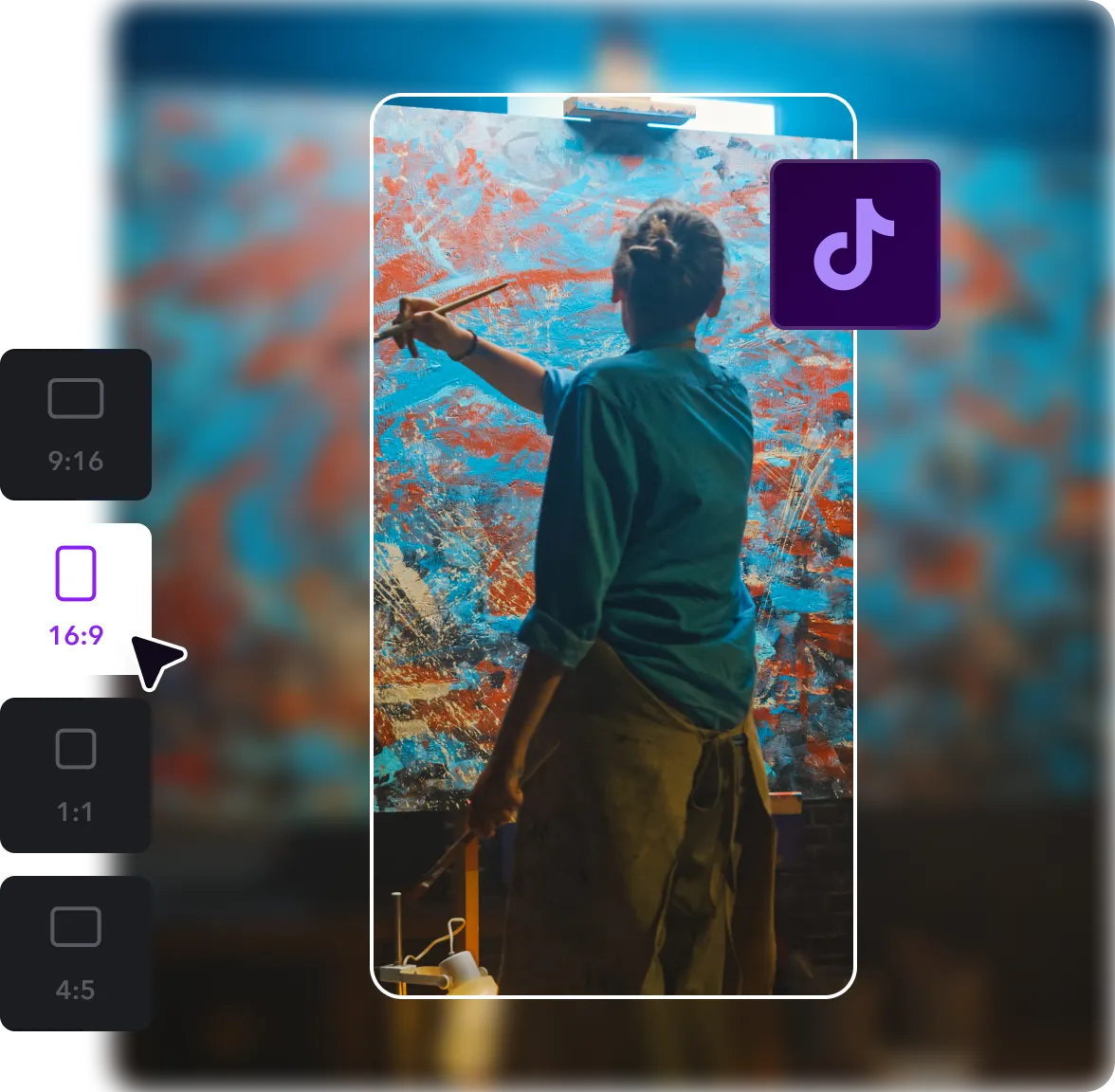
Less effort, more content
The AI Clip Generator turns long-form videos into multiple viral-worthy clips. Instantly cut one video into engaging short-form footage perfect for Instagram Reels and YouTube Shorts. This platform analyzes your content, pulls the best moments, and edits them cleanly, delivering professional clips and saving you hours per week.
Cut an hour-long podcast or a lengthy interview into short, shareable snippets. Just upload your video, choose your clip’s maximum length, and let the AI do the rest. Once you generate the posts, resize them for any platform using our video cropper.
Enhance transitions with AI clips
Captions’ integration with the MiniMax AI video generator lets you bring your video projects to life without leaving our platform. Access this advanced AI video model from Captions’ creative suite and generate stunning B-roll as you edit your footage. Describe your idea with a specific text prompt — from characters to location — and create high-definition videos in seconds. Set the aspect ratio in advance, or adjust it in the future using the video cropper.
These AI-generated clips are ideal for transitioning scenes and visualizing a concept, and they’re completely tailor-made. It’s never been easier to push your content further, whether you’re experimenting with a new style or adding unexpected visuals to an established series.
Give your content a voice
Voiceovers can bring authenticity to everything from ads to beauty tutorials. Skip the long recording process and jump right into engaging, publish-ready content — without the hassle. Captions’ integration with Cartesia AI streamlines content production, offering professional, crystal-clear audio for less time and money.
Forget vocal warm-ups and expensive microphones — this AI tool is always ready to produce clear narration for any project. Add a script, choose a voice you love, and create a realistic voiceover to liven up your content. If you need to change the narration, trim out unnecessary clips with the video cropper.
Frequently asked questions
What’s the best video cropping software?
Captions is a user-friendly cropping tool for content creators who want to customize the length and look of their videos, regardless of their editing experience and technical skills. You can trim, add transitions, and include accessible subtitles in a few clicks.
Plus, Captions is more than a cropping tool — it’s an all-in-one studio where you can generate video clips and create custom AI music. Whether you’re a solo creator or a member of a marketing team, this AI platform lets you free up your schedule without compromising quality.
What video file types can I crop?
Captions supports almost any video file format, including MP4, MOV, AVI, FLV, GIF, MKV, and QuickTime. Regardless of file type, just import your content and start editing. When you’re finished, export your project in any format you like. For example, your original content might have been AVI, but you can download it as an MP4 to reduce the file size and improve performance. With Captions, you can even turn GIFs into videos to gain more creative control and improve definition.
Can I crop a video on my iPhone?
While iPhones do offer native cropping tools, they have limited functionality, so Captions is a better choice. To use it, download Captions’ iPhone app, access high-quality editing tools, and trim specific sections.
Will cropping the video reduce the file size or quality?
Cropping videos can reduce file size and quality, depending on the type of editing. Adjusting the frame of your content (called spatial cropping) can reduce quality, as you’re typically zooming in on the image to remove outer edges. However, changing aspect ratios may not lower quality, as this process primarily adjusts the shape. Finally, trimming the duration shortens the video, which doesn’t affect the quality at all.
All three of these types of cropping will reduce file size and make your video more lightweight and easier to store.
Why would I need to crop a video?
There are many reasons creators crop their content, from removing TikTok watermarks to meeting certain social media platforms’ duration requirements. Whether you’re trimming the frame or shortening the length, editing a video can make it tighter and more cohesive, creating a better viewing experience.
Cropping also takes pressure off content creators. You can worry less about executing a perfect take or getting a microphone in the shot when you can quickly edit them out.
What’s the difference between cropping and trimming?
While creators often use these words interchangeably, they’re distinct terms. Cropping refers to cutting and adjusting the frame of the video to change its composition, such as switching aspect ratios or focusing on a central subject. Trimming means cutting video footage and making the content’s duration shorter, like removing silent gaps or bloopers.


More fromCaptions Blog