With social media’s global growth, there’s more need for accessible content than ever before. That means you, as a creator, might be trying to reach users with differing needs and abilities — or who speak different languages entirely.
Adding captions or subtitles to your videos can help. While both improve accessibility, captions provide more context to your videos in the same language for people who are hard of hearing or watching without sound. Subtitles, on the other hand, convert the video’s spoken words into different languages, helping you reach a wider audience in a language they can understand.
Learn more about subtitles versus captions with this guide to make sure you choose the best one for your videos.
What Are Captions?
Captions are words that appear on videos, including social media clips, movies, and TV shows, that transcribe what people are saying or doing. They provide a text representation of the video’s audio in the same language as the recording, with the aim of helping viewers better understand the story.
Captions also include descriptions of any background sounds or music for viewers to have full context, like “Ominous music playing” or “Horns honking in background.” Many even identify the characters who are speaking for maximum clarity.
Providing these descriptions is especially helpful for viewers with a hearing impairment or watching on mute. They can enjoy and understand what’s happening or being said in a video without needing the sound.
There are two kinds of captions — open and closed captions:
- Open Captions — These are always there and can’t be turned off because they’re part of the video, added in the editing process. Open captions are beneficial if you want to ensure that viewers catch all of the audio’s details, such as when you’re giving safety instructions or recording in a noisy environment. Think of the text as being "burned" into the video itself.
- Closed Captions — Closed captioning can be turned on or off by the person watching the video, which gives users flexibility to decide whether they want to see captions or not. It’s usually found in the settings menu of social media and streaming platforms.
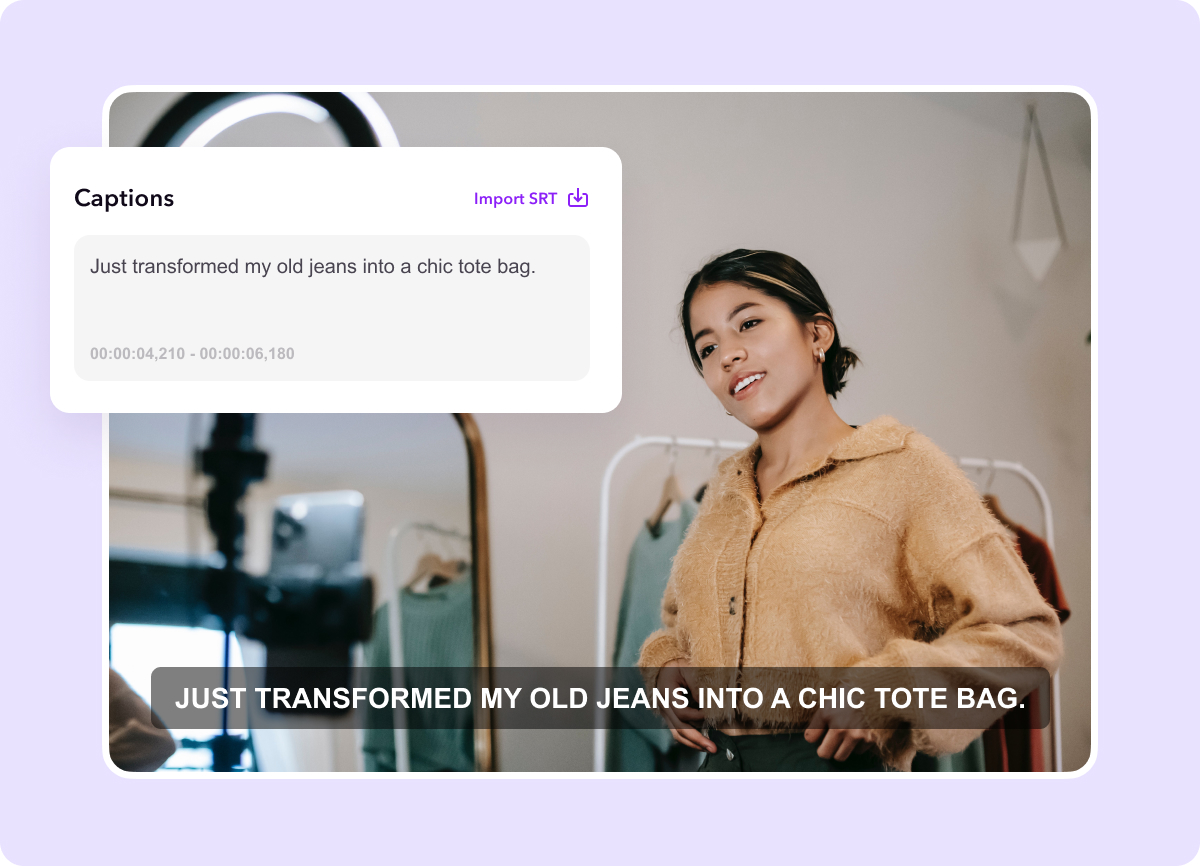
When To Use Captions
Captions help people understand a video’s message for all kinds of reasons. Apart from making content accessible to viewers who are hard of hearing or watching videos without sound, there are a few more instances when captions help:
- When Audio Quality Is Compromised — Captions add another layer of information so viewers find it easier to follow the content, especially when there’s a lot of background noise or the audio quality isn’t good, such as content filmed in a public place. If you’re filming a vlog on the streets of New York City, your voice might be drowned out by traffic. With captions, viewers can follow what’s happening in the video despite the extra sounds. This way, the message is more likely to resonate with them and create an enjoyable viewing experience.
- To Improve SEO and Discoverability — On social media platforms like YouTube, TikTok, and Instagram, using captions can improve your videos’s discoverability. These platforms’ algorithms can read the text in the captions to extract keywords and better understand what your video is about. Then, the algorithms can accurately sort your videos and recommend them to the viewers interested in related content, whether that’s on an Explore page or in search results.
What Are Subtitles?
Subtitles are written translations of what people are saying in a different language than the rest of a video. They often show up at the bottom of the screen to help viewers understand dialogue in a language the viewer might not speak. If you’re looking to expand your reach, subtitling is crucial to make content accessible and understandable so you can connect with a global audience.
For example, the majority of the movie “Everything Everywhere All at Once” is in English, but at points, some characters speak Cantonese or Mandarin. These non-English lines have English subtitles to help viewers who don’t speak Cantonese or Mandarin understand what’s being said without interruption.
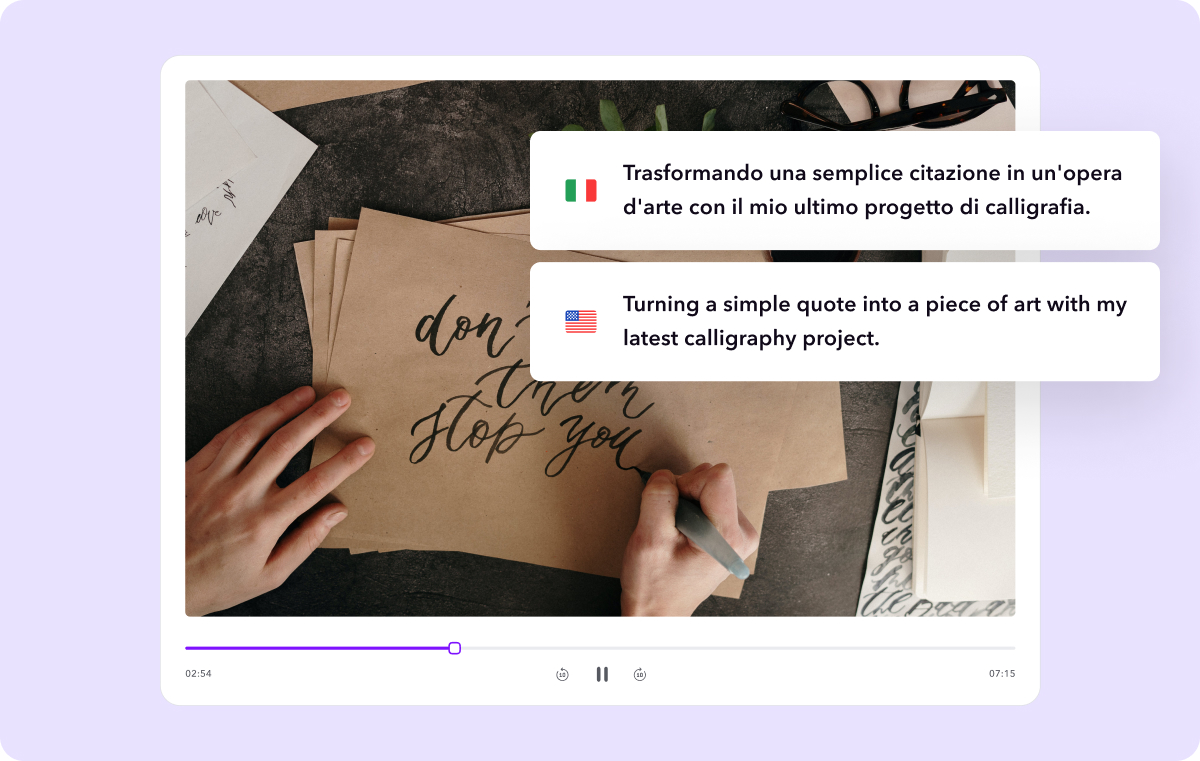
When To Use Subtitles
As stated previously, subtitles make any video content understandable to an audience that speaks a different language. Let’s say you make YouTube content about your international travels, but you only speak English in the videos. Adding subtitles can help your content reach a wider audience for anyone interested in that location, regardless of their native language.
Like captions, subtitles also improve your content’s SEO and discoverability in the locations where those languages are spoken. Social media platforms, like YouTube, TikTok, and Instagram, and search engines like Google, read keywords from the subtitles in both the original and translated language. Then, it can match your content to user searches in both languages, making it appear in more search results and showing it to the viewers most likely to be interested in it.
3 Main Differences Between Captions and Subtitles
Here are key ways that captions and subtitles differ.
1. Language
Captions transcribe the audio of a video in the same language to provide clarity or context to a video. With captions, if you record content in English, your captions will be in English.
Subtitles represent a video’s audio in a different language, usually to help viewers understand a video recorded in a language they don’t understand.
2. Focus
Captions focus on helping viewers understand the full context of a video, including additional information like sound effects and speaker identification. This helps viewers follow along, grasp what you’re trying to say, and connect with your video. On social media, this makes viewers more likely to engage with your posts since they can truly understand your message. It saves you from users scrolling past your content because it’s confusing or unclear.
Subtitles focus on helping viewers who don't understand the video's original language, so they usually only translate the spoken words — not the background sounds, music, and so on. An English-speaker might stop and watch a video with subtitles, even if the audio is in French, because they’re curious about the topic being discussed.
3. Location
Captions appear anywhere on a video — at the top, bottom, on the sides, or even as speech bubbles coming out of a speaker’s mouth. Creators can add open captions wherever they prefer to reinforce their storytelling, match their brand, and so on.
Subtitles usually appear at the bottom of the video screen. Placing them at the bottom has become a convention that ensures the translated text doesn't obstruct the original video content. This way, viewers can follow both the subtitles and the visual elements of the video without interference.
How To Add Captions to a Video
Most social media platforms do offer closed caption options, but they’re usually automatic transcriptions that are prone to mistakes, especially when spelling names. Although some of these platforms, like YouTube, let you edit your transcriptions, that might require a lot of time in the editing process.
If you prefer more accuracy and personalization, Captions is a better option. It’s an all-in-one creative studio that uses the power of AI to transform audio into captions seamlessly and lets you make tweaks as needed.
Here’s how simple it is to add captions:
- Record your video in the Captions app, using your smartphone or other camera.
- If you haven’t used Captions to record, click Upload Video to import your video to Captions and find it in your camera roll.
- Hit Create.
- Select “Captions” from the list of tools at the bottom of the screen. Choose the language your video is recorded in and tap Proceed.
- After the captions load, you can edit any errors, adjust their placement on the video, and edit the font or style. Click “Export” in the top right corner to download the video to your camera roll.
You can also edit your captions style and color to personalize them so they complement your video’s theme and mood. Save your preferences to use in future videos to help create a consistent captioning style across your content.
How To Add Subtitles to a Video
Add subtitles to your videos to make them more accessible in a few simple steps.
Here’s how to add subtitles with Captions:
- Upload or record your video on Captions.
- Choose your preferred subtitle language.
- Adjust the subtitles’ text, color, and style.
- Export your video.
You can even add subtitles in multiple languages to expand your video’s reach even more. Just note that you’ll have two sets of subtitles on your video, which might feel a bit cluttered.
Here’s how to do it:
- After saving your video with subtitles in the first language, import the edited video to Captions.
- Then, choose your second language to add subtitles.
- Rearrange your subtitle location to avoid them overlapping.
- Export your video.
FAQs
Is Closed Captioning the Same as Subtitles?
The difference between closed captions and subtitles is that closed captions are captions in the same language as the video that a viewer can turn on or off, whereas subtitles translate the video into another language. Subtitles are usually burned into the video, like open captions, but some platforms — especially streaming platforms — allow users to choose subtitles in another language.
Who Writes Subtitles?
Subtitles can be written by a video’s creator — but this isn’t practical if you want to reach audiences in languages that you may not speak. You could use professional transcription services, where you pay a fee for translations. Alternatively, you could use dedicated video editing tools like Captions to add subtitles in a foreign languxfage more accurately using AI.
Reach a Larger Audience With Captions
Captions and subtitles can do wonders for your videos. They make your content more accessible, help it reach users who speak another language, improve the discoverability, and can even help boost views by engaging viewers. Using Captions AI lets you add custom captions or subtitles to studio-grade videos for a wider reach.









