Color correction adjusts a video’s colors to make them more balanced and visually appealing. This is a simple way to make your video stand out, whether you’re a social media influencer or a professional videographer.
Understanding the difference between color grading vs. color correction can help you create content that captures attention. Keep reading to learn how to use these techniques and elevate your visuals.
What’s Color Correction?
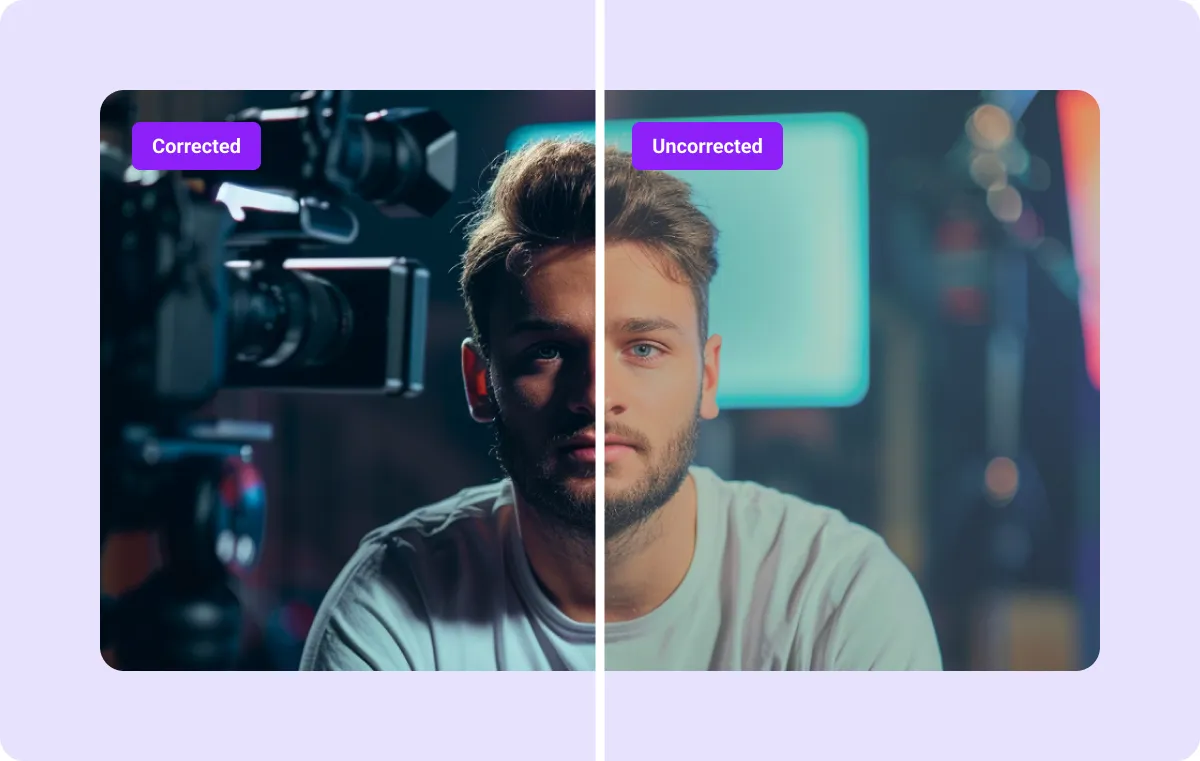
Color correction is the process of adjusting a video’s tones to achieve a natural and balanced look. It fixes issues like incorrect white balance, uneven saturation, or poor exposure to make the footage appear polished and visually cohesive. Editors use software like Premiere Pro and DaVinci Resolve to make these adjustments. This step is essential in post-production to create clean and professional videos.
The goal of color correction is accuracy — it ensures that skin tones look natural, shadows and highlights are well-balanced, and the colors in each scene match as closely as possible. For example, if a shot has a noticeable orange or blue tint, adjusting the color temperature or tweaking the hue can restore the original look.
What’s Color Grading?

While color correction focuses on making the video look technically accurate, color grading aims to create a specific look or atmosphere that matches your story. It’s a tool for shaping the mood and style of your video.
During color grading, you work with elements like hue, saturation, contrast, and brightness to achieve the desired effect. For example, you can enhance skin tones to make them appear warmer or cooler, depending on the vibe you're going for. You might adjust the shadows and highlights to emphasize certain areas of your shot, giving it depth and drama. This is where techniques like vignetting can come into play, drawing attention to the center of the frame.
You can also use look-up tables, which apply a predesigned color profile to your footage, instantly transforming its appearance.
How To Color Correct a Video: 5 Steps
When you edit a video, follow these five straightforward steps to improve your footage’s color.
1. Modify the Exposure
Exposure refers to the amount of light in a shot — start by modifying this before changing any colors. A video that’s too dark can lose important details in the shadows, while one that’s too bright might lose the highlights. To find the right exposure level, use the Lumetri panel or sliders. This will help you reveal more details without over- or underexposing the footage.
2. Fine-Tune the White Balance
Next, adjust the white balance — if it’s incorrect, it often results in a color cast, like blue or orange. To fix this, adjust the color temperature until the colors look natural.
This step is crucial for getting skin tones to appear realistic rather than too warm or cool. Proper white balance also helps maintain a clean and consistent look, which is key for creators looking to create a clear image.
3. Saturate or Desaturate Colors
If your video appears flat, increase the saturation to bring out vibrant colors. Proper saturation can make your video feel more dynamic and appealing, which can boost its chances of reaching a broader audience.
However, be careful with this step, as too much saturation can make the colors look unnatural.
4. Adjust the Contrast
Now, adjust the contrast to balance your video's light and dark areas. Increasing the contrast can add depth and make the details pop, while reducing them can soften the image. Play with the contrast until the video feels well-balanced and visually interesting.
5. Make Final Adjustments
Fine-tune the overall look by adjusting gamma, brightness, and luminosity. Depending on your desired quality, consider working with higher resolutions like 1080p for sharper details. 720p may be sufficient for social media content, but 1080p is generally recommended for a more professional finish.
Use tools like the vectorscope to check the color balance and ensure everything matches up nicely. Once these adjustments are in place, your video will have a polished, cohesive appearance that fits your brand’s visual style.
Boost Your Video’s Quality With Captions
Color correction is key to making your video look polished and professional, but it’s just the first step. After balancing the colors, you’ll want to enhance your video’s overall quality to engage your audience.
With Captions Video Quality Enhancer, you can use AI to sharpen your footage and improve its clarity. After boosting your visuals, use our AI Video Editor to automatically apply changes like scene transitions and zooms.
By combining color correction with Captions’ suite of tools, you can enhance your video’s visual appeal and impact in just a few clicks.
Start creating today with Captions.
FAQs
What Are the Rules of Color Correction?
Color correction follows a few fundamental rules that help create natural, well-balanced footage. Here are the key guidelines to keep in mind:
- Correct white balance — Start by fixing any color temperature issues. Adjust the white balance so whites appear neutral, with no blue or orange tints. This helps the footage reflect real-world lighting conditions and gives the video a natural look.
- Balance exposure — Proper exposure is vital for clear, detailed footage. Set brightness to avoid underexposure (too dark) or overexposure (too bright). Both highlights and shadows should have visible detail, with mid-tones balanced for clarity.
- Match skin tones — Skin tones play a big role in making footage look natural. Make sure they stay within a healthy, neutral range without excessive red, yellow, or green. Tools like vectorscopes can create a realistic appearance.
- Maintain consistency across shots — When working with multiple scenes, it’s important to match colors so transitions are smooth. Consistency helps maintain a natural flow from one shot to the next, preventing any visual disruption.
- Use the proper tools — Adjust footage with the color wheel, exposure sliders, and vectorscope. These tools allow you to fine-tune hues and tones, bringing out the best in each shot and ensuring a polished, professional result.
What’s the Color Correcting Theory?
Color correction theory revolves around understanding how colors interact with each other to achieve a natural and balanced image. The basic concept is based on the principles of color science and human perception. Here's a breakdown:
- The color wheel — The color wheel helps editors identify complementary colors (those opposite each other on the wheel), which you can use to correct color imbalances. For example, if a shot has too much blue, adding a hint of its complementary color can balance it out.
- Primary and secondary colors — In color correction, you’ll work with primary colors (red, green, blue) and secondary colors (cyan, magenta, yellow). The theory suggests that adjusting the levels of these colors in your video can correct hues and fix issues like unnatural skin tones or lighting problems. By tweaking the RGB values, you can create a more natural, lifelike image.
- The RGB model — Color correction manipulates the red, green, and blue (RGB) channels. Each video pixel is made up of varying intensities of these three colors. Adjusting these channels allows editors to fix color imbalances and bring out more accurate and true-to-life colors in the footage.
- Color temperature — Color temperature refers to the warmth or coolness of light in a scene. Warm light has a yellow or red tone, while cool light leans toward blue. Adjusting this helps the footage reflect the natural lighting conditions, ensuring the footage looks realistic and cohesive.
- Human perception — The theory builds on how the human eye interprets colors. Skin tones, for example, are more sensitive to our perception. Understanding this helps editors make the proper adjustments so the colors look natural, especially in key areas like faces.
In essence, the color-correcting theory is about using these tools and principles to make the video’s colors look accurate and balanced.









