With more viewers relying on captions to engage with content, adding them to your videos is no longer just an option — it's a necessity. AI can generate captions almost instantly, and adding subtitles to your videos expands your potential audience. Using captions improves accessibility, search optimization, and the user experience.
Learn how to add captions and subtitles to a video, and discover how to create them faster with automation.
What Are Captions and Subtitles, and Why Should You Add Them?
Although captions and subtitles appear similar, they have different uses. Subtitles allow viewers to read spoken dialogue, even if it’s in another language. In contrast, closed captions transcribe all audio in a video, including dialogue, sound effects, and music. Several platforms allow you to include this text on screen, including Instagram Reels, Stories, YouTube Shorts, and TikTok.
Below are a few reasons to use captions and subtitles in your posts.
Enhanced Accessibility for Viewers
By adding captions and subtitles, you help the following individuals:
- People with hearing impairments — These folks may have limited or no hearing capabilities, so captions and subtitles allow them to follow along with your video.
- Viewers trying to learn a new language — For language learners, seeing written language while listening to spoken dialogue improves comprehension.
- Audiences in public — Viewers trying to watch videos in public, like at a restaurant or on a train, may want their sound off. Captions and subtitles let them watch your posts without volume.
Increased Reach and Watch Time
Subtitles allow people to watch videos in languages they don’t understand, providing a quick and easy way to expand your reach. For example, popular YouTube duo Rhett and Link created a Spanish version of their channel, Buenos Y Míticos Días (Good Mythical Morning). The Spanish-speaking channel has received over 64 million views, demonstrating how subtitles (and dubs) can significantly increase your reach.
Captions and subtitles also encourage people to finish your videos. For instance, in a survey of more than 1,200 people, 68% of respondents said that captions help them focus on their screens.
Better SEO Rankings on Different Platforms
Including captions and subtitles in your content is a search engine optimization (SEO) strategy that can improve your video’s ranking. Search engines crawl this text to better understand your content and look for commonly searched keywords. Using strong keywords helps search engines find your content and direct organic traffic to it.
How To Add Captions and Subtitles With AI
Creating captions and subtitles manually is time consuming, but automated tools like Captions use AI to generate this content for you automatically. Using our software, you can add captions or translate subtitles into one of our many supported languages. Here’s how.
Automatically Generate Captions
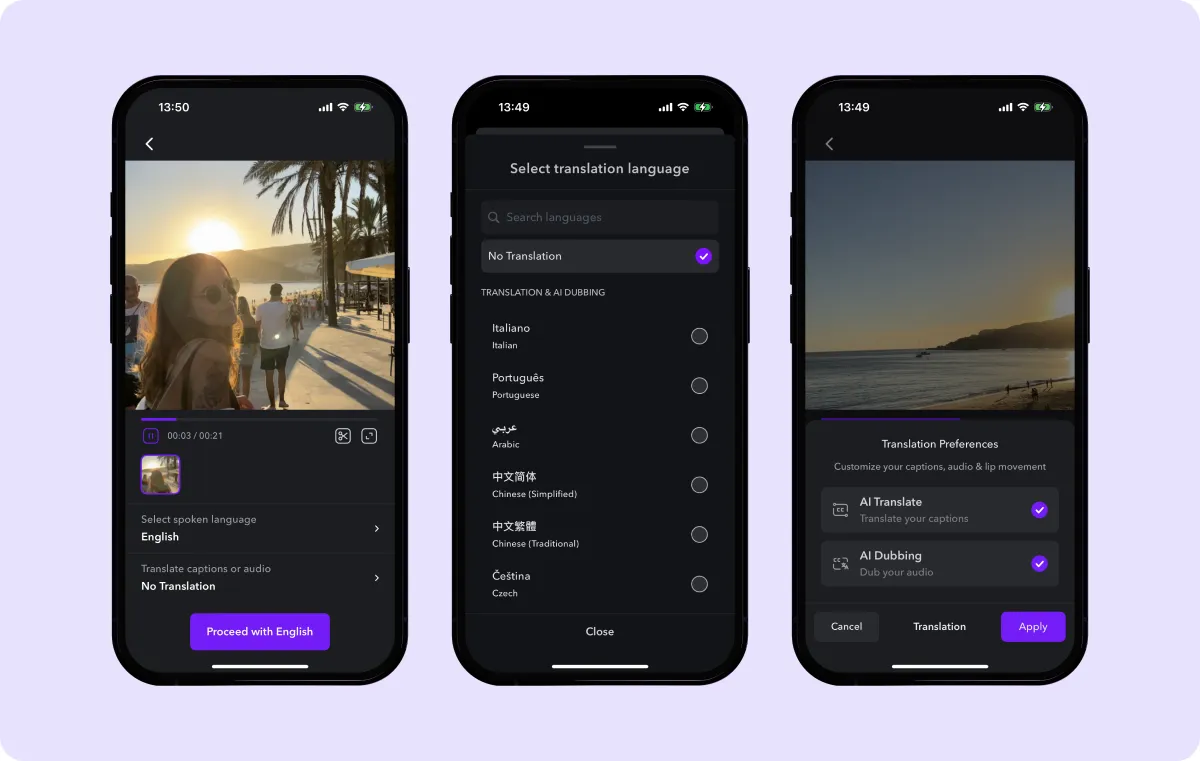
- Record or import your video in Captions.
- Select the language used in your video.
- Tap “No Translation” to add captions in the language spoken in the video.
Automatically Generate Subtitles
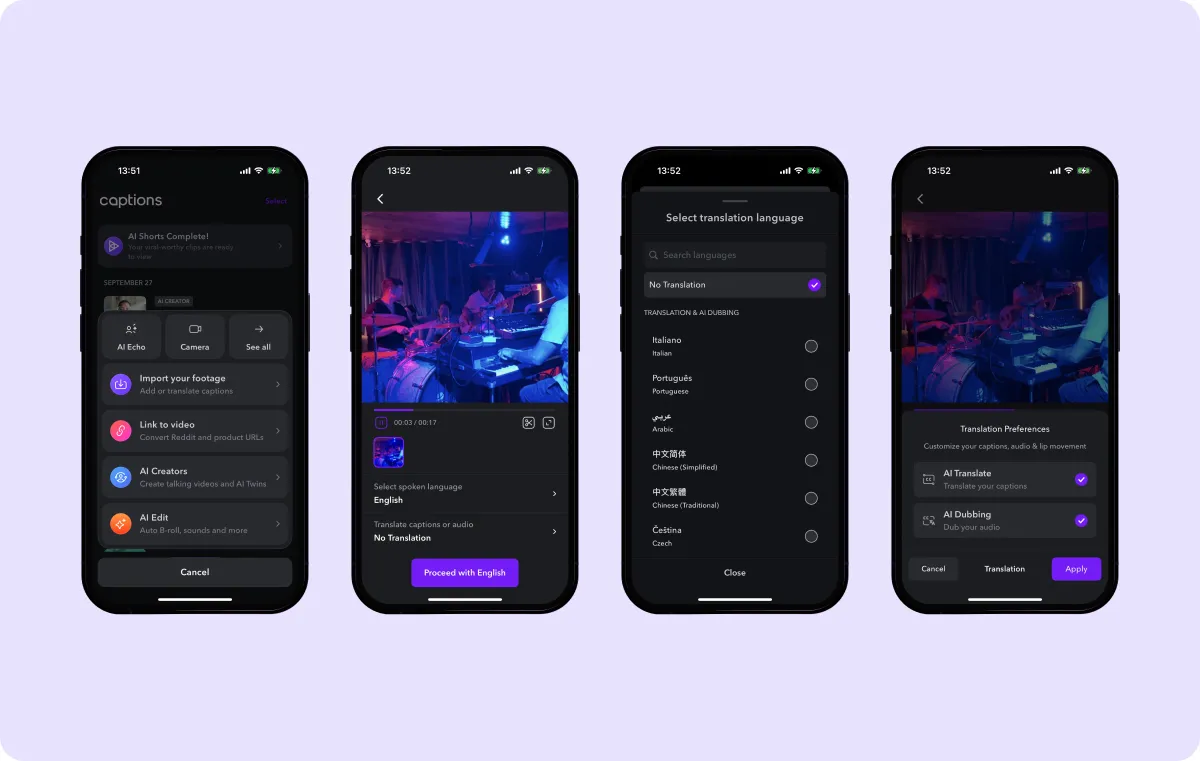
- Import or record your video.
- Select the language in your video.
- Choose the language you want to translate into and enable the “AI Translate Captions” option.
Manually Add Captions and Subtitles
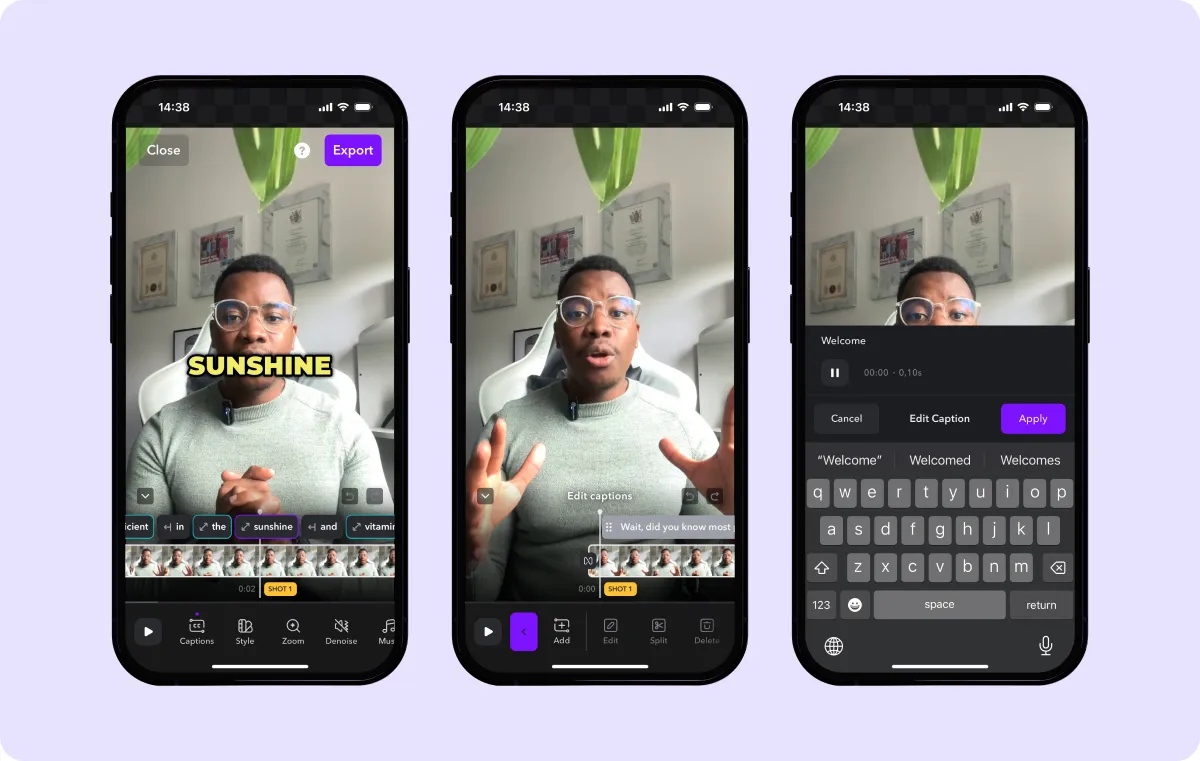
- Navigate to a clip where you want to add (or edit) captions.
- Tap “Add.”
- Type your captions manually.
- Click “Apply.”
- Adjust the font size and style to your liking.
Other Methods
If you’d like to learn how to make subtitles and captions with other tools, here are a few steps to follow.
How To Add Captions in YouTube
- Sign into your YouTube Studio account.
- Select “Subtitles” in the menu on the left-hand side of the screen.
- Choose a published video or upload a new one.
- Select your language.
- Decide whether to have YouTube auto-generate captions for you or add captions yourself. To import captions, click “Add” and upload a supported captions or subtitle file.
- Click “Save” when finished.
How To Add Captions in Google Drive
- Sign into your Google Drive account.
- Upload a video file by clicking “New” and then “File Upload.”
- Once the file appears in your Google Drive, click “More” and select “Manage caption tracks.”
- Click “Add new caption tracks” and select the transcript.
- Select the captions language and create a title for the captions track.
- Tap “Upload” to add captions to your video.
Note: If you choose to edit videos in Google Drive, you can’t automatically generate captions or subtitles. So, if you want to use this method, you’ll have to create the .srt or .sbv file manually.
How To Add Captions in iMovie
- Open iMovie and click “Import Media” from the File menu to upload your video.
- Navigate to the clip where you want to add captions or subtitles.
- Click the “Titles” button to adjust the style.
- Type out your captions.
- Save and export your edited video when finished.
Create Captions and Subtitles Instantly With Captions
Adding captions and subtitles to your videos benefits both your viewers and your channel. Diverse audiences will find it easier to watch your videos, and search engines will understand your content better, improving your rankings.
With Captions, you can generate captions and subtitles in just a few clicks. Customize the text to match your style and choose from several language options.
Cut down your editing time today with Captions.









