YouTube chapters are a dynamic feature that change how viewers interact with your content. By segmenting videos into clearly marked sections, viewers can navigate through videos at a glance and engage with the segments most relevant to them.
These chapters don’t just enhance the viewing experience — they also empower creators to organize their content effectively, making videos more accessible, engaging, and likely to rank highly in YouTube's algorithm.
Read on to learn the ins and outs of adding chapters to YouTube videos, including how they impact content discovery and viewer satisfaction.
What Are YouTube Chapters?
Similar to bookmarks, YouTube chapters are sections within a video that help your audience find and revisit specific different parts. Chapter titles and markers are visible on the video's progress bar, also called the video scrubber bar. These signposts indicate exactly where each section begins and ends. They generate automatically according to the timestamps you input in your video’s description.
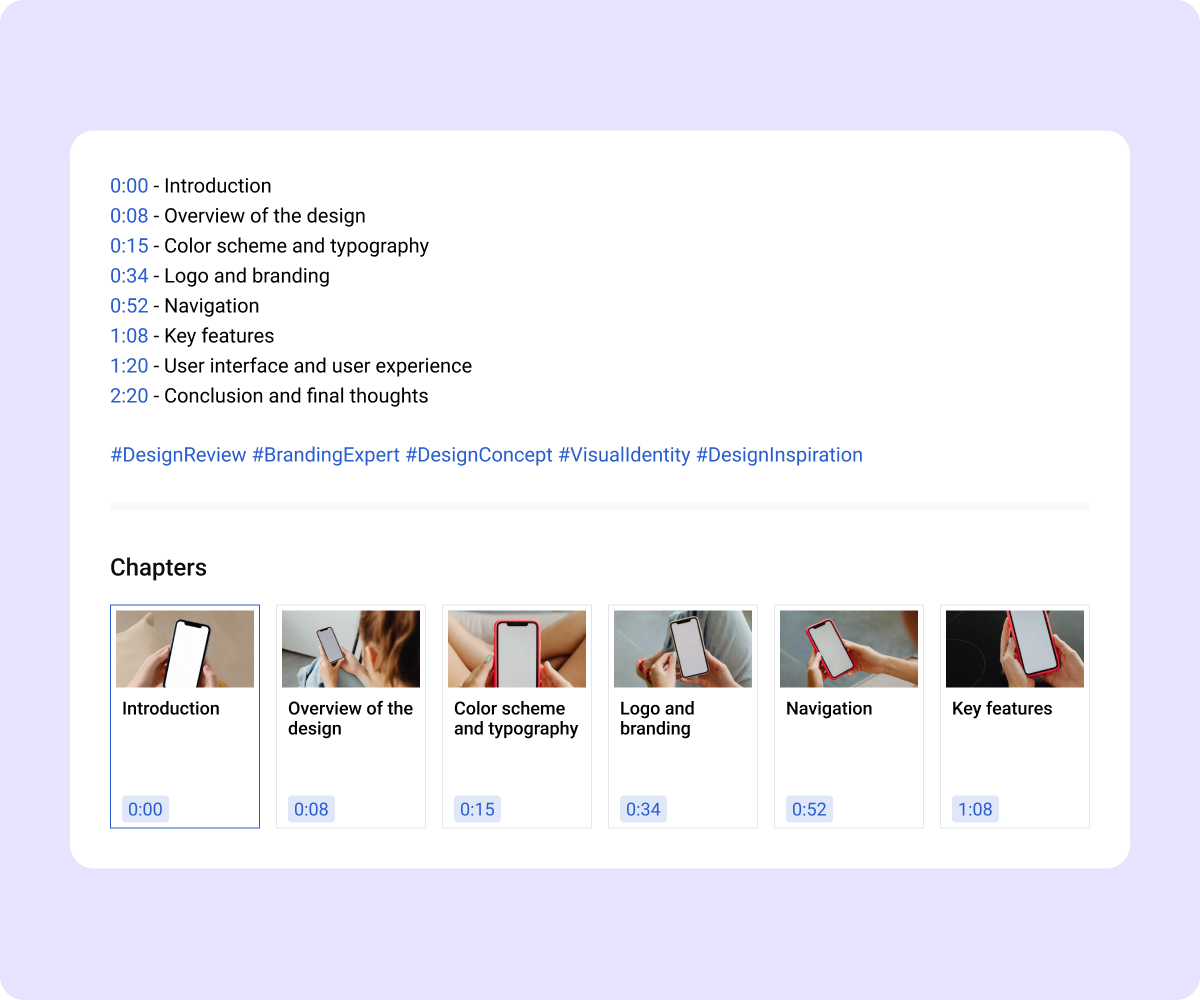
Why You Should Use YouTube Chapters
As a creator, you'll benefit from increased audience retention and improved SEO rankings when you use YouTube chapters. Since a structured presentation helps viewers find the information they’re looking for quickly, they’re more likely to watch some or all of your content. In turn, this can boost your YouTube channel’s average watch time, making YouTube more likely to recommend your content in their algorithm.
Plus, YouTube chapters improve clarity and accessibility, making your videos attractive to a broader audience, increasing engagement rates, and boosting platform visibility.
How To Manually Add Chapters to a YouTube Video
To make a YouTube video with chapters, follow these steps:
- Log into your YouTube account and navigate to your video library.
- Find the video you want to edit.
- Click "Edit video" right below the video player.
- Navigate to the "Add details" page and scroll to the "Description" section.
- Type your YouTube timestamps in the description box, beginning with 00:00 to mark the start. As you enter these timestamps, you can create titles for each chapter.
- Click "Save" to apply your changes.
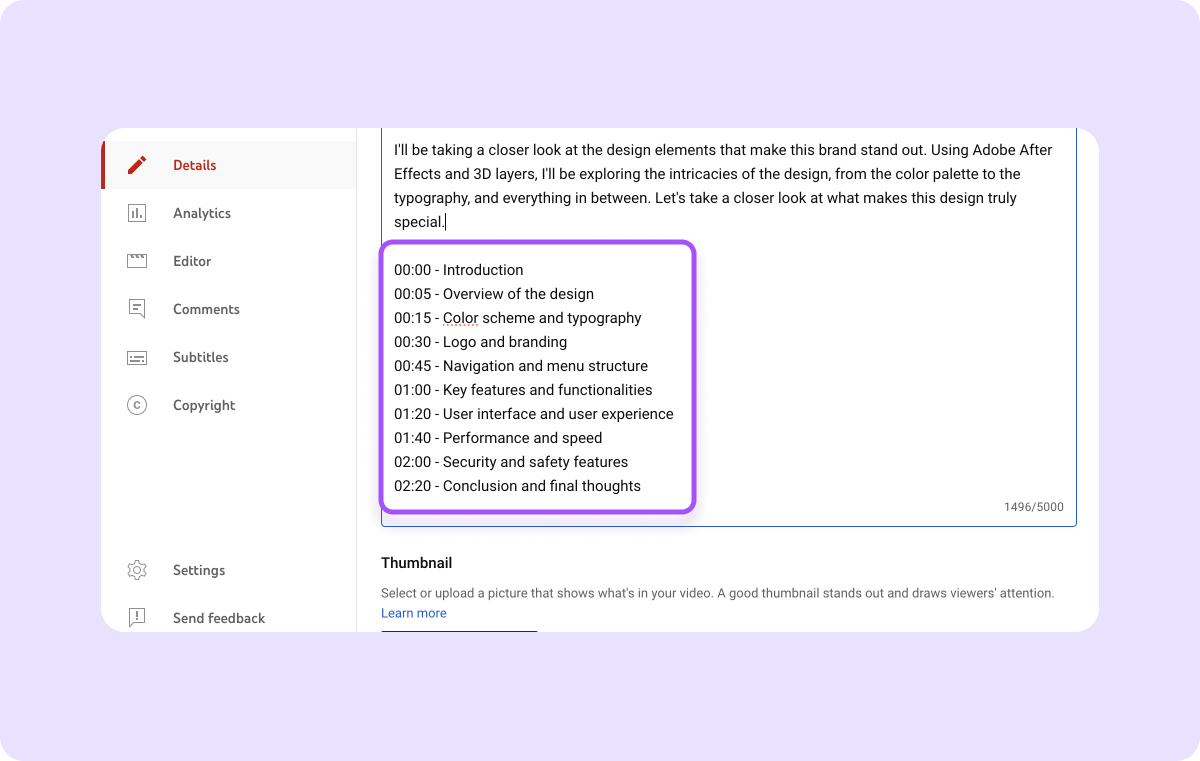
How To Enable YouTube Automatic Chapters
You don’t have to manually add chapters — automatic YouTube chapters are AI-driven and ideal for videos with clear lists or segments. Here's how to enable them:
- Access your Channel dashboard.
- Navigate to “Content” and find the video you want to add chapters to.
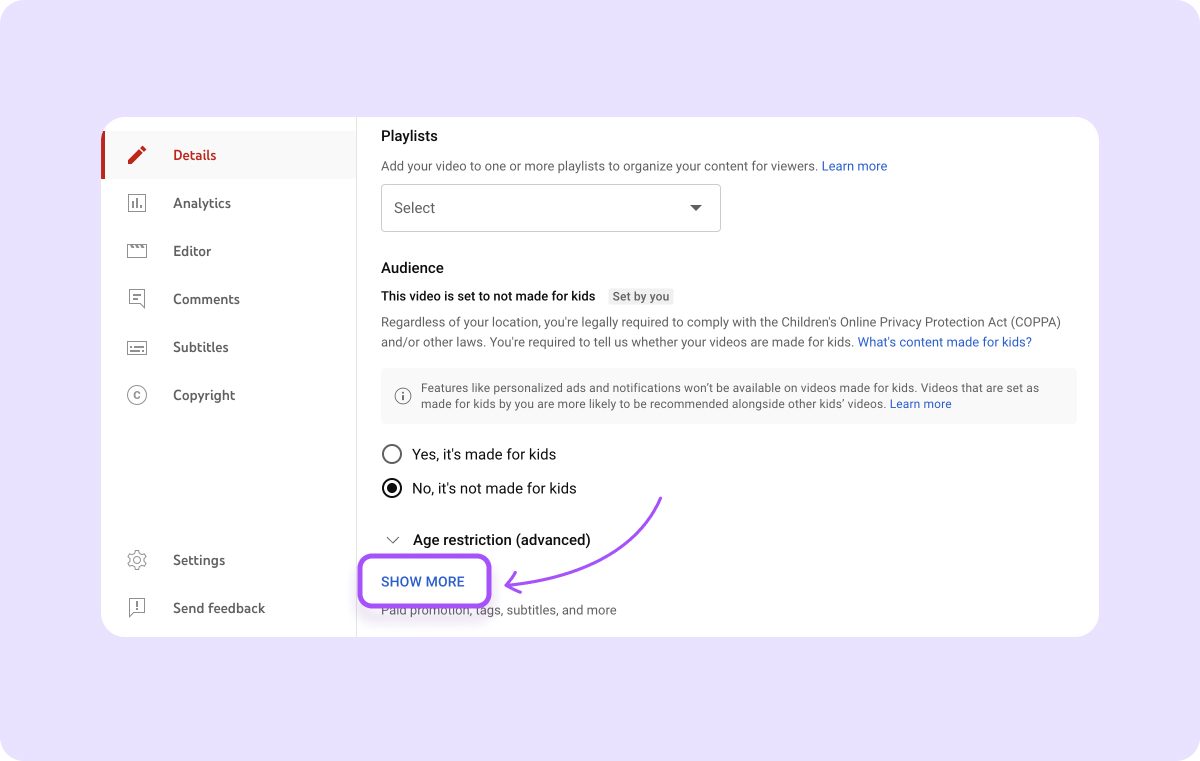
- Hover over the video and click the pencil icon to edit.
- Click “Show more” to expand additional options.
- Select the "Allow automatic chapters and key moments" option.
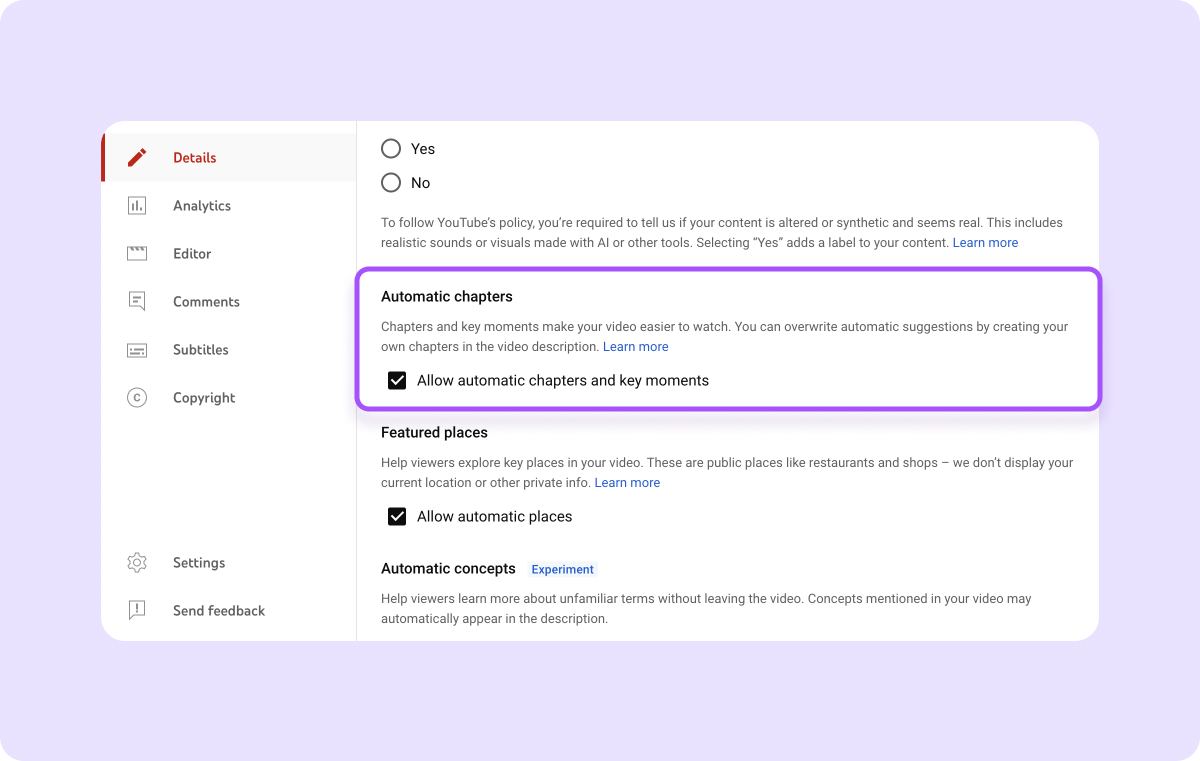
Best Practices for Adding YouTube Chapters
To effectively optimize YouTube chapters, keep the following best practices in mind when creating and editing your videos.
Keep Chapters Concise
Avoid long chapters in favor of short, focused sections. This is especially beneficial for educational or tutorial videos, where viewers might seek highly specific information and answers. For example, in a cooking tutorial, you might include chapters like "Ingredients," "Steps," and "Final Presentation," so viewers can jump directly to the section they need.
Similarly, in a tech review video, segments like "Design Overview," "Feature Analysis," and "Performance Testing" help tech enthusiasts directly access information most relevant to their interests.
Use Descriptive Titles
A chapter title should indicate what the segment covers so viewers know what value they can expect from the segment. For example, if your video is a baking tutorial, use chapter titles like “Mixing the Dough” and “Baking Time” to give viewers a clear idea of what they’ll learn from each section. In a travel vlog, chapter titles like “Arriving in Paris” and “Exploring the Louvre” are specific and informative for viewers.
Be Consistent
Formatting your YouTube chapters uniformly makes for a consistent viewing experience. It also teaches users how to navigate your videos, potentially increasing audience satisfaction and getting you more views.
Leverage YouTube Analytics
Use YouTube's built-in analytics tools to figure out how chapters impact video performance. Look at metrics like view duration and engagement rates before and after adding chapters to YouTube videos and compare the data.
Consider SEO in Chapter Titles
Using keywords in chapter titles is a strategic way to boost your content's searchability on YouTube and Google, which can help your content rank highly in search engine results pages (SERPs) and attract a wider audience. For example, if you're creating an educational video about sustainable living, include keywords like "Eco-Friendly Home Tips," “Green Living,” and "Sustainability" in your chapter titles. For a DIY tutorial on building a bookshelf, commonly searched phrases like "Woodworking Basics" and "Assembling Shelves" can help search engines recognize and prioritize your content. You can use tools like Semrush and Ahrefs to discover relevant keywords worth including.
Troubleshoot Chapter Issues
If your YouTube chapters don’t appear properly or at all after you add them, ensure they're correctly formatted and adhere to YouTube's guidelines. Here are a few reasons YouTube chapters might not work as well:
- Incorrect timestamp formatting
- Missing initial intro marker
- Fewer than three chapters
- Short chapters (under 10 seconds long)
- Inappropriate content
Use Chapters Selectively
Think about which of your videos will benefit from chapters (and which won't). While chapters are great for long-form content like tutorials, guides, and educational videos, they can disrupt the storytelling in others. Short-form videos, such as single-scene parodies, might not need them if there are no distinct sections to compartmentalize.
Streamline Your YouTube Workflow With Captions
Captions' simple editing process and advanced features integrate easily into your YouTube content creation workflow. Once you’ve recorded your videos, use AI Shorts to identify your most viral-worthy clips.
Explore the platform’s all-in-one creative studio to edit your videos 10X faster and boost your following online today.
FAQs
How Do You Turn Off YouTube Chapters?
To deactivate automatic YouTube chapters, follow these steps:
- Sign into your YouTube Studio account.
- Select "Content” from the menu on the left side.
- Click on the video you want to edit.
- Click “Show More” and locate the "Automatic Chapters" section.
- De-select the option “Allow automatic chapters (when available and eligible).”
- Click “Save.”
How Do You Add Key Moments in a YouTube Video?
In some cases, Google Search highlights key moments for videos with automatic chapters enabled and presents them in the SERPs. These key moments include clickable links to your video’s chapters, helping drive viewers to your content. To show key moments in SERPs, you must include timestamps in video descriptions.
How Do You Add Timestamps to YouTube Videos?
When manually adding chapters to your YouTube videos, begin with a timestamp marked as 00:00. Then, list additional chapters by adding their timestamps in ascending order based on these formatting guidelines:
- Videos under 10 minutes — Use the "0:00 Title" format, where "0:00" represents minutes and seconds, followed by the chapter title.
- Videos over 10 minutes and under 60 minutes — Use the "00:00 Title" format, indicating minutes and seconds, followed by the chapter title.
- Videos over 60 minutes — Use the "0:00:00 Title" format, introducing hours into the timestamp, followed by minutes, seconds, and the chapter title.









