Adding a voiceover to your TikTok videos is an easy and effective way to enhance your content. You can tell stories, narrate step-by-step guides, and help your videos stand out on TikTok's For You Page.
Read on to learn how to do a voiceover on TikTok to make your videos more personal and relatable.
What’s a TikTok Voiceover?
A TikTok voiceover is narration or commentary you can add to your videos. Voiceovers provide extra context to a clip, allowing you to tell stories, explain ideas, or add a personal touch using your own voice.
Voiceovers are incredibly versatile, making them a go-to addition for creators across numerous niches. Here are a few ways to use them:
- Storytelling — Use voiceovers to narrate personal anecdotes or share behind-the-scenes moments for your video.
- Humor — Add commentary, funny remarks, or exaggerated reactions to make regular clips more humorous.
- Information — Explain steps in a tutorial, provide context for your visuals, or share quick tips with your audience.
Whether you're breaking down a complex project or simply narrating a day in your life, voiceovers are a creative way to make videos more accessible and broaden your reach.
8 Steps To Record a Voiceover on TikTok
Follow these steps to add a voiceover to your TikTok video.
1. Open the TikTok App and Create a New Video
Tap the plus (+) icon at the bottom of the screen to start creating. Record a new video or upload one from your camera roll. Once you're happy with your footage, tap "Next" to go to the editing screen.
2. Find the Voiceover Feature
Look for the microphone icon on the editing screen, labeled "Voiceover" (or "Audio Effects" in some regions). Tap it to open the voiceover recording tool.
3. Position the Marker for Your Voiceover
Your video timeline will appear at the bottom of the screen. Drag the white marker to the exact point you want the voiceover to start. This will help you sync your narration with important moments in your clip, so you can emphasize a punchline or explain a step-by-step DIY process.
4. Record Your Voiceover
Tap or hold the red record button to capture your voice. Speak clearly and adjust your tone to match your video's theme. Release or tap the button when you're done recording.
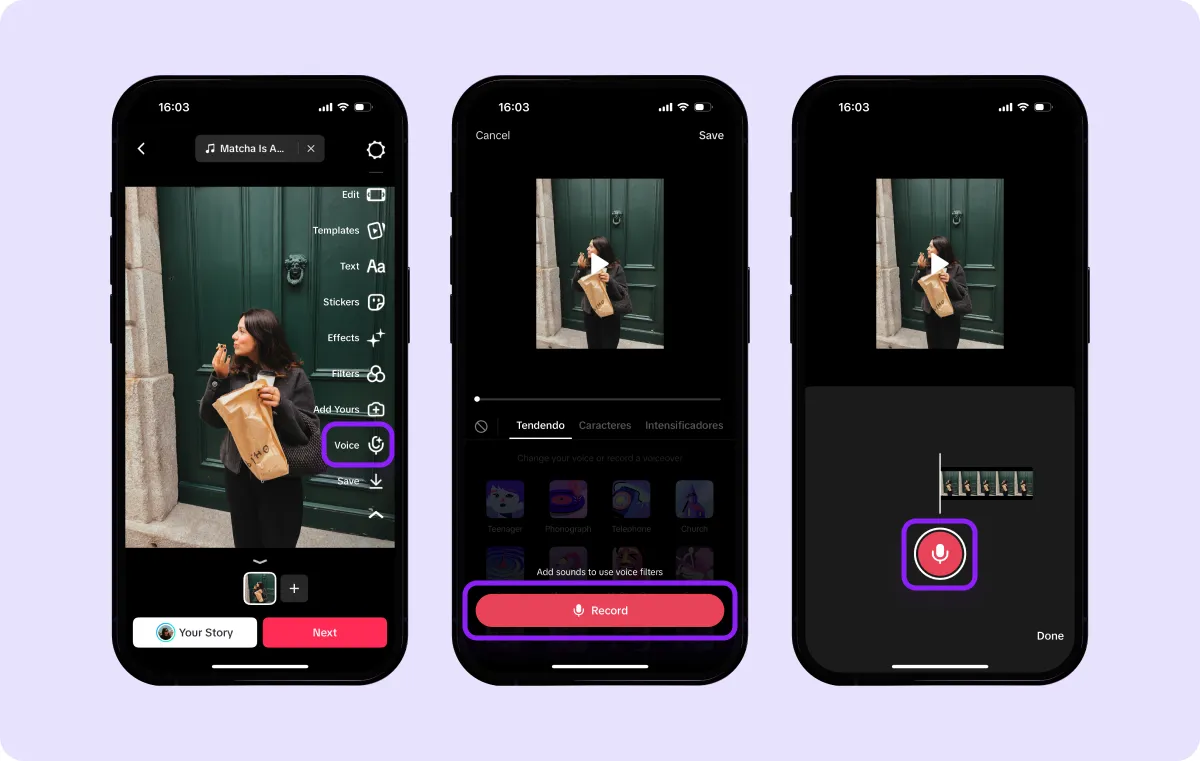
5. Review and Re-record if Necessary
Play your voiceover back by tapping the play button. If you aren't happy with your first take, you can record another one. Hit the "x" icon to delete the current recording and try again.
6. Add Multiple Voiceovers
Drag the timeline marker to another point in your video and repeat the recording process to narrate different sections. You can't overlap voiceovers, so plan your narration accordingly.
7. Adjust or Replace the Original Sound
If you want the voiceover to take center stage and remove the existing audio, select "Replace original sound with recording" at the bottom of the screen. If you prefer a layered effect, keep the original audio and lower its volume, or add trending audio using TikTok's "Add sound" option.
8. Post Your Video
Tap "Next" to add the final details to your video. Include a catchy description and hashtags, and hit "Post" to share it with your followers.
How To Add a Voiceover With Captions
The Captions app offers two easy ways to add voiceovers to your videos: using a pre-built AI voice or creating a personalized AI clone of your own voice. Here’s how to do both.
Method 1: Add a Voiceover With an AI Voice
- Import your video — Open the Captions app and upload your video. Add subtitles or captions to your video if you haven't already.
- Find the voiceover feature — Tap the "Voiceover" option from the menu and select "Add" to bring up a list of AI voices.
- Choose an AI voice — Browse through the list of available AI voice filters. You can preview different tones and accents to find the one that best matches your video's theme — whether casual, professional, or quirky.
- Type or paste your script — Enter the text you want the AI to narrate. Make sure your script flows naturally and matches your video's visuals.
- Review and finalize — Preview the voiceover in the audio editing interface to see how it syncs with your video. If the first one doesn't feel right, try a different voice changer for a better match. Once you're happy, save the changes and export your video to share on TikTok.
Method 2: Create Your Own AI Voice Clone
- Choose the voice clone option — Tap the "Voiceover" button, select "Add," and choose the "Create Your AI Voice Clone" feature.
- Record a script — Captions will ask you to read a short script, which usually takes about a minute. The recording will help the app learn your voice, capturing its unique tone and nuances.
- Preview your voice clone — Once Captions processes the recording, your AI voice clone will be ready. Type or paste your script and let your digital twin narrate your video.
Pro tip: Use your voice clone for consistent branding across your TikTok and other social media videos. Hearing a familiar voice helps with tutorials or storytelling, where viewers recognize and trust someone they know.
With Captions’ voice effects and narration features, you can make every video sound professional and perfectly tailored to your style.
What’s TikTok’s Text-to-Speech Voice Feature?
TikTok’s text-to-speech feature converts written text into audio narration, offering a quick and easy way to create voiceovers. Within the app, you can create multiple text boxes and assign them to specific moments in your video.
TikTok’s voice generator reads out the text using a selection of pre-set AI voices, which you can customize to suit the tone of your content. This feature is handy if you want to add commentary, humor, or storytelling elements without recording your own voice.
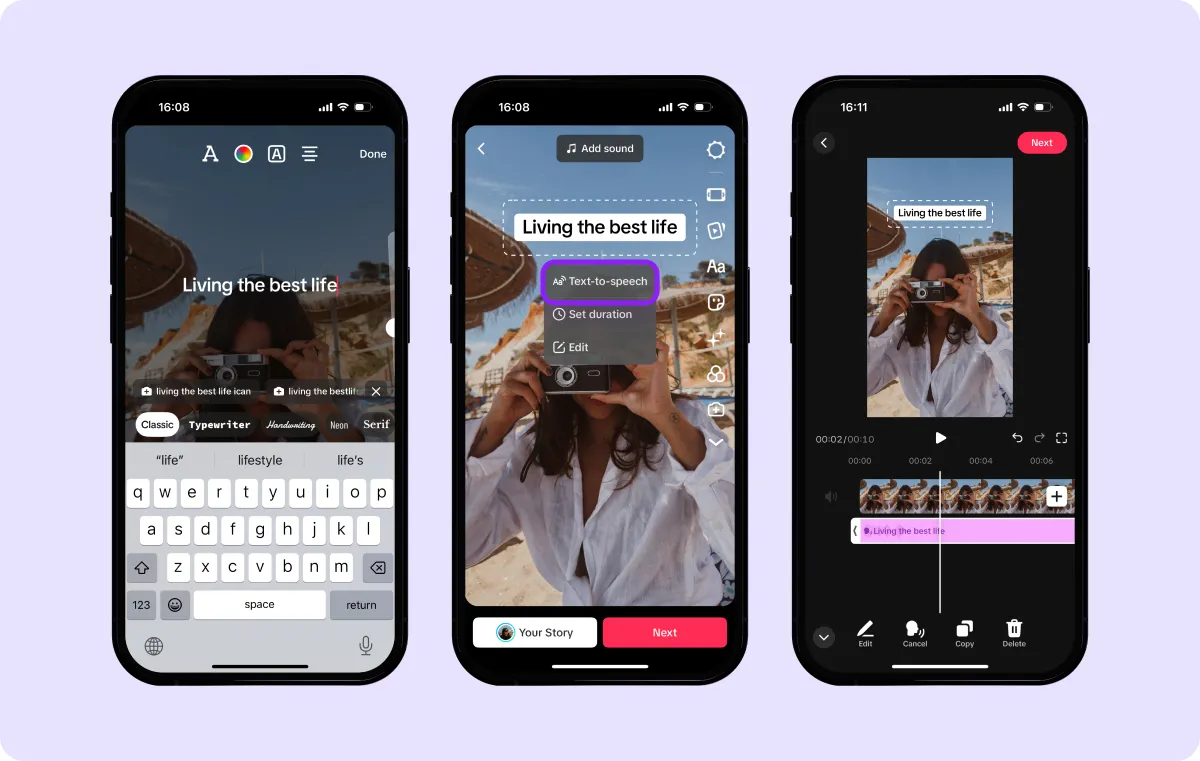
Make Your TikTok Voice Heard With Captions
Voiceovers on TikTok can transform a regular video into something more engaging, all while adding humor, context, and your unique tone to your personal brand. With Captions, adding voiceovers has never been easier.
You can use AI to generate voiceovers from text, choose a pre-built voice, or create your own AI voice clone. Save time on editing and spend it on creative ideas for your next TikTok. Try Captions today.









