Creating Instagram Reels is a great way to showcase your creativity, grow your social following, and keep your audience engaged. To do this, you’ll need to polish your editing skills. Thankfully, the basics are easy to pick up, and with a few tricks, you’ll be creating impressive Reels in no time.
Whether you're new to editing or just looking to make your Reels more professional, read this guide to learn how to edit Reels.
How To Make Videos for Instagram
With these easy-to-follow tips, you can start crafting videos that draw viewers in right from the first clip.
Trimming and Splitting Clips With Captions
Trimming and splitting clips lets you remove unwanted footage so your Instagram Reels are the perfect length. The easiest way to do this is by using Captions:
- Upload — Import your video clip into Captions.
- Trim — At the bottom of the timeline, tap “AI Trim.” Review the suggested edits, then hit “Trim” to apply the changes.
- Split — Tap the timeline, select where you want to edit the clip, and hit Split.
- Merge — Put clips back together by tapping the transition between two scenes and hitting “Merge.”
Trimming and Splitting Clips on Instagram
To do this process in Instagram’s app, follow these steps:
- Select — Start by choosing the videos you want to use in your Reel.
- Edit — Tap on each clip and look for the “Trim” option to shorten the beginning or end.
- Refine — Use the “Split” tool to divide longer clips into smaller sections if you need finer control over timing.
Adding Music and Audio Effects With Captions
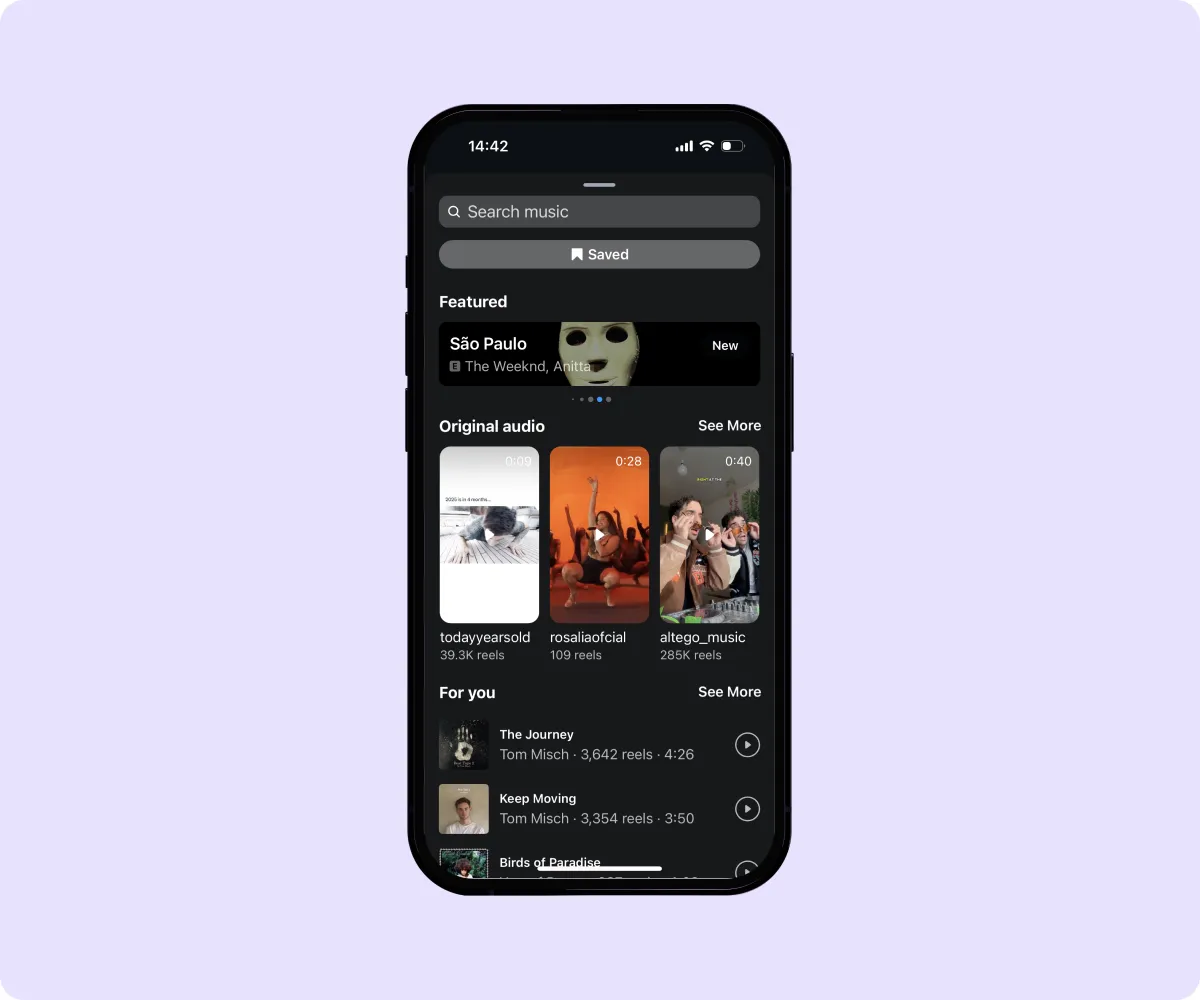
If you want to add a fitting soundtrack to your Reel clips, use Captions to automatically generate music in over 50 genres. This music is royalty free, so you can add it to sponsored posts or other business-related content. Here’s how to create it:
- Upload — Import your project into Captions.
- Create — Tap “Music” and choose from a list of genres, moods, and themes.
- Edit — Adjust your song’s intensity and volume. Recompose parts of the track or lower the sound when someone is talking.
If you want to include sound effects, Captions can do that as well:
- Search — While editing a post, hit the plus icon to choose which sound effect you like. Once you find your favorite, tap and add it to your post.
- Generate — To make custom effects, enter a prompt and wait for AI to create it.
- Edit — Drag audio along the timeline to move them to a different part of the post. If you want to adjust the volume, tap “Sounds” to locate the setting.
Adding Music and Audio Effects on Instagram
Here’s how to include a trending song or custom audio in your posts using Instagram:
- Explore — Tap on the song-note icon to browse Instagram’s music library.
- Select — Choose a song, then drag the timeline and adjust the portion that plays.
- Voiceover — Consider recording a voiceover if you want to narrate your clips. To do so, tap “Voiceover” and hold the recording button.
- Effects — To add quick audio clips, choose “Sound Effects,” pick your favorite clip, and hit “Done.”
Incorporating Text and Stickers With Captions
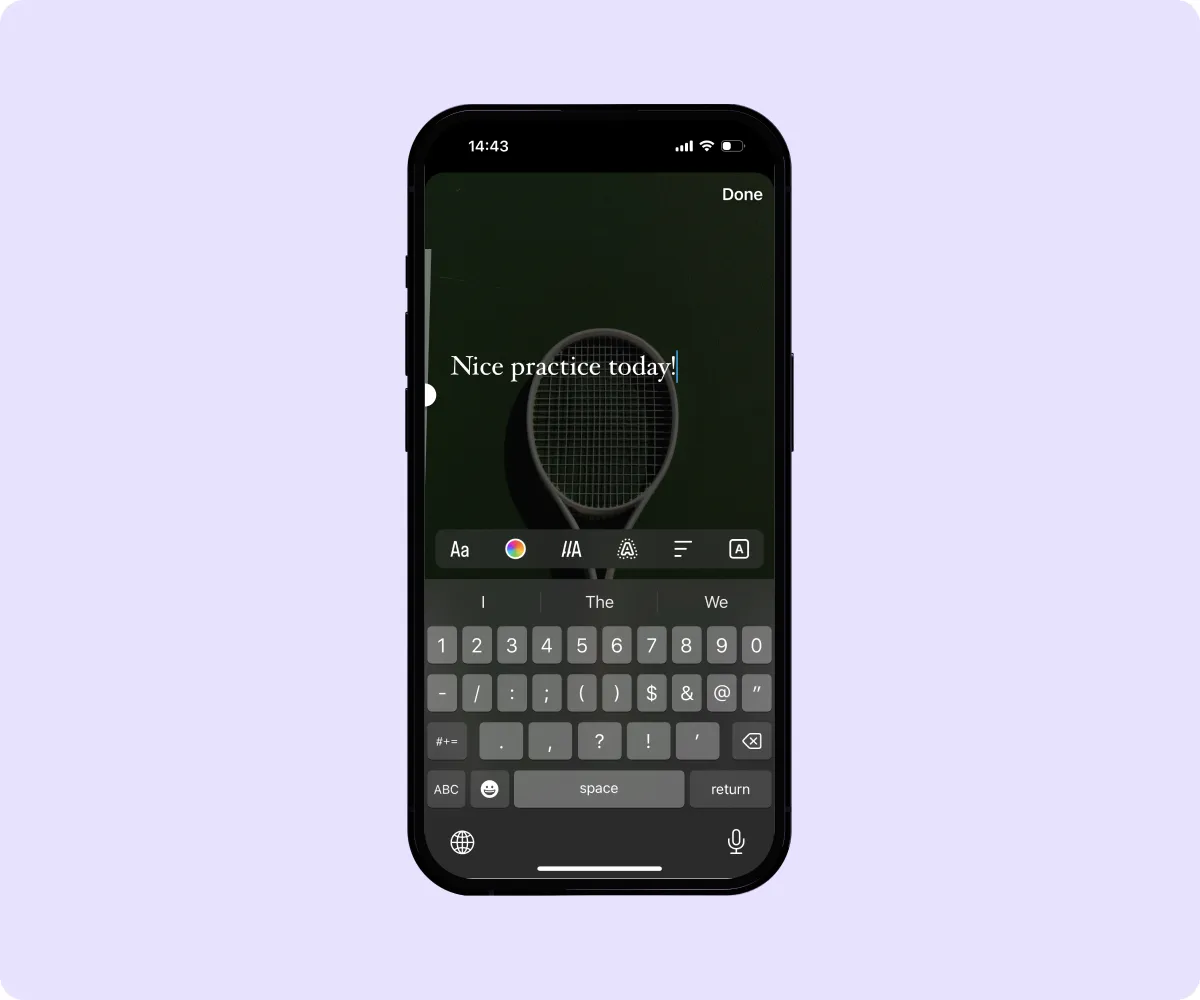
Adding text, images, emojis, and media to your Reels is an easy way to make them more personalized and engaging. To include these elements with Captions, follow these steps:
- Add images and media — Choose the “Media” option, and select a photo, video, or GIF from your library. Then, edit the visual’s position and duration.
- Add emojis — Use keywords to add emojis to your post, and adjust their size, position, and timing.
- Add text — Choose the “Text” button, and then type your message.
- Add logos or watermarks — At the start of the video, tap “Images” to import your logo. Drag it to reposition or extend it throughout the length of the post.
Incorporating Text and Stickers on Instagram
If you’re looking for these elements on the Instagram app, here’s how to include them:
- Open the settings — Tap on the “Text” icon to write the text that will appear on-screen. Adjust the font, size, and color to get your desired look.
- Choose your elements — Select “Stickers” to add popular emojis, GIFs, and other visual elements that align with your content.
- Arrange the content — Click on each element to adjust its timing and position within your video. You can also choose when it appears or disappears.
Adding Captions and Subtitles With Captions
Captions enhance your Reels by making them more accessible and easier to understand. This is especially true for viewers who are hard of hearing, speak English as a second language, or are watching without sound. Here’s how:
- Upload — Find your video in the camera roll, and open it in Captions.
- Generate — Choose “Add Captions” and select your desired language. AI will automatically transcribe your audio into text.
- Edit — Adjust the font, color, and placement of your captions. You can also edit the words themselves.
Adding Captions and Subtitles on Instagram
To add text on the Instagram app, follow these steps:
- Create — Go to “Captions” in the editing tools, and Instagram will transcribe spoken words into text.
- Adjust — Edit the captions for accuracy, or adjust the font and color to match your brand.
- Move — Position the captions on your Reel so they’re easy to read but don’t cover key visuals.
Applying Filters and Effects on Instagram

If you want to add funny filters to your face or change a video’s color scheme, follow these steps:
- Head to settings — Open the editing interface and tap “Effects” or “Filters.”
- Choose your options — Scroll through Instagram’s options to find one that fits your style.
- Apply the filter — Add the chosen effect to your post, and adjust its intensity using the slider if available.
How To Publish Video Reels
Take a moment to review your draft and see if you need to make any last-minute changes. Once it’s ready, publishing is simple:
- Tap on the “Next” button — After editing, press “Next” to go to the final posting screen.
- Write a caption — Craft a title that’s engaging, relevant, and makes viewers want to watch. Use hashtags for extra visibility.
- Choose a thumbnail — Select a Reel cover image that reflects the content of your video. This helps your post stand out in your profile grid.
- Set sharing options — Decide where your video appears, whether on Reels only or your Feed and Stories.
- Post — Click “Next” to post the video, and remember to upload at the right time to maximize views. To find when your viewers are online most often, check Instagram’s metrics.
Create Instagram Reel Videos Faster With Captions
Learning how to make a Reel that’s well-edited and engaging can take some time, but Captions can simplify the process. Our AI features allow you to add captions, music, and text to a post automatically.
Once you have a backlog of polished posts, we can help you create a social plan, too. Use Social Studio to generate a brand kit, connect your accounts, and schedule uploads. With Captions, you can create and manage content faster than ever.









