You've just posted a new TikTok video that took hours to film and edit, only to realize there's an error in the caption. Maybe you missed out on the trending hashtag making the rounds, or you accidentally used the wrong emoji. They may seem minor, but captions add context, express emotion, and make your videos more accessible.
Read on and learn how to edit TikTok captions for existing new and uploaded videos and nail your captions every time.
What Are TikTok Captions?
TikTok captions are text descriptions you can add to your videos. They give viewers a quick overview and add helpful context to your content. While they seem like a small detail, captions can significantly enhance your account’s success. They might explain your video, add a little humor and personality, and highlight important information you want viewers to catch.
From an engagement perspective, good TikTok captions improve accessibility and provide keywords that can enhance discoverability. While captions alone won’t guarantee a higher ranking, they complement other factors like user interaction and retention rates, helping TikTok's algorithm push your video to relevant audiences.
Can You Edit TikTok Captions After Uploading Videos?
Unfortunately, TikTok doesn't let you edit captions once your video is live. There's no built-in option to go back and change the text. This is a frustrating limitation, especially if you spot a typo, miss an important hashtag, or forget to make a last-minute revision. If you want to correct your caption, you need to delete the original video and re-upload it with the updated text.
However, you can still fix your captions using third-party tools like Captions, which also offer more flexibility and editing precision. Captions’ AI provides automated captioning, while you can customize and manually place text exactly where you want it.
How To Edit TikTok Captions After Uploading Videos
Saving and deleting your TikTok retains the music, filters, and special effects, so you won't have to work on the re-upload from scratch. However, downloaded TikTok videos often include a watermark and may experience resolution loss depending on device settings and tools used.
Before moving to third-party tools, here's how to repost on TikTok after editing your captions using the native TikTok video editor.
1. Save the Video
Open the TikTok app and head to your profile. Find the video that needs a caption edit and tap on the three dots to access more options. Select Save Video to download it directly to your device. This preserves your video with all its effects, music, and edits intact, sparing you the hassle of recreating everything from the beginning.
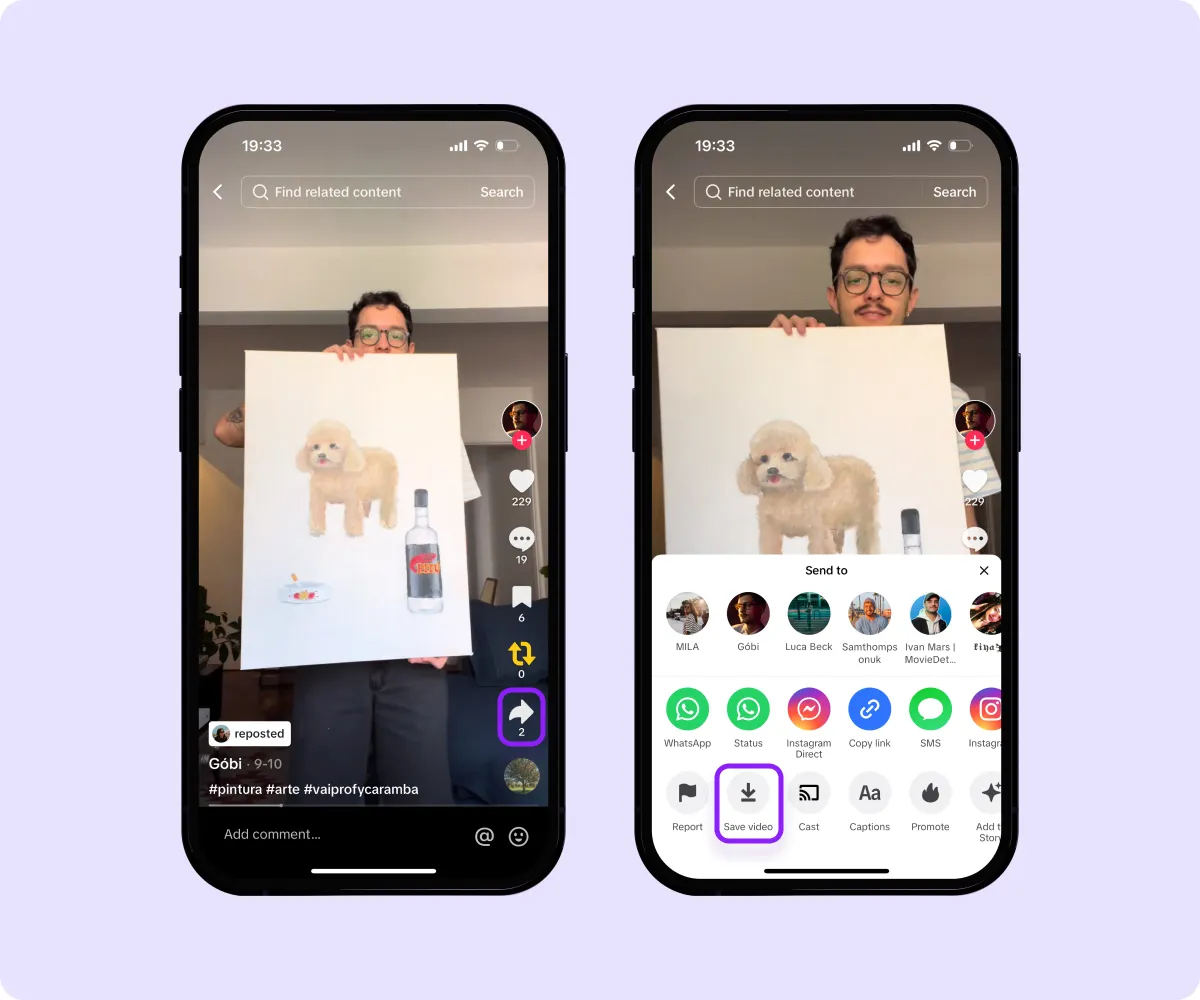
2. Remove the Original Post
Delete the original video after saving it to prevent duplicate content on your profile. Tap the three dots again, choose Delete, and confirm. This way, you avoid confusing viewers and keep your profile organized with only the newly uploaded video.
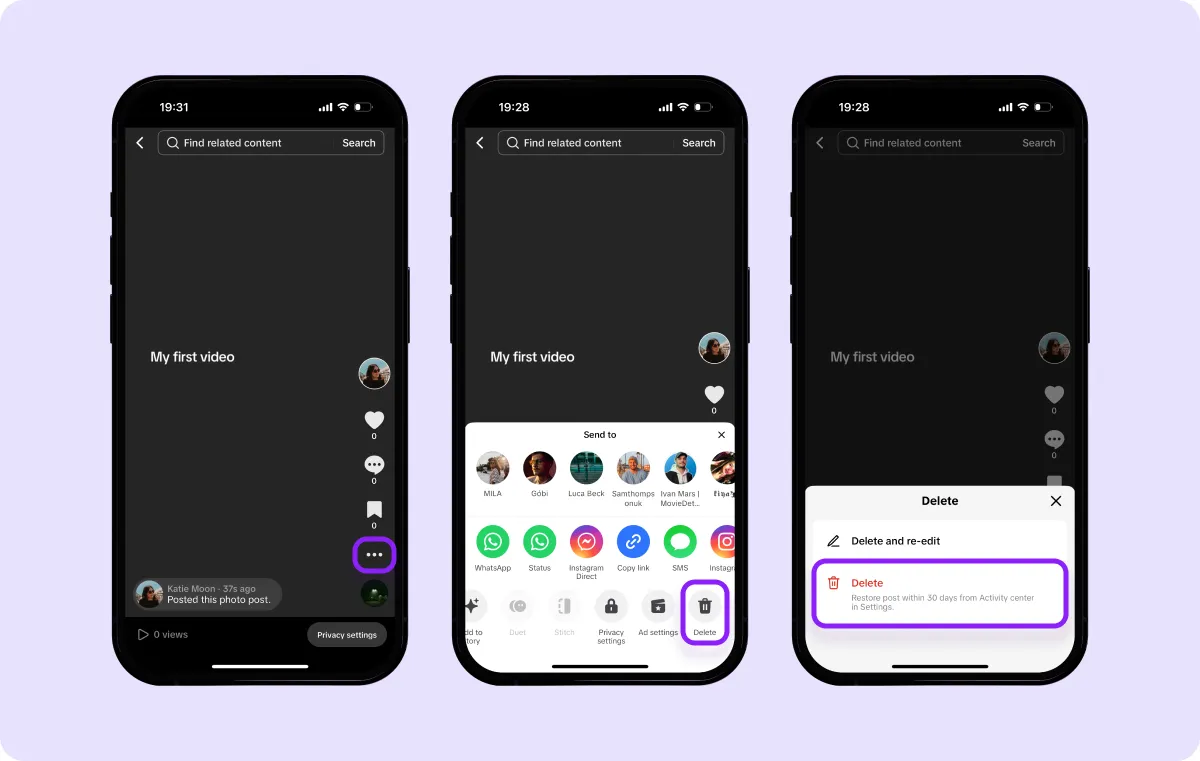
3. Upload the New Version
Now, re-upload your revised video after saving and deleting the original. Tap the plus icon (+) on the TikTok app, choose the saved video from your camera roll, and tap Next until you reach the screen where you add captions. Correct your caption, add relevant hashtags, and change the tone to better fit your message.
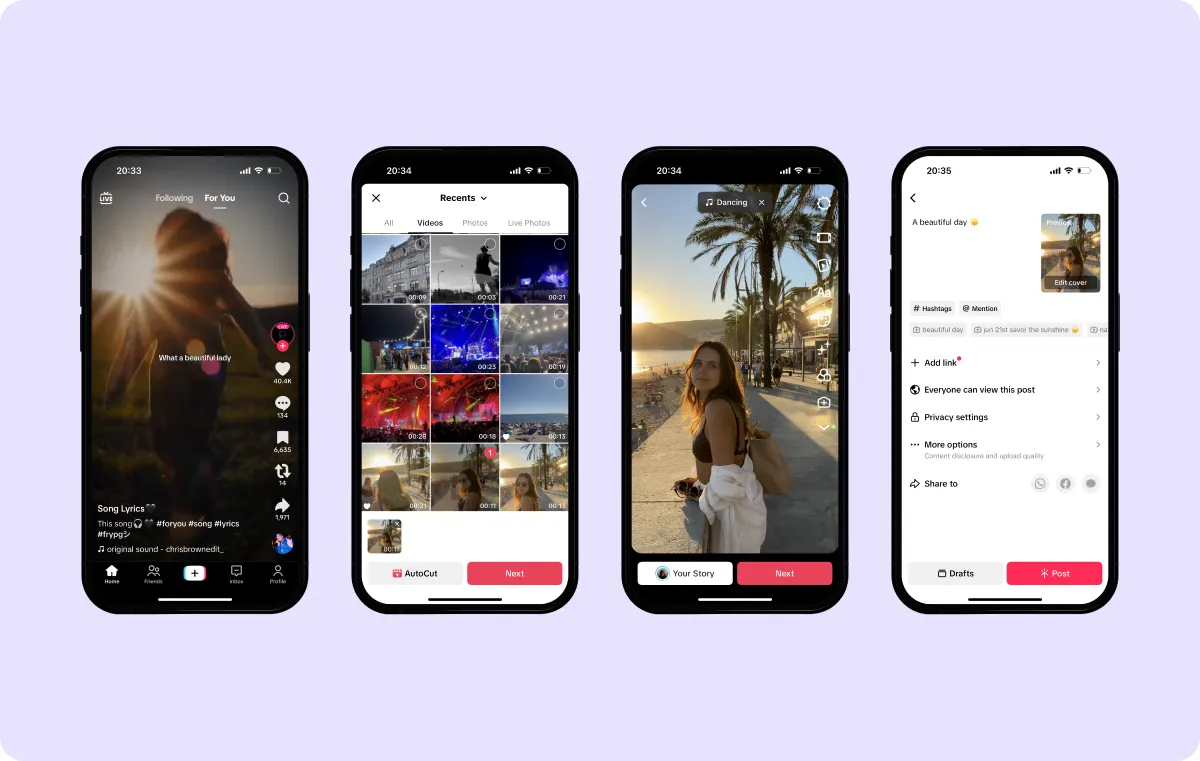
4. Enhance Your Captions Using AI
Captions not only lets you record videos using an AI Teleprompter, but you can also generate scripts, auto-caption audio, and create professional subtitles. If you don't want to appear on camera, you can even use digital avatars to deliver your message. Its wide customization options let you personalize fonts, colors, and styles to make your content visually engaging and unique.
5. Preview and Publish the Updated Video
Check your video one last time before you post it — you don't want to have to delete it again. A final check will help you catch any lingering typos or details you wish to adjust. Once you're happy with the video and caption, post it again to your profile.
How To Add Captions on TikTok With AI Before Posting
Captions' AI Subtitles feature generates word-by-word auto-captions for your TikTok videos that you can fine-tune before uploading. Here's how to add subtitles on TikTok using Captions’ text-to-speech feature:
- Create a new video — Record a new video within Captions or import one from your camera roll.
- Select a language — To get accurate captions, choose the language spoken in your video. Captions' AI will automatically transcribe the audio and add subtitles in your chosen language, making it easier for viewers to follow along — even if they're watching without sound.
- Translate the captions — Captions offers numerous languages to translate subtitles into if you want to reach a broader audience. You can keep the captions in the original language or choose a translation that best suits your viewers.
- Customize the captions — Personalize your captions with different fonts, colors, and placement options. For example, you can use a bold, high-contrast font for easy readability or a minimal font for voiceover text. Adding these stylistic touches can make your subtitles pop and improve the viewing experience.
- Share your video — Once you're happy with the final result, export the video from Captions and post it directly to TikTok.
Make Flawless TikTok Videos with Captions
Ideating, recording, and editing TikToks takes hours — and it's frustrating when a video doesn't turn out how you want it to. Captions takes the guesswork out of content creation, helping you avoid common pitfalls while saving you valuable time.
With its AI-powered tools, you can seamlessly transform your ideas into polished, engaging videos that resonate with your audience. Whether you're an experienced creator or just starting out, Captions offers an efficient way to elevate your TikToks and achieve the quality you’re aiming for.
Don’t let the challenges of video creation hold you back — try Captions today and effortlessly produce content that stands out.









