Figuring out how to edit videos for platforms like TikTok, Instagram Reels, and YouTube is essential to content creation, as editing turns basic clips into fun, engaging stories. The good news? It's easier than you might think.
We’ve put together a comprehensive guide to video editing for beginners. Learn what to do before you edit, which programs to use, and helpful tips and tricks for creating your best content across different devices.
What To Do Before You Edit
Preparing your footage and planning an approach is vital for smooth editing, as it allows you to visualize a narrative and identify the best clips for telling the story. Here's a roadmap to get started.
Set a Goal
What do you want your video to achieve? This could be anything from entertaining your TikTok audience with a video blog, promoting a product in a sponsored YouTube post, or educating your audience with an instructional Instagram Story.
Your goals influence the storytelling and technical aspects of your editing. For example, if you’re creating an Instagram Reel, you’ll edit your video down to a maximum of 90 seconds long. If you’re creating a YouTube how-to video, it will be considerably longer.
Watch and Back Up Footage
Review all the footage you've captured so you can decide how best to use your material. Then, back up every video file to an external hard drive or cloud storage to avoid losing material in case of power outages or equipment damage.
Organize Your Clips
Choose the clips you want to use, and group the video files into folders according to when and where they were shot. Name these folders in a way that helps keep you organized. For example, use the footage location and shoot date, like “PARK 11/27.”
Pick a Video Editor
Learn how to edit video with a beginner-friendly tool like Captions, an AI-powered creative studio that simplifies the process so you can effortlessly polish your videos with just a few clicks.
Have a Back-Up Plan
Prepare for the unexpected, from broken equipment to technical difficulties, by regularly saving your project as you work. For instance, try the 3-2-1 backup rule: Have three copies of everything you need in at least two different places, with one copy kept off-site. Try cloud storage like Google Drive and physical storage like an external hard drive.
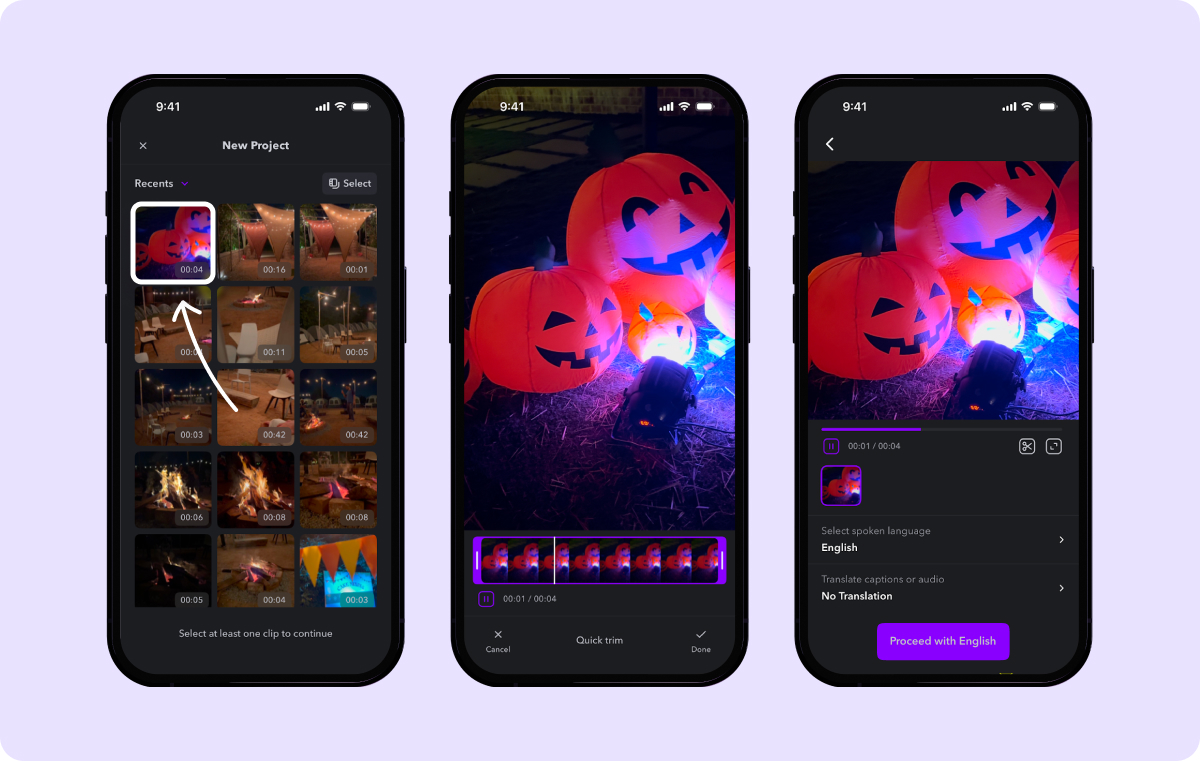
How To Edit a Video in 5 Steps
Breaking your editing down into the following five manageable steps makes the process easier and more enjoyable.
1. Import Footage
Drag and drop footage from your camera roll into your video editing software. This material is the foundation of the project.
2. Make a Rough Cut
Watch all your raw footage, and delete obvious mistakes and anything you don't need. Next, arrange your best takes in a sequence that tells your story. Add B-roll (additional footage that cuts into your video), images, and captions, if desired, which can make your video more accessible.
Your first cut doesn't have to be perfect — it’s just a starting point before you delve into detailed editing.
3. Refine Your Video
Improve your draft by adding elements like:
- Transitions
- Music
- Sound effects
- Color correction
- Visual effects
- Text overlays
Evaluate your rough copy for ways to create a more cohesive story, making changes like adding or removing scenes for a fluid timeline.
4. Get Feedback
Share your refined edit with a trusted friend or coworker for feedback. Fresh eyes can spot issues you might have missed, like poor audio or transitions, giving you new insights to improve your project.
5. Do a Final Pass
Use the post-production feedback you've received to make last-minute improvements and finalize your video. Once you're happy with the finished product, export it to your computer, smartphone, or external drive. Then share the video on your social platforms, like TikTok, Reels, and YouTube.
Video Editing Tips for Better Content
Making content for YouTube, Instagram, TikTok, and other social channels requires more than just creativity — you also need technical knowledge to produce high-quality results. If you're just starting out, consider these essential video editing tips to brush up on your skills.
Record in the Right Size
Make sure you record, edit, save, and export your video in the resolution you want to share it in, like HD. Keep your dimensions consistent so your video looks great across devices, and if you have to switch resolutions, go from 1080p to 720p, and not vice-versa — you’re less likely to lose video quality by shrinking your content instead of blowing it up.
Watch Tutorials
Free video editing tutorials are available online. Search for one that caters to your skill level and editing software for step-by-step guidance on basic and advanced techniques.
Add Subtitles
Subtitles make your work more accessible, engaging, and easy to understand in loud environments. Tools like Captions AI, powered by cutting-edge speech recognition technology, let you add customizable word-by-word text to your videos.
Use B-Roll
B-roll lends depth to your story and keeps your audience engaged. This supplemental material helps cover cuts and reinforces your video’s impact. It's an easy way to make your content look more professional because it diversifies your images and creates a cinematic flow.
Maintain an Efficient Workflow
Stay organized to keep on task throughout your editing process. Systematically organize files, familiarize yourself with software shortcuts, and develop a consistent editing routine that maximizes productivity so you can spend less time at your desk.
Maintain Clarity
The best video edit supports a cohesive story. Consider the purpose of every editing choice, such as special effects and scene arrangements. Will your decisions help communicate your intended message to the audience? Keep the primary narrative in focus so your final product flows well.
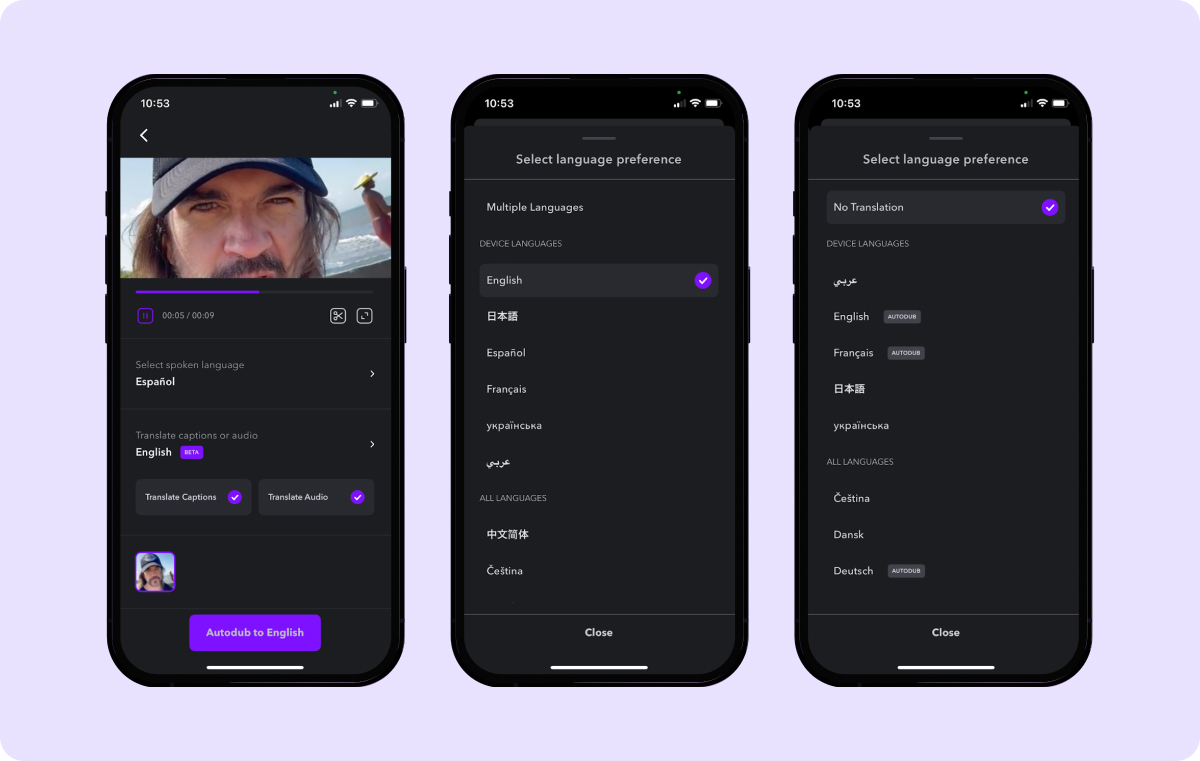
Edit Your Videos With Captions
Editing videos for social media has never been simpler, thanks to Captions. This video creation and editing platform offers AI-driven tools to polish your videos quickly and easily.
Captions' simple editing process and advanced features help you create professional-looking videos that stand out from the crowd. Use this all-in-one creative studio to edit your videos 10x faster and boost your following online today.
FAQs
How Do I Edit Videos for YouTube?
Use comprehensive video editing software like Captions to edit videos for YouTube. Create chapters, remove unnecessary footage, and add subtitles for accessible, engaging content.
How Do I Edit Videos on iPhone?
The iMovie video editing app is a great option for editing videos on iPhone. Import your footage to this pre-installed app on your smartphone and select the clips you want to include. Next, trim, adjust, and add effects to your footage using iMovie's editing tools. When your video is finished, export it in your preferred file format.
How Do I Edit TikTok Videos?
Edit TikTok videos easily with the app's built-in tools. Just select the clip and then trim and adjust it. TikTok also makes it simple to add effects like captions, music, and filters.









