If you’re used to recording multiple takes of a single video before posting, starting a live broadcast might make you nervous. You can’t edit out mistakes or awkward pauses, and having less control is intimidating.
But if you’re prepared ahead of time, going live on Instagram can be fun — for both you and your followers. It gives them a more authentic look into who you are, letting you show off your personality while you interact with your audience. Here’s how to go live on Instagram (plus some exciting features you can try).
What Is Instagram Live?
Instagram Live is a real-time video feature that lets you interact, talk, and share moments instantly with your followers. You broadcast a live feed, and viewers can ask questions or make comments with the chat feature. When the Live ends, you can save it to your profile or delete it entirely.
When you go live, your account icon will appear at the top of your followers’ home screens, right where Stories are, with the word “LIVE” across the bottom. That means it’ll be the first thing they see when they open the app, making it easier to grab their attention.
Why Use Instagram Live?
The instant interaction during a live broadcast builds a stronger connection between you and your audience. Followers might feel like they’re having a one-on-one, in-person conversation with you instead of just hitting “Like” on yesterday’s post.
These live broadcasts can be unscripted and spontaneous, but some creators also do Q&As, live performances, or exciting announcements. When this happens, you might post to let your followers know you’ll be going live at a certain time so they know when to tune in.
Since you can choose to delete an Instagram Live after it happens, the broadcast also feels exclusive. If someone doesn’t join and watch right away, they might miss out. That urgency is what can make Lives so exciting.
What To Do Before You Go Live
It may be tempting to go live without any prep just to see what happens, but if viewers find your content disorganized and unhelpful, they may stop watching. Investing a little time to prepare is important so things run smoothly and you don’t stress about what to say next.
Before going Live on Instagram, here’s what you should consider:
- Charge your phone — To avoid cutting out in the middle of the stream, make sure you have a full battery or a charger nearby. Ending the livestream abruptly is frustrating for you and your audience.
- Use a tripod — Nobody wants to watch a shaky Live. A tripod gives you a more stable video and hands-free broadcasting. This helps you find a comfortable position to sit or stand in without worrying about holding your phone. If you don’t have a tripod, find a sturdy place to prop your phone up so you aren’t moving the camera around while chatting.
- Prepare your location — Choose a quiet spot and remove clutter to avoid distractions. Your audience can focus on your content instead of your family moving around in the background, and you won’t worry about tidying up your space after the Live starts. It’s also a good idea to set up a ring light or bright lamp to make sure you have clear video without awkward shadows.
- Know your topic — You don’t need a video script ready for an Instagram Live. However, it helps to think about your ideas before going live so you don’t feel overwhelmed trying to remember what to say, even if it’s just discussing how your day went or responding to comments while you cook dinner.
- Practice — Before going Live on Instagram, the app lets you choose a “Practice” mode so you can see what streaming is like before actually going live. This can help you get familiar with the interface and details so you’re not scrambling during the stream.
How To Go Live on Instagram
If you have an Instagram account, you can go live. Here’s how:
- Tap the plus sign at the top right corner of your Instagram profile page to start a new post.
- Select “Live” from the options.
- Adjust settings to add a title and other details like branded partners and fundraisers. At this stage, you can also schedule your Live for later so the app reminds your followers to tune in.
- Choose a filter from the options at the bottom of the screen if you want.
- Tap the “Live” button at the center of the screen when you're ready to broadcast.
- When you’re ready, end the Live with the “X” button.
- If you want to add the Live recording to your Instagram Feed, tap "Share" or download it to your device.
How To Go Live on Instagram on PC or Mac
You may want to go live from your computer if it has a better camera or if you prefer the larger interface. To do an Instagram Live from a desktop, you need an app called Instagram Live Producer and streaming software like Streamlabs. Instagram also has specific specs about your video resolution and bitrate.
Currently, Instagram Live Producer has limited access. You’ll have to sign in to Instagram from a web browser to check if you have access to Instagram Live Producer, and if not, you can’t stream from your computer.
If you do have access to Live Producer, here’s how to go live from your Mac or PC:
- Open the streaming software on your computer.
- Within the software, navigate to where you’ll insert your URL input and stream key. These details will let you broadcast your streaming software setup to Instagram Live. This process will differ depending on the streaming app you’re using.
- From your Instagram Live screen, enter the video title and audience (public or practice).
- Instagram will generate a unique URL and stream key to use in the streaming software.
- Start the live stream on your streaming software. A preview of what your Live will look like will appear in the Live Producer Preview.
- Once you approve the preview, click “Go Live” with Live Producer to start streaming.
- Click “End Live Video” to stop.
Instagram Live Features To Try
Instagram Live is about more than just broadcasting what you’re up to. The app has different features to streamline your experience and make going live more fun for everyone.
Here are some handy features and Instagram Live tips:
1. Try Practice Mode Before You Go Live
Before you go live on Instagram, you'll see an "Audience" option. Choose the "public" option to go live to your audience or the "practice" mode to rehearse beforehand. This feature lets you see what your stream will look like, play with different effects and features, and build your confidence, enhancing the overall quality of the live session.
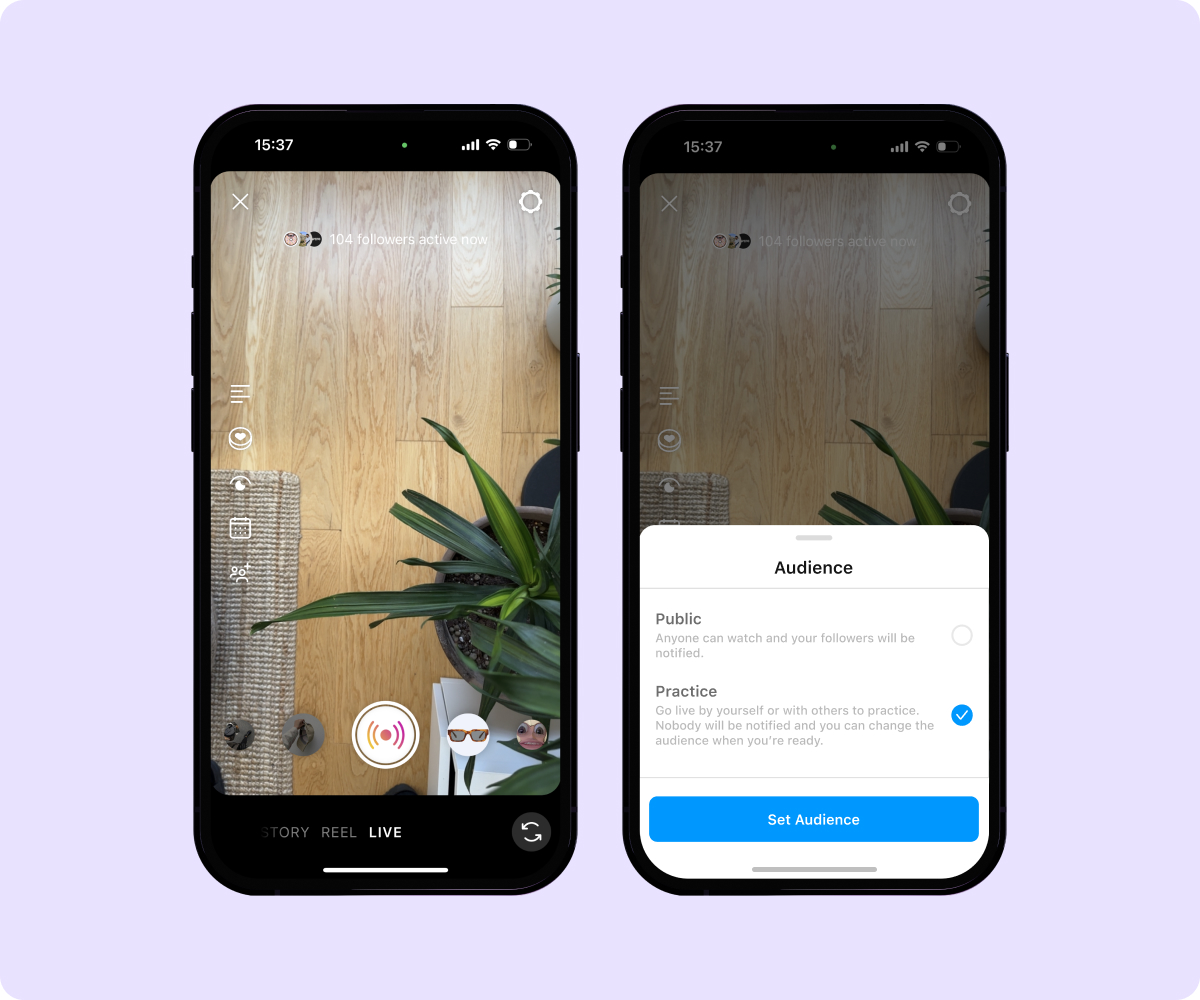
2. Add Pictures and Videos
You can add pictures and videos from your camera roll to your Instagram Live videos by tapping the gallery icon and selecting the media you want to display. The image or video you share will appear fully on your audience's screen, and your live image will appear in a smaller area on top of it. This is helpful when you’re discussing something with your audience and you want to highlight it to them — like a certain day, event, or experience.
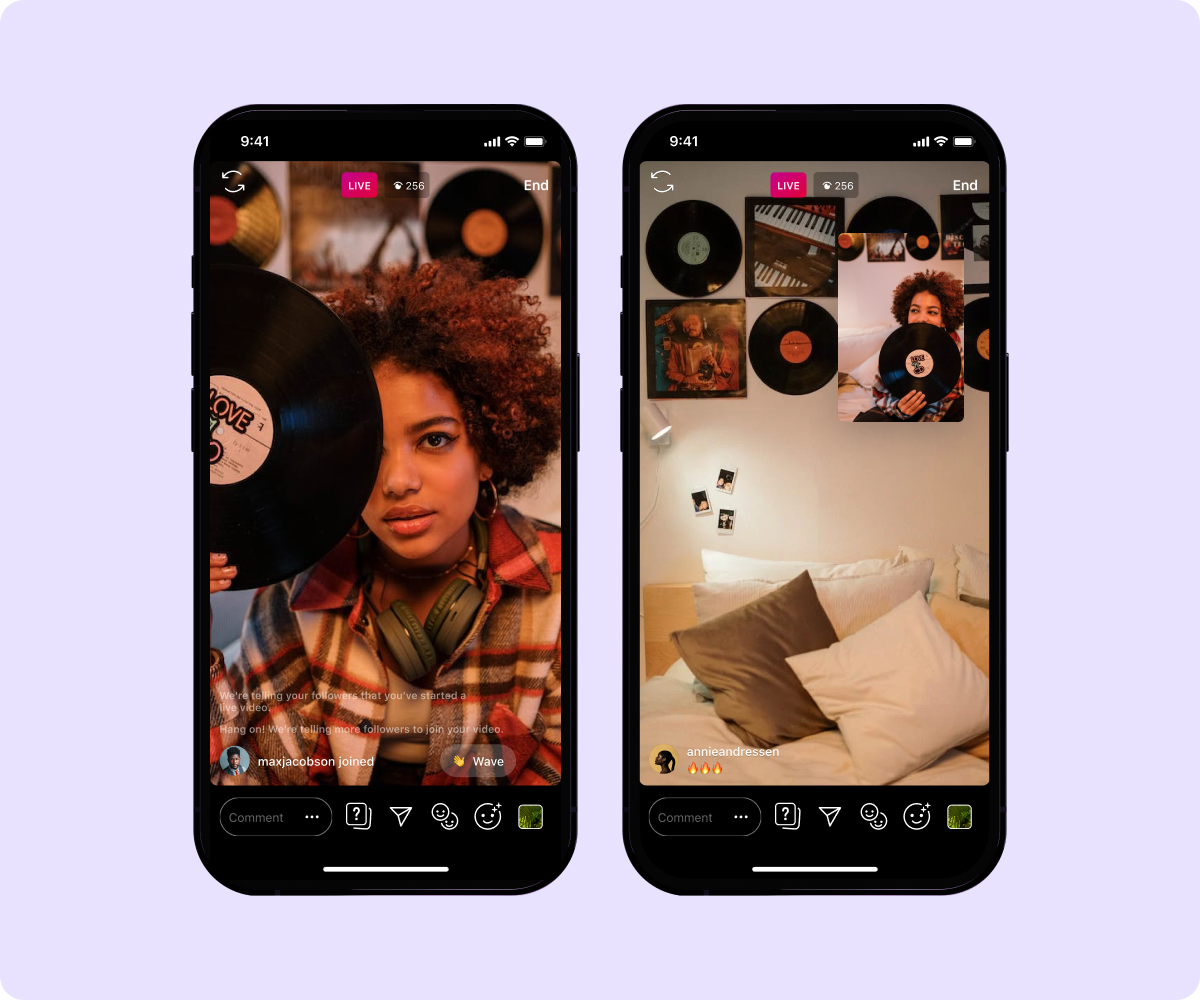
3. Answer Audience Questions With Instagram Stories’ Question Stickers
Hosting a Q&A on Instagram Live is a great way to connect with your audience and involve them in your content. Before you go live, use the question stickers on Instagram Stories to let your followers submit questions. You could give them a specific topic or open the floor to any questions they have. This informs followers about your upcoming Instagram Live, motivating them to watch — especially if they want to hear your answer to their question.
During your Instagram Live broadcast, tap on the question sticker to bring up a question from your audience. After you’ve answered, tap it again to load the next question. Your followers will love seeing your answers and interacting with you in the chat.
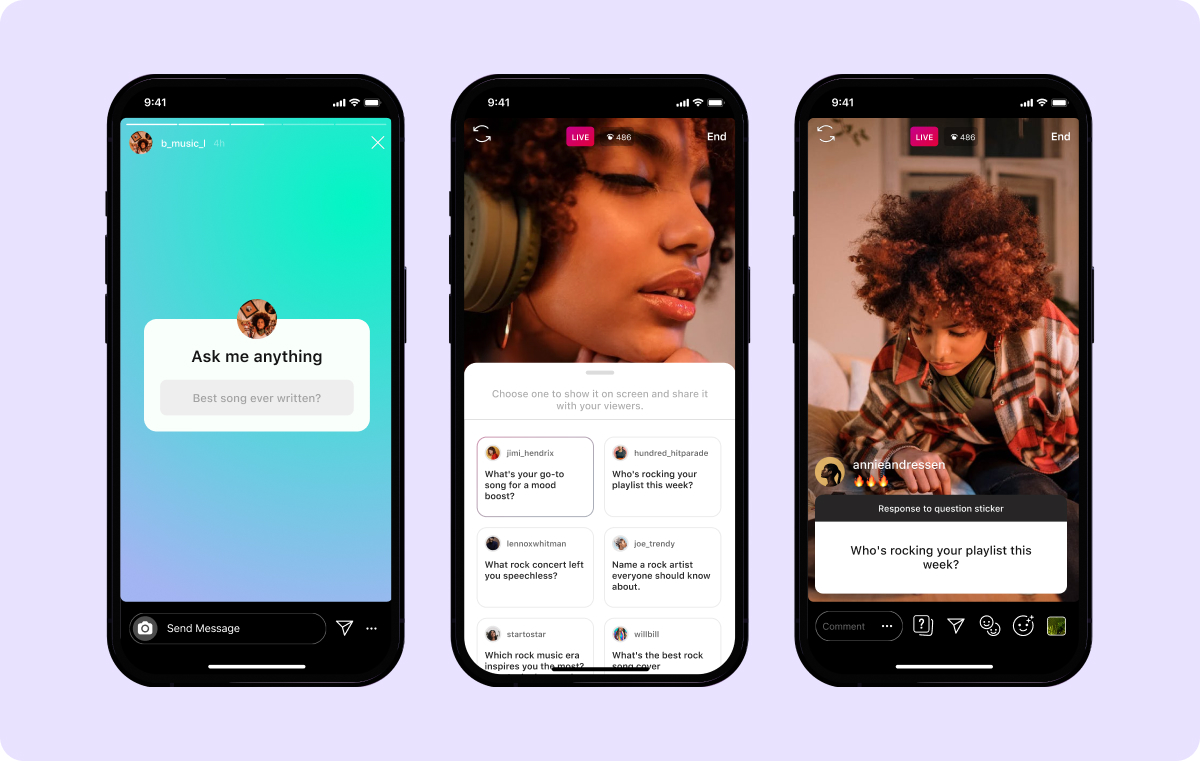
4. Try Instagram Live Rooms
Instagram Live Rooms lets you collaborate with up to three other content creators to go live together, talking to each other and involving all of your audience. You could do a live interview, complete a fun challenge, or just chat and hang out. This gives you exposure to your collaborators’ followers, increasing your visibility and helping you connect with more people.
5. Check Instagram Insights
If you go live in the middle of the night, chances are that people won’t tune in because they’re asleep. Increase the chances of getting more viewers by determining when most of your followers are active on Instagram. Use this information to schedule your live streams, promote your Instagram Live in advance, and encourage more people to tune in.
Here’s how to use Instagram Insights to check follower activity:
- Click on the menu from your Instagram profile page (the three horizontal lines).
- Go to Insights.
- Tap “Total Followers.”
- Scroll down to see “Most Active Times” and decide when your Live should be.
6. Interact With Your Viewers
Let your audience interact with you in real time using emojis and comments. This engages your viewers and gives you a chance to collect their feedback right away, whether they just want to ask a question or want to tell you how much they love what you do.
You can also drive revenue and make a profit through your livestream using Instagram Badges. Viewers purchase a badge, which prioritizes them in the comments section of your livestream and gives them a standout heart emoji. You’ll earn money from the Badge, and the viewer gets more attention from you.
Use Captions to Create Impact and Connect With Audiences
Instagram Live is a great way to connect with your audience immediately and authentically. You’ll cultivate a strong community of followers who like, comment on, and share your content — which will tell Instagram’s algorithm to recommend your content to more people.
Whether you plan on going live or posting scripted videos, a tool like Captions can help you create impactful content to better connect with your audience. With Captions’ AI capabilities, you can add subtitles, automatically trim filler words and mistakes, and quickly correct eye contact. Start creating professional-quality videos with Captions today.









