Most online content is planned and pre-written, so it’s nice to also engage with your audience in a more casual and authentic way. Going live on TikTok is one way to do this, letting you connect in a less-rehearsed manner.
Read on to explore how to go live on TikTok to interact in real time with your followers. Learn the requirements, steps, and top hacks for creating impactful live sessions.
What’s TikTok Live?
TikTok Live is a feature that allows users to live-broadcast themselves from the platform. These streams tend to be informal and short, but some brands use the feature for long-form videos like cooking shows and live performances.
Like Facebook Live and Instagram Live, followers can engage during the livestream by liking, commenting, and reacting. You can also archive the video for those who missed it, posting it to your profile afterward.
How Many Followers Do You Need To Go Live?
Anyone with 1,000 followers or more can go live on TikTok. The only other requirement is that you’re at least 16 years old. If you can’t stream, check your profile to see which TikTok Live requirement hasn’t been met.
How To Go Live on TikTok: 5 Simple Steps
Once you can access the Live feature, you’re ready to stream. Here’s how.
- Tap the “Create” button — This is the main “+” button on the homepage used to make a TikTok.
- Swipe left to “Live” — In the bottom navigation menu, choose “Live,” pick an image, and write a title for your stream. Remember that the title and cover image must entice followers to click on your video. Bright colors, on-brand text, and fun pictures are great for catching attention.
- Press “Go LIVE” — This starts your stream and notifies followers you’re broadcasting on your channel. Don’t press this button until you’re ready because you have only three seconds before it starts.
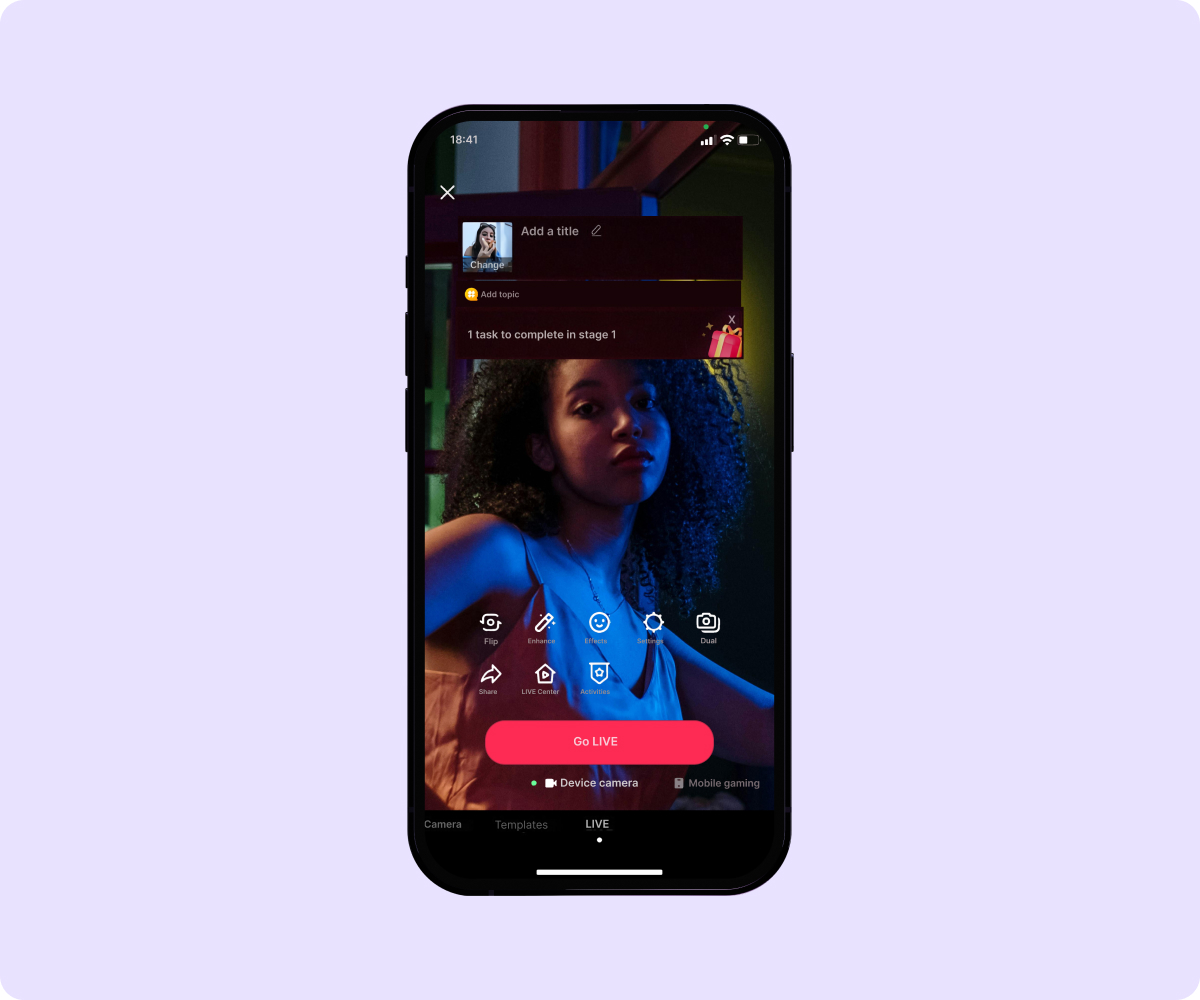
- Change settings and features — The three little dots on your screen while streaming allow you to flip your camera, add effects, filter comments, and assign up to 20 moderators. You can also use additional interaction options, such as taking a live poll or offering a lightning Q&A.

- End your stream — Once finished, tap the “X” in the top-left corner to wrap up your TikTok livestream.
Top Tips for Going Live on TikTok
Before you initiate your livestream, consider these TikTok Live tips for streaming.
Create a Plan
While livestreaming is great for casually connecting with your audience, it still requires some planning. For instance, defining what you’ll talk about and how long your stream will be helps you avoid running out of things to say or sitting through awkward pauses. Having a flexible list of talking points and possible transitions maximizes your efforts to create a meaningful moment with your followers.
Collaborate With Others
Another cool feature of TikTok Live is the ability to share your screen with fellow creators. Partnering with brands and other influencers helps grow your brand by tapping into their engaged audiences. You might host a talkback or debate, promote other businesses, or make silly content with fellow influencers — all to create a memorable experience for your followers and your partnering creators’ audience.
Promote Beforehand
Make sure people know when you’re going live so they can log in on time. Some influencers have a regular day and time for going Live, while others promote less-scheduled Live sessions a week in advance to ensure followers attend.
Engage Your Audience
When you’re Live, your main goal is to chat with your followers. Ask open-ended questions and offer incentives for followers to contribute via liking, commenting, and reacting throughout the livestream.
Can You Make Money on TikTok Live?
Like other methods of monetizing TikTok, you don’t get paid directly by TikTok for livestreaming. But you can use Live to promote products, advertise partnering brands, and conduct business like a live auction.
Another option is to apply the Live Gifts option to your stream. When you activate Live Gifts and start your stream, your audience can send virtual Gifts that appear on the screen in different forms, such as stickers and animations, to notify you that you’ve received a monetary gift.
Followers can also pay to sign up for your monthly subscription service to access exclusive benefits, including badges, custom emotes, and subscriber-only Lives, chats, and videos.
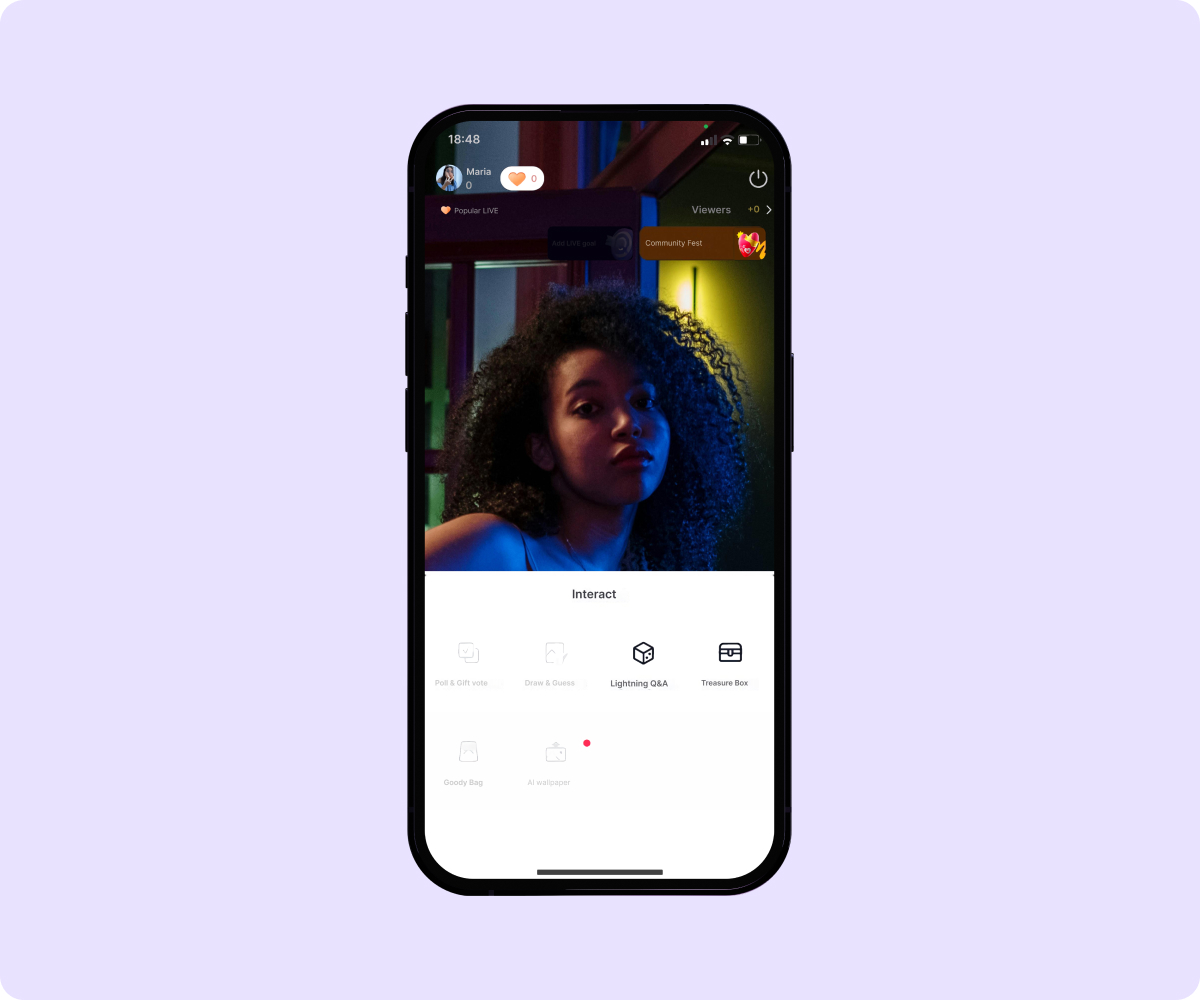
Enhance Your TikTok Content With Captions
Going live engages your community in a new way, offering them an off-the-cuff experience of you and your brand. But your social media upgrade mustn’t stop there.
Captions is an AI-powered content creation studio that streamlines the entire process, from filming to editing to uploading. Let AI choose the best frames to share as TikTok Stories, remove distracting background noise, and add subtitles in 28+ languages for increased accessibility.
Share engagement-worthy content that brings followers to your livestreams with Captions.









