Instagram carousels are Feed posts with multiple images you can scroll through. With so many visuals in one upload, carousels give followers more content to enjoy at once, boosting engagement.
If you’re a content creator on Instagram, this format can be an effective way to increase your follower count. Our guide will help you understand how to make an Instagram carousel that your audience won’t be able to resist.
What’s an Instagram Carousel?
An Instagram carousel is a post format introduced in 2017 that allows you to upload multiple photos or videos to a single Feed post. At first, only 10 images or videos were allowed per post, but that number has since increased to 20. Viewers can scroll through the series of pictures in the post by swiping left on the app or using the arrow button on the desktop version.
Instagram Carousel Posts vs. Single Image Posts
The main difference between a carousel and a single-image post is the number of photos used — a carousel allows multiple images, while a regular Instagram post doesn’t.
Carousel posts are quite versatile, and some common types include:
- Progress updates — Show a project before starting and after it’s completed.
- Tutorials — Use each image to explain a step in a process.
- Photo dump — Share a collection of photos based around a theme, such as dog pictures or vacation snapshots.
- Event recaps — Post a series of behind-the-scenes moments from a fun gathering.
- Storytelling — Have each image reveal part of a story or a product collection launch.
Single-image posts have plenty of uses as well, such as:
- Humorous content — Create a funny meme related to your niche to share with audiences.
- Quote posts — Upload a quote post to share personal or business-related insights.
- Visually appealing posts — If you want viewers to focus on a photo you took or an artwork you created, share a single image to encourage them to take in all the details.
Benefits of Instagram Carousel Posts
When you’re trying to grow your audience, using carousel posts is an excellent strategy. Here are a few benefits of this content style.
Better Engagement
Carousels create even more engagement than Instagram Reels, which is a great reason to try this format. Followers can post individual photos from your carousel on their Stories, so giving them multiple images to choose from can increase your number of shares. Plus, because carousel posts condense a lot of information into a single post, they give audiences more to talk about in the comments.
Increased Impressions
The term impressions refers to the number of times users see your content, including repeated views from the same accounts. Carousels can improve this metric — if followers only see the first image of the set, Instagram will put your post back in their feeds.
These repeated views help your impression rates, telling Instagram’s algorithm that your followers enjoy your posts. This means the platform will push your content to more viewers.
Condensed Content
Instead of posting multiple images to your audience’s Feeds, carousels allow you to condense your themed photos in one post. This is especially useful if you want to share several high-quality photos but avoid oversaturating your followers. Posting repeatedly can also be considered “spammy behavior” by Instagram and may result in a shadow ban.
Creating Instagram Carousel Posts: Size Guide
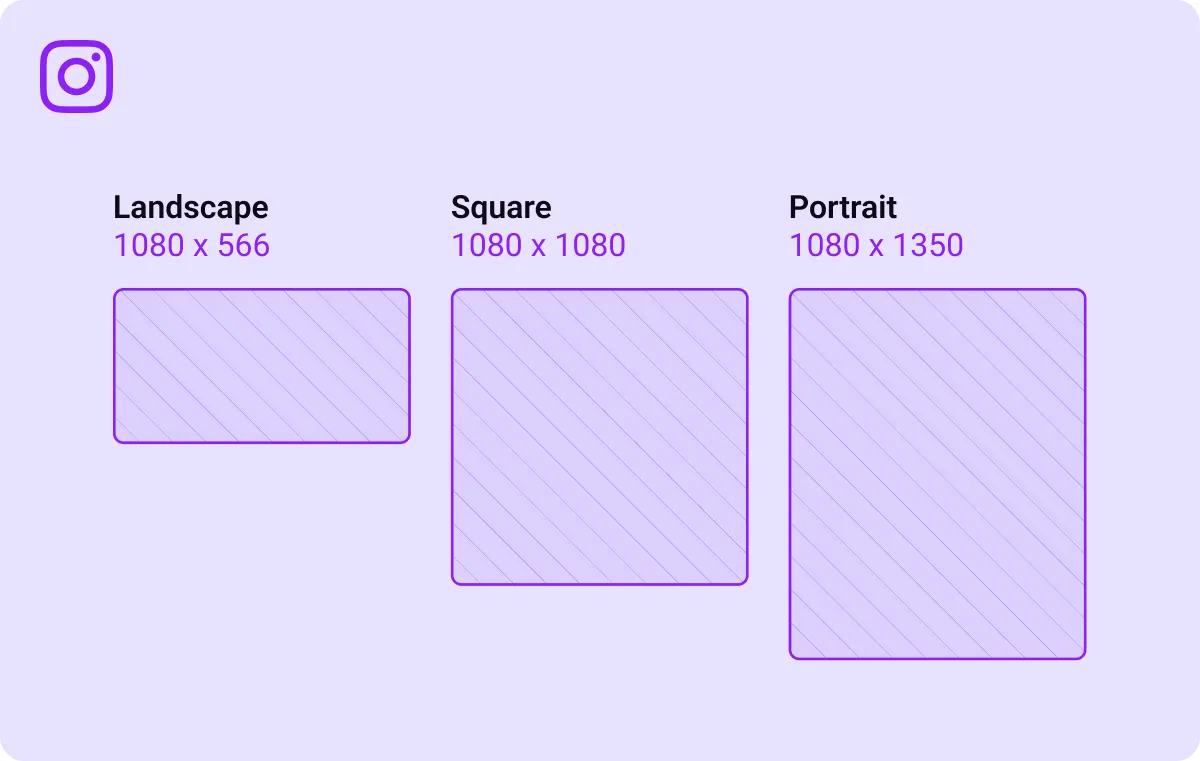
An essential part of planning social media posts is their size and resolution. Having correctly sized and high-quality images increases engagement and reach. Here are the recommendations for carousel posts:
A high-resolution image is also recommended — aim for 1080 x 1080px for pictures and videos.
How To Create a Carousel Post: 7 Steps
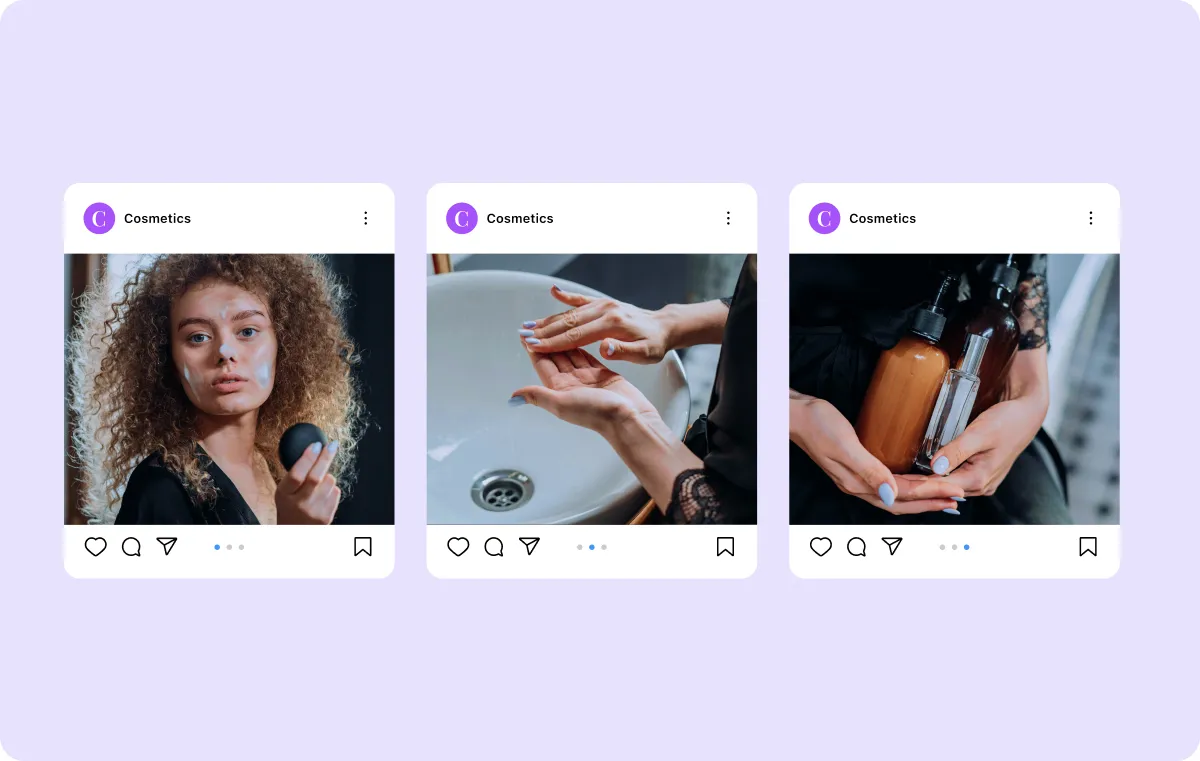
Here are seven steps to follow if you want to create a high-performing carousel post on Instagram:
- Plan ahead — Decide on the theme of your post, select the images you want to include, and ensure they’re appropriately sized and high quality.
- Design your carousel — Create introductory slides, add text to images, or include your personal brand in your pictures or posts.
- Open Instagram — Open the app or website on your mobile device or desktop, and log into your account.
- Make a new post — Select the plus sign at the bottom of your phone screen or on the left side of your desktop screen.
- Select your images — Pick the images from your camera roll or computer. You can drag and drop them into the new post space. Select the photos in the order you want them to appear in your carousel.
- Fine-tune your visuals — Once you’ve added your images, you can customize your post by adding filters, selecting music, and tagging products or accounts you want to feature.
- Post your carousel — Review your content one last time, and hit “Post” to publish your carousel.
Quick tip: If you make a mistake, like forgetting an image or adding a photo that doesn’t belong in your post, don’t worry. Even if you realize the error after you’ve posted, you can still edit your carousel. Remember that you can only edit the upload if there are more than three images, and you can’t turn a carousel post into a single-image post.
How To Schedule an Instagram Carousel Post
Scheduling posts is a great way to upload regularly and across different time zones. It can also save you time and fill gaps in your content when you’re taking a break or on vacation. Here’s how to schedule an Instagram carousel post using Facebook Creator Studio:
- Open Facebook — Log into your Creator Studio with your credentials. Make sure your Instagram account is connected to this account.
- Create a New Post — Select “Create post” in the left-hand menu, and choose the “Instagram Feed” option.
- Add Your Content — Tap “Add content” and pick the images you want to post, keeping them in the order you want them to appear. Customize your content with sound, filters, and tags.
- Schedule Your Post — Once your post is ready to publish, select “Schedule.” This will bring you to a screen where you can choose the date and time the post will go live.
If you have either a business or creator profile on Instagram, you can also schedule posts natively within the app. Here’s how:
- Sign in — Open Instagram and log in.
- Create your post — Choose which images or videos you want to upload, then click “Next.”
- Customize — Select which filters, music, and effects you’d like to use.
- Find your settings — Click “More options” on Android or “Advanced settings” on iOS.
- Set a schedule — Toggle on “Schedule this post,” then set the time and date of the upload. Click “Done” to save your changes.
These methods work well, but they’re limited to creators with specific types of accounts. No matter what sort of profile you have, the easiest way to schedule your social media uploads is with Captions. Our Social Studio feature uses AI to plan, generate, and post your videos, all within one convenient app.
Instagram Carousel Posts Best Practices
Below are a few best practices to help you get the most out of your carousel posts.
Plan Your Content
Carousel posts require more forethought to ensure your chosen images work well together. For example, before you begin your latest project, plan to take progress photos for a carousel. By thinking ahead, you can capture content during your day-to-day life. This speeds up the creation process and makes your Instagram aesthetic cohesive.
Prioritize High-Quality Visuals and Branding
Check that your visuals are high-resolution and interesting. This makes your content more visually appealing to your followers, encouraging more interactions.
For a consistent look and feel, consider using Instagram’s built-in templates. These preset layouts and graphics add a polished look to each upload. Another subtle way to add your branding to images is adding a watermark — it also helps protect your work from copyright infringement.
Tell a Story
Stories can help your followers feel more connected to your brand and help you gain their trust. As you give more “behind the scenes” content, your audience feels that they’re part of your journey.
Carousels are an ideal post format for telling a story, thanks to their ability to add multiple images in a sequence. Depending on your content, you could upload a before-and-after post, a microblog detailing an event, or educational slides with data.
Use a Powerful Call To Action
Since followers will be swiping through all your images, the last slide is a good opportunity for a call to action. This message asks your audience to follow a request — this could be visiting your website or clicking on a product tag for the item you want to highlight.
Start Creating Engaging Content With Captions
Instagram carousels are an ideal way to boost engagement. Because you can condense such a large amount of visual information into a single post, this format allows you to be creative and make content with a specific purpose.
As you experiment with carousels, try Captions for the videos you want to include. With our app, you can easily create, edit, and manage your video content from one platform. Our Script Generator can outline video content, and once you film, AI Edit turns raw footage into polished posts in seconds.
Use Captions today to speed up your content creation process.









