Online tutorials make learning fun and engaging, which explains why so many people use them to develop new skills. Whether folks want to discover how to change their oil or create a website, they can find a video that explains each step.
Keep reading to learn how to make a tutorial video that audiences will love.
What’s a Tutorial Video?
A tutorial or how-to video is a post that explains how to use a product or service. The content often focuses on the specific steps to complete a task, like solving a Rubik's cube or changing the oil in a car.
These videos can range from short guides to longer, detailed lessons. A good tutorial has simple yet engaging instructions, allowing viewers to absorb the information effectively while motivating them to keep learning.
What Should Be Included in a Video Tutorial?
When designing your tutorial, look at sites like YouTube for video ideas to help get the creative juices flowing.
While the content can vary, these posts tend to follow the same basic structure:
- Introduction — The introduction presents the topic, outlines the steps, and may include timestamps for easy navigation.
- Process — This is the main content of every tutorial, explaining how to solve the problem laid out in the introduction. Some videos may include additional information, such as hacks or troubleshooting tips.
- Conclusion — This section wraps up the post and gives the viewer any parting information. Many creators and brands use the conclusion to promote their other products and thank sponsors or individuals who helped make the video.
For example, ChrisFix's YouTube tutorial “How to Properly Jump Start a Car” teaches viewers how to get their car running when the battery dies. The video begins with ChrisFix introducing himself and the problem — his car won’t start. He then explains each step required to jumpstart a car with jumper cables. Voiceover audio explains each scene as he points to different parts, applies the jumper cables, and jumps the battery. This clear, step-by-step approach helps viewers easily follow along and solve the problem themselves.
5 Steps To Create a Tutorial Video
If you’re ready to share your knowledge with your audience, follow these five steps to make a how-to post.
1. Plan
Determine the problem you want to solve, and decide which viewers would benefit from it the most. Understanding your target audience will help you choose how much detail to include in your post.
Say you want to make a video explaining how to make a cake. If your primary audience is beginners, you may need to share a simpler recipe, like a basic chocolate cake. However, professional bakers might be interested in a more technical bake, such as an Opera cake.
2. Script
Once you’ve finished planning, it’s time to start writing the script. It should introduce the problem, explain the steps to solve it, and wrap up the video.
After you complete an initial rough draft, go back through your script to ensure you haven’t missed a step. You can also ask a friend to review your work to identify any missing information or unclear points.
To speed up this process, try Captions to automatically generate scripts. Simply write a few sentences describing your topic, choose your settings, and generate your text.
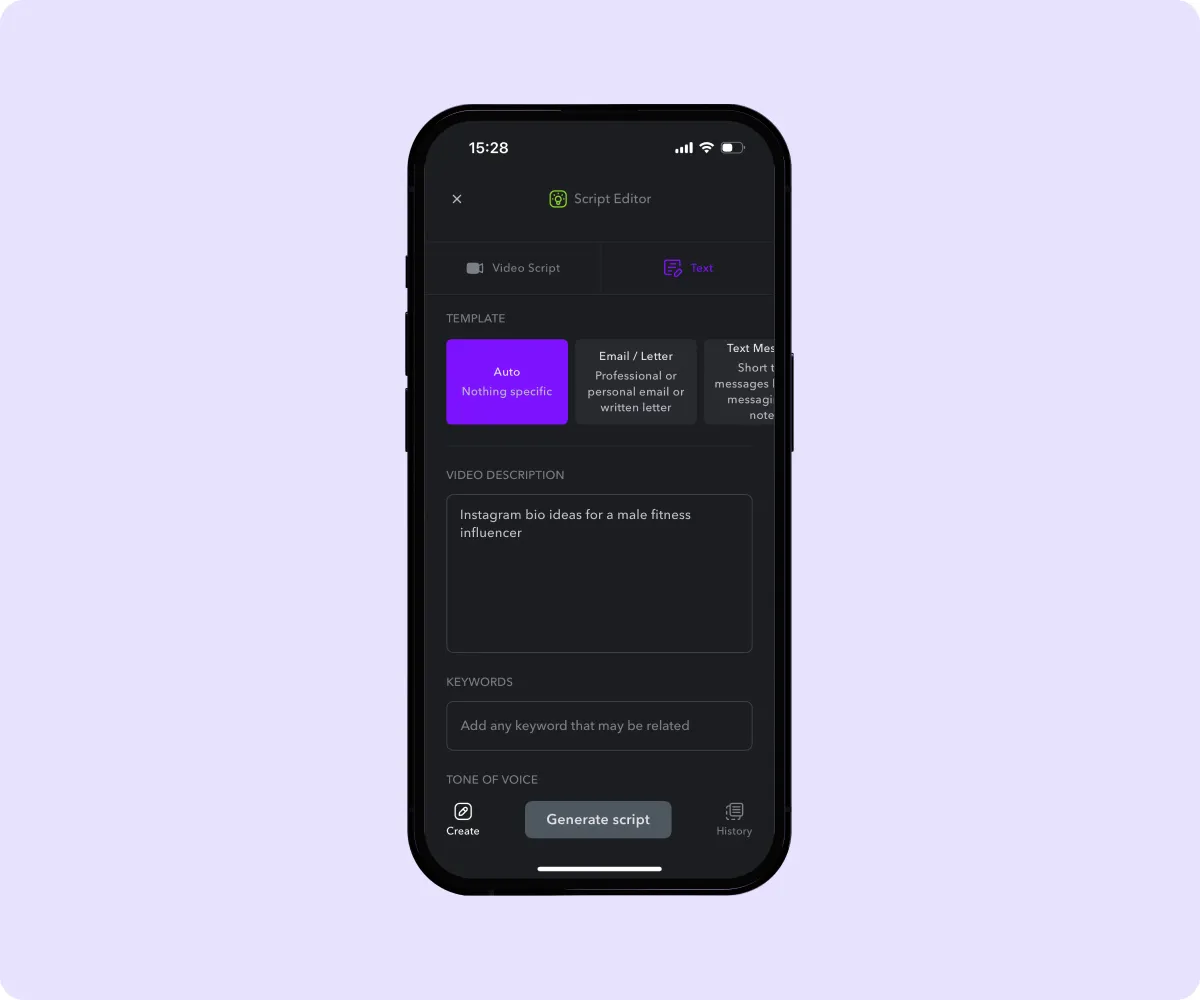
3. Record
When your script is ready, you can start recording. Your approach will vary depending on what you’re filming, but common options include:
- Screencast — Use screen-recording software to capture actions on the computer.
- Presenter — Film yourself completing each step.
- Animated explainer — Create animations that show each step in the process.
- Point of view — Capture the steps from your point of view.
However, don’t feel limited by this list — you can mix and match each style or pick entirely different ones.
4. Edit
After filming, the next step is editing your footage to create a polished video. Reviewing your recording can take a long time, but Captions can edit your video automatically. Simply choose a video style and let AI Edit add a voiceover, include transitions, and remove background noise. Then, ask a friend or colleague to watch your finished video and provide you with feedback.
5. Upload
The last step is to share your finished video. Upload it to your social media channels, and ask your followers to leave comments with any questions they have. As you respond to viewers and post more tutorials, you’ll build a reputation as a reliable resource in your niche.
3 Tips for a Successful Tutorial
These three pointers will help you create a how-to video that resonates with your audience.
1. Practice Your Script
Set aside time to rehearse your script before recording. This helps you speak more confidently and catch any parts that need improvement.
Read the script aloud, paying special attention to your pacing and tone. Avoid speaking too slow or fast, and review any difficult words or phrases that may interrupt your flow when recording. Whenever possible, try to maintain a conversational tone and use informal language to connect with a broader audience.
2. Set Up Your Space
A clean, quiet space helps your video look and sound more professional, making it easier for your audience to focus on the content. Start by choosing a quiet area with good acoustics. If you're recording a screencast, clear any clutter from your screen, and if you're filming yourself, make sure the background is tidy. For outdoor shoots, opt for a location with minimal distractions and good natural lighting.
3. Be Clear and Concise
Avoid long-winded explanations or going off-topic, as this can make your instructions harder to follow. Instead, stick to the key steps and explain them in a way that’s easy for your audience to understand. This keeps your post efficient and engaging, helping viewers grasp the information without feeling overwhelmed.
Create High-Quality Tutorials With Captions
Making a successful tutorial video requires careful planning, clear communication, and smart use of technology. You can film how-to posts your viewers will love by breaking your process into clear steps and adding tools like Captions to your process.
Captions makes creating tutorial videos easier by automating key tasks. Quickly generate a script just by describing your topic, saving you time on writing. Once your footage is ready, Captions helps with editing, too — remove background noise, add voiceovers, and insert transitions automatically.
Try Captions today and make engaging tutorials in minutes.
FAQs
How Long Should a Tutorial Video Be?
Since tutorials cover such a wide range of topics, there’s no ideal video length. Realistically, the video should be as long as you need to explain how to do the task. You may want to adjust the length depending on the platform you’re posting on — traditional YouTube videos are great for longer posts, while TikToks and Reels are a perfect fit for bite-sized lessons.
What’s a Good Camera for Recording Video Tutorials?
The type of camera you use depends on your content style, but here are some common options:
- Sony ZV-1 — Best camera overall
- Canon EOS R5 — Excellent weatherproof camera
- GoPro HERO12 Black — Great for action shots
However, equipment isn’t as important as your video’s content, so focus most of your attention on creating valuable scripts.









