Instagram Reels are more popular than ever, attracting billions of views per day across Facebook and Instagram. Instead of trying to constantly create new content, try repurposing existing videos into new material. In this article, we’ll teach you how to make Reels with existing videos to engage viewers and grow your brand with fresh, ready-made content.
How To Make Reels With Existing Videos Using Captions
Reusing old videos in Instagram Reels means you don’t have to constantly create new content. This allows you to spend more time editing, securing sponsorships, and improving your social media strategy.
That said, scrolling through your existing videos to find the best clips to use can take a long time. Captions’s AI shorts feature speeds up this process by automatically converting long-form videos into short-form content. Follow these steps to fast-track your editing process:
- Open Captions — Pull up the Captions app on your iPhone or desktop.
- Navigate to AI Shorts — Go to your projects and tap Create AI Shorts at the top of the screen.
- Upload video — You have two ways to add existing videos to Captions:
- Upload — Import an existing video from your device. To import a video, click Upload and choose a clip from your camera roll or storage.
- Link — Enter a link to an existing YouTube video. Simply copy and paste the video URL into the link block, and Captions will automatically process the video details.
If you choose to use a YouTube link, make sure the video is listed as public or unlisted, as Captions can’t fetch private videos. To import any YouTube video with “live” in the link, first click the link and copy the redirected link.
Original videos must be between 10 minutes and 2 hours long. This ensures the AI Shorts tool has enough material to sort through to create Reels.
Note that your short-form clips can take up to an hour to generate. While you wait, you can choose background music and come up with new video ideas.
- Edit — Once your clips finish generating, you can edit them right in the app.
- Download and share — After editing, save and export your finished video to your camera roll or device storage. Then, follow the process outlined above to upload your video to Instagram as a new Reel.
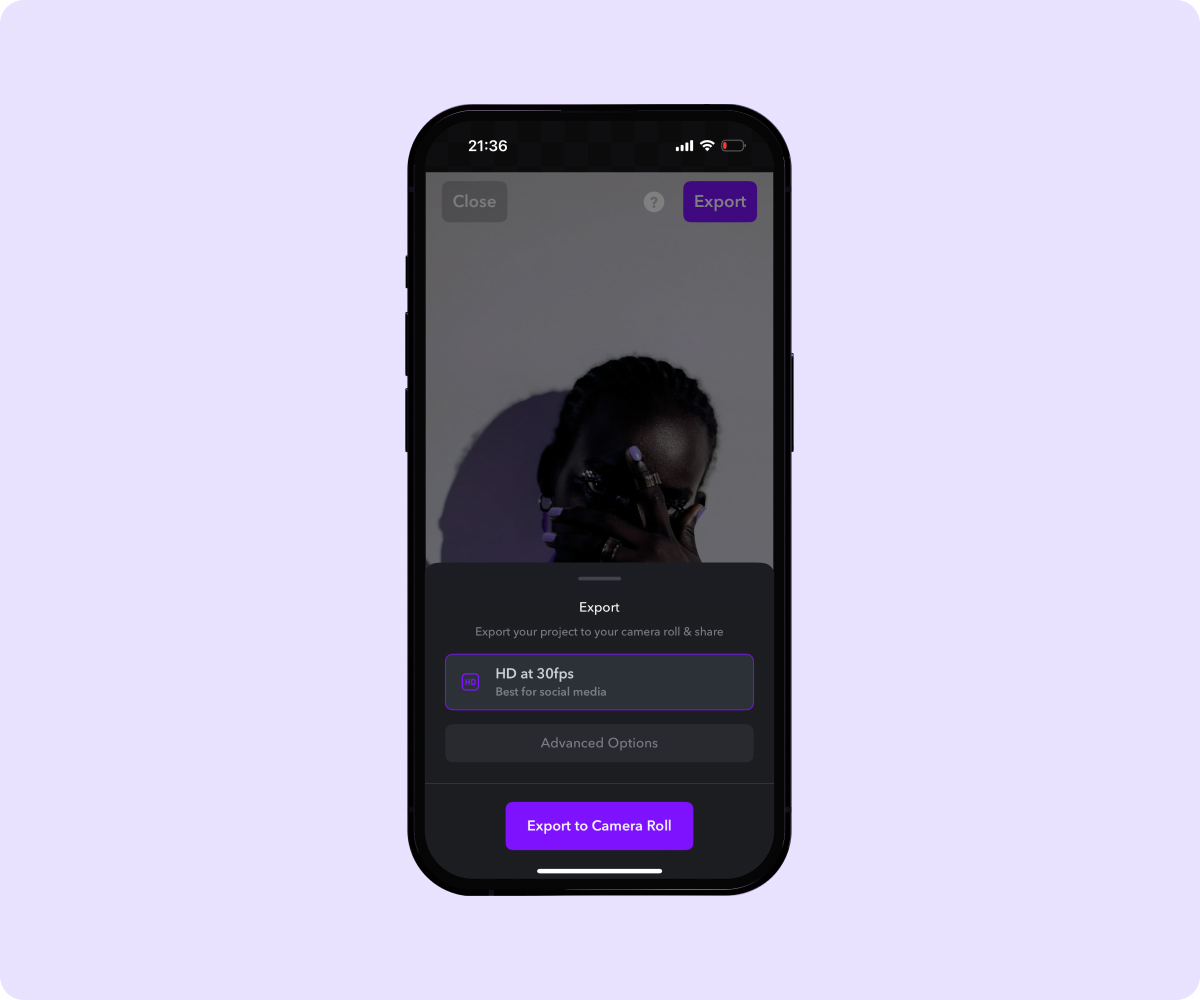
How To Make a Reel On Instagram With Existing Videos
Whether you repurpose a video from another platform or combine several existing clips into one, there are many ways to make a Reel. Before you get started, consider these tips to set yourself up for success:
- Download and save all the video footage you want to use onto your device.
- Choose a focused topic for your Reel.
- Select one or multiple videos that fit your vision.
- Add background music and text to enhance your content.
Preparing your video catalog may take some time, but it’s an essential step that will streamline your content production pipeline. Once you’ve finished gathering clips, you can move on to the fun part — turning existing videos into fun and engaging Reels.
1. Go to Instagram
Open the Instagram app on your phone or computer.
2. Open Reels
Tap the + icon at the bottom of the screen, then scroll to or click Reels to navigate to the homepage.

3. Choose Videos
From the Reels homepage, scroll through your camera roll to find a video you want to use. Tap the video image to start a new Reel.
4. Edit Your Reel
Click Preview in the bottom-left corner of the screen to open the Reels video editor. You’ll see several icons representing available editing features. Options include:
- Edit — Split, crop, or replace clips and adjust the video playback speed.
- Add music — Add background music from Instagram’s music library
- Add text — Overlay text on your Reel with different fonts, colors, and backgrounds.
- Explore Clip Hub — Import GIPHY clips from categories like Memes, Trending, and TV & Movies.
- Add stickers — Insert premade or custom stickers.
- Include captions — Add captions and edit them to enhance accessibility.
- Create a voiceover — Record and apply a voiceover to play over your video.
- Adjust volume — Find the ideal volume for all your clips.
- Reorder — Move around video clips to structure your Reel.
- Filter — Apply visual filters like Tokyo, New York, or Paris.
When you’re finished editing your Reel, click the arrow button in the upper right corner of the screen.
5. Add More Videos
Instagram makes it easy to make a Reel with multiple videos. Once you’ve selected your first video, tap Preview to open the editor feature.
On the right side of the screen, you’ll see a small icon that looks like a play button with a plus sign. Clicking this graphic reopens your camera roll, letting you select another video and add it to the same Reel. While you can add as many videos as you want, note that an Instagram Reel can only be up to 90 seconds long. If you add more than 90 seconds of content, you’ll need to trim clips to stay within the allowed time limit.
6. Finalize and Share
Before sharing, you’ll see a final screen where you can write captions and hashtags, tag people, add locations, and rename audio. Including these details improves your search engine optimization, making your content more discoverable on the platform.
You can choose privacy and sharing options, deciding whether to share your Reel publicly or limit it to your close friends. You can also elect to allow downloads and enable closed captions.
Finally, click Next and tap Share to post your Reel to Instagram.
Make Your Reels Stand Out With Captions
Transforming existing videos into Reels is a simple, efficient way to expand your content and maximize the value of your past work. With Captions, you can easily create polished, professional-grade Reels, allowing you to post on Instagram more frequently without the extra workload.Our AI-powered editing tools let you effortlessly turn long-form videos into short-form content. In just a few clicks, you can customize captions, add royalty-free music, and clean up background noise.
Try Captions today and elevate your Instagram Reels with ease.







