YouTube is the world’s most popular video-sharing platform, with users uploading over 500 hours of new content to the site every minute. With so many great videos out there to explore, you may want to save content to watch later or react to it on your own channel, and the best way to do this is by screen recording the post.
Keep reading to learn how to record YouTube videos using any device and discover ways Captions can enhance your content.
Is It Legal to Record YouTube Videos?
Before you repurpose existing YouTube clips, keep the following legal considerations in mind.
While you can use copyrighted videos for private use, reuploading this content without permission may be against the creator’s copyright. Generally speaking, YouTube lets you use the following content without permission:
- Creative Commons videos are free to use, as the original creator has given everyone blanket permission.
- Public domain works are older, and they eventually lose copyright protection. Once this happens, these pieces enter the public domain, making them free to use.
- Copyleft content is free for anyone to use and repurpose. However, any new content based on the original work must also be free for others to use.
Even if the content doesn’t fall into one of these categories, you can still record it as long as you follow the fair use doctrine. This allows people to use copyright-protected material without permission under certain circumstances. The most common use cases are criticism, reviews, teaching, or news reporting. When deciding what qualifies for fair use, judges review the following four factors:
- The purpose and character of the use — Focus on transforming the piece by adding new insights or value to it.
- The nature of the copyrighted work — You’ll have more flexibility with factual content than creative.
- The amount of the copyrighted work used — Repurposing less footage from copyrighted sources will more likely be considered fair use.
- The effect on the copyrighted work’s value — If your interpretation costs the original creator money, the owner may be able to sue.
Suppose you repurpose another creator’s cooking content by filming a reaction video where you review the chef’s techniques. This repurposes the original video, which may qualify as fair use, even if you didn’t ask for the original poster’s permission.
Now imagine that you screen record a how-to video from TikTok on changing a tire and reupload it to your YouTube channel without altering the content or asking for permission. This wouldn’t fall under fair use and may open you to a copyright strike or legal action.
How To Record YouTube Videos on a PC: 2 Methods
Windows has two main screen recording programs: The Snipping Tool and Clipchamp.
Here’s how to record a YouTube video using the Snipping Tool:
- Open the software — Search for the tool in the “Start” menu. If you don’t already have it installed, head to the Microsoft Store to download it.
- Start a new project — Navigate to the top toolbar, then tap “Record” and “New.”
- Set your recording size — Use your mouse to outline the portion of the screen you want to record.
- Begin the screen capture — Click “Start” and wait for the three-second countdown timer to run down.
- Save the footage — Hit “Stop” when you’re done, and choose where to save the YouTube video to your computer.
If you’d rather use Clipchamp, here are the steps you’ll need to follow:
- Start the app — Open Clipchamp, then tap the “Record and Create” tab on the toolbar. Then click “Screen” or “Screen and Camera.”
- Customize your settings — If you want to film yourself, give the tool access to your camera and microphone.
- Start filming — Tap the red “Record” button. Tell the platform whether you’d like to record your browser tab, window, or entire screen.
- Stop recording — Once you’re done, tap “Stop Sharing” to finish taping.
Note that audio capture only works when you’re recording a browser tab.
How To Capture YouTube Videos on a Mac: 5 Steps
You can use the built-in app QuickTime to record a YouTube video on a Mac. Follow these steps to use the platform:
- Launch the program — Navigate to your Applications folder and open QuickTime.
- Start a new recording — Select “File” and choose “New Screen Recording” from the menu bar.
- Customize your settings — Click “Options” next to the “Record” button. Adjust your video settings, select a microphone, and select whether to include your mouse pointer in your video.
- Record — Play the YouTube video you want to film.
- Save the file — When finished, click “Stop Recording” and save the video to your desired location.
How To Download Videos from YouTube to iPhone and iPad: 5 Steps
Use these steps to make quality recordings with your iPhone or iPad:
- Find the recording app — Go to the “Settings” menu and click “Control Center.”
- Put the app on your control panel — Navigate to “Screen Recording” and click the green “Add” button to enable this feature.
- Record — Return to the Control Center and hold the “Record” button. Tap the “Microphone” button to capture audio.
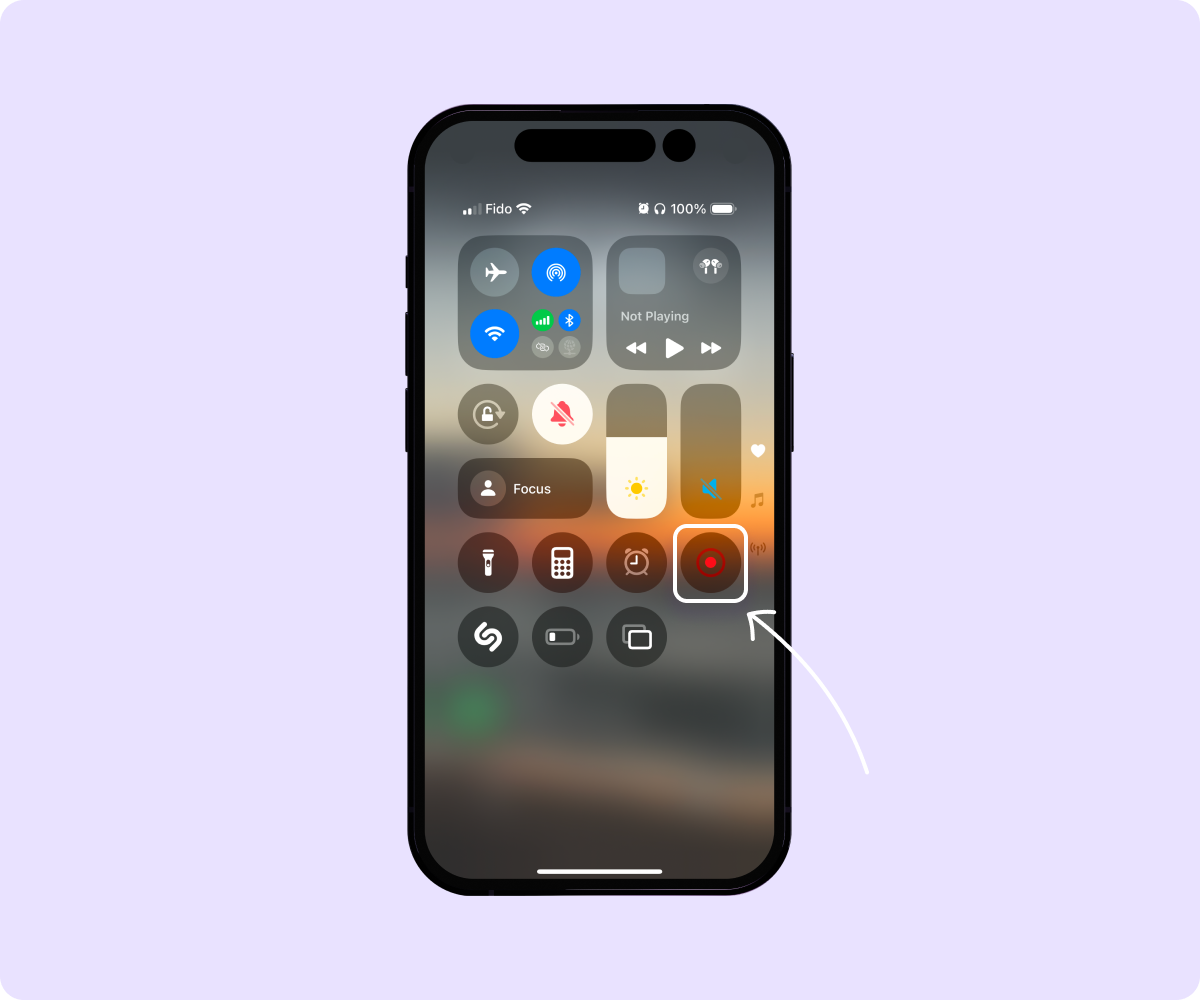
- Start the video — Open YouTube and play the video you want to capture.
- Stop filming — Press the red “Record” button in the Control Center to stop recording.
To find your footage, open the Photos app — your most recent video will appear here.
How To Record YouTube Videos on Android: 5 Steps
Unlike iPhones, some older Android models may not have a built-in way to record and save YouTube videos to your phone. If you have an Android 11 or newer, you can use the built-in screen recorder app. Otherwise, you’ll need to download a third-party platform before recording.
If you do have the app, here’s how to use it:
- Open your settings — Pull down the “Notifications” panel to open your “Quick Settings.”
- Tap the “Screen Recorder” icon — If you can’t find it, click the “Pencil” button to find and add the recorder tile to your menu.
- Customize — Tap and hold the “Screen Record” icon and choose your settings, such as whether to record in-app sounds or the external microphone.
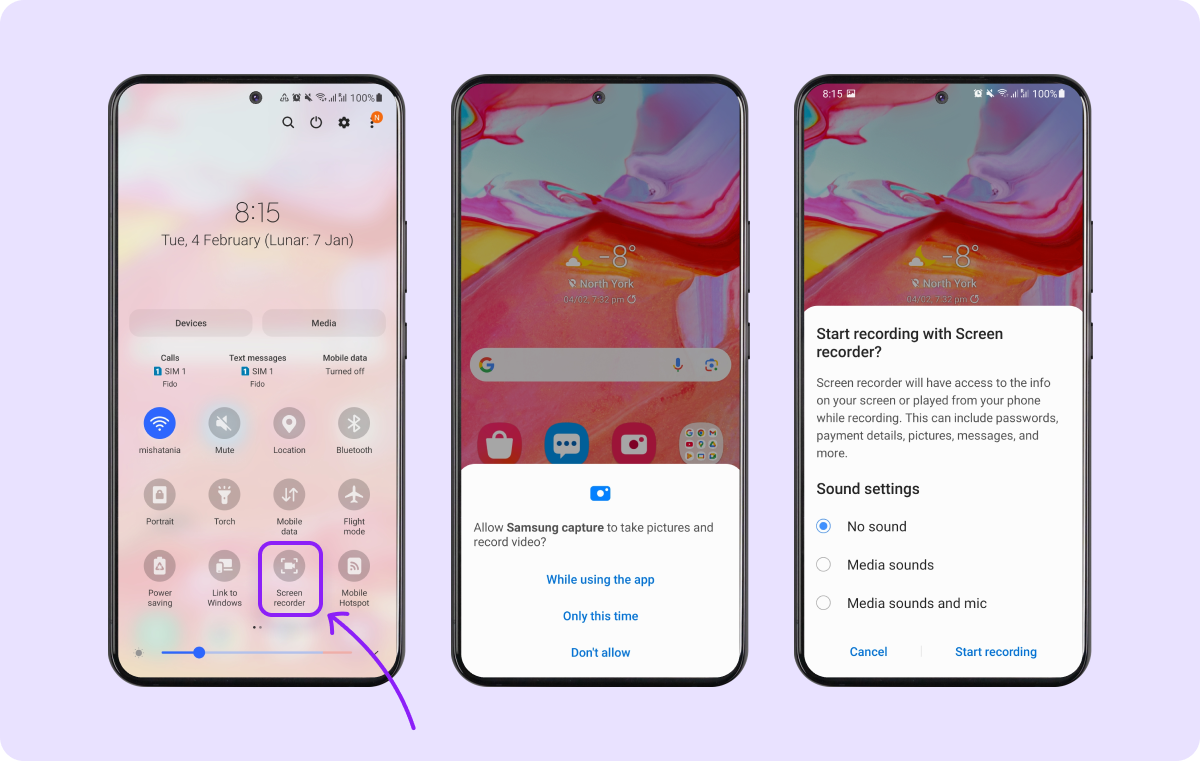
- Start filming — Press “Start Recording,” then open YouTube and play the video you want to capture.
- Stop the capture — Press the red icon at the top of the screen to end your recording.
Enhance Your Recorded Videos With Captions
Whether you’re recording YouTube clips for tutorials or reaction videos, you’ll need powerful editing software to polish your final posts. Try Captions’ Video Quality Enhancer to improve your footage using AI. Choose from premade video templates, create royalty-free music, and write YouTube scripts in seconds — no experience required.
Sign up for Captions today to improve your content quality, no matter what device you use to record.
FAQs
Can You Record Audio From a YouTube Video?
Yes — although YouTube doesn’t offer a way for users to directly download audio from a video, you can use third-party applications instead. Some of these apps screen record the content and isolate the audio, while others convert the video to an MP3 file you can download and save to your device.
What Do YouTubers Use for Recording?
The equipment YouTubers use varies depending on their content, budget, and audience. At a minimum, most creators use a camera and microphone. Additional equipment can include stabilizers, lighting rigs, and backdrops.
Where Do YouTubers Get Their Video Clips?
Most YouTubers get their clips from video streaming sites like YouTube or TikTok. If you want to create short videos from your own content, use Captions’ AI Clip Generator to automatically review long-form footage and pull out viral-worthy highlights.









