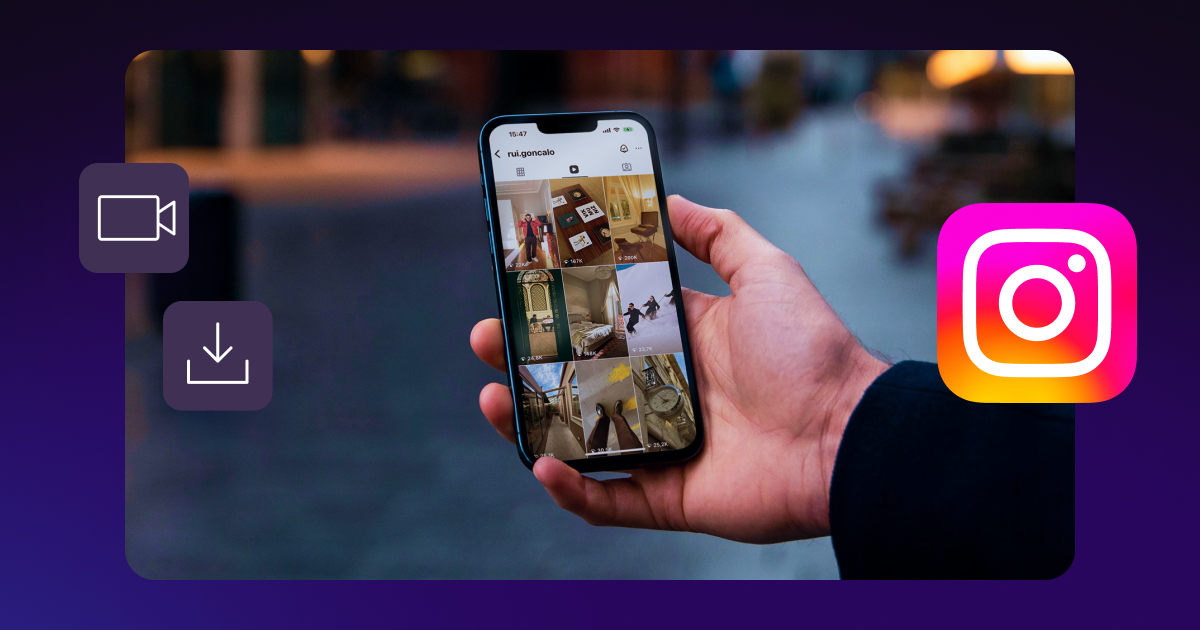Downloading Instagram videos can be a helpful way to revisit inspiring content or repurpose existing footage, and there are several ways to save these uploads. Whether you want to download a Reel or Story, try these simple and effective Instagram hacks to ensure you never lose your favorite content.
Can You Download Videos From Instagram?
Instagram lets you download your own content, which you can use when reposting a Reel, reuploading videos on other platforms, or copying footage for personal backups.
To save others’ posts, you’ll need to record your screen. Keeping this footage for personal reference has no legal or in-app consequences. However, if you want to include someone else’s content in your own uploads, you’ll need to keep the fair use doctrine in mind. This principle outlines how much of another person’s work you can use without violating copyright laws.
Instagram’s Terms of Service explain that you either need to follow these regulations or receive explicit permission from the original creator to reuse their content.
How To Save Instagram Videos to Your Phone
One of the easiest ways to save Instagram videos is using the screen recording feature — here’s how to do so on any device.
iPhone
- Open your phone’s settings — Click “Control Center,” “Customize Controls,” and “Add Screen Recording.”
- Launch Instagram — Find the video you want to save.
- Access your Control Center — Swipe down (iPhone X and newer) or up (older iPhones).
- Film — Tap the “Screen Recording” button and play the video.
- Save the footage — Stop recording, and the new video will appear in your Photos app.
Android
- Swipe down — Access the Quick Settings menu.
- Tap “Screen Recorder” — If it’s not visible, enable it by clicking “Settings” and “Advanced Features.”
- Customize your settings — Focus on a single app if possible and turn the “Record Audio” toggle on.
- Film — Tap “Start Recording” and play the Instagram video.
- Save — Stop recording when the video is finished. The completed video will be in your Gallery app.
How To Save Instagram Drafts To Your Camera Roll
If you have a video in your Instagram drafts that you want to download, follow these steps:
- Open your drafts — Tap the “Create” button at the bottom of your screen. Scroll to the “Reel” option on the bottom bar and click the “Drafts” tab.
- Find the video you want to download — Pick the draft you want to save.
- Customize settings — Click “Edit” in the top-right corner.
- Save the post — Tap the “Download” icon, and the post should save to your camera app.
How To Save Instagram Videos to Collections: 4 Steps
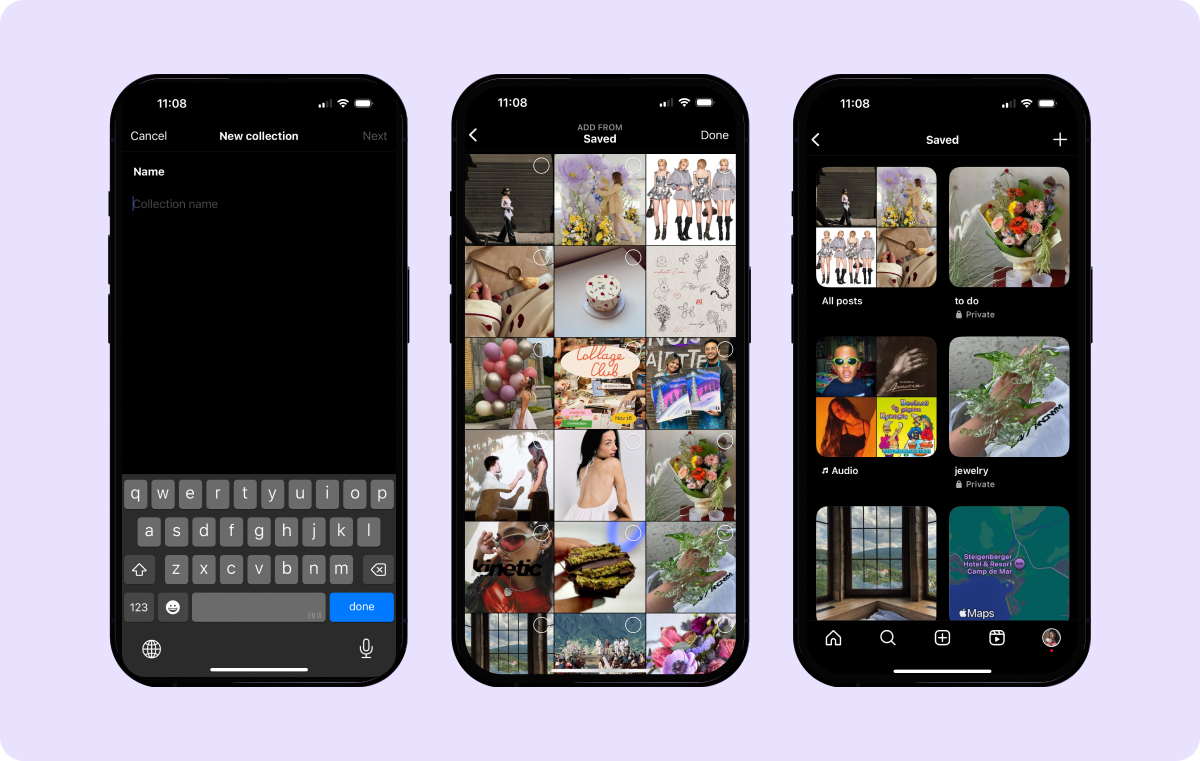
If you want to bookmark a video in the app for easy access, Instagram’s Collections feature is a great way to keep track of saved content. Follow these steps to use it.
1. Find the Video You Want to Save
Open Instagram and scroll through your Feed until you find the post you’d like to bookmark.
2. Tap the Ribbon Icon
Once you find a post you want to bookmark, tap the ribbon-shaped icon on the bottom-right of the screen. Alternatively, click the three dots on the post to locate the “Save” button.
3. Choose a Collection
When you tap the ribbon icon, the video will automatically appear in your overall Saved folder. However, if you want to organize this content, you can create a Collection of similar posts. Here’s how:
- Go to your profile — Tap your profile picture in the corner, then click the three lines at the top-right of the screen.
- Select “Saved” — This will open a grid of your bookmarked posts. If you haven’t made a Collection yet, these videos will appear under “All posts.”
- Click the plus button — A menu will open asking which content you want to include in the new Collection. Select the relevant posts.
- Tap “Next” — Customize the Collection’s cover photo and title. The app will take you back to the gallery, and your new folder will appear.
The next time you save a post, Instagram will ask whether you want to include it in a specific Collection.
4. Create a Shared Folder
Instagram also lets you make Collections and share them with your friends. To do so, follow these steps:
- Save the post — Click the ribbon-shaped button.
- Start a shared collection — Tap “Create a collaborative collection” at the bottom of the menu.
- Customize — Name the folder, then choose who to send it to.
- Hit “Save” — Then, select the content you want to include in the Collection. Your friends will now have access to these videos.
How To Save Instagram Stories

Your Instagram Stories automatically disappear after 24 hours unless you save them. Here’s how:
- Open your Story — Tap the three dots in the bottom-right corner of your screen.
- Download — Select “Save Video.”
- Locate — Find the video in your Camera Roll or Gallery.
Instagram doesn’t offer the same option for saving others’ Stories, but you can capture them using the screen recording method.
How To Download Instagram Videos Using Third-Party Apps
If you’re looking for an easier way to save videos on Instagram, third-party apps might be the right choice. Be sure to choose a reputable platform to keep your downloads safe and secure.
The steps for using each app will vary, but generally, the process looks something like this:
- Save the link — Copy the video link from Instagram. You can do this by tapping the three dots on the post and selecting “Copy Link.”
- Upload the link — Open the downloader website or app of your choosing. Then, paste the link into the downloader’s search bar.
- Download the footage — Select the download quality and save the post.
- Locate — Find the video in your phone’s photo gallery or Downloads folder.
Polish Your Saved Instagram Videos With Captions
If you want to repost your Instagram content across platforms, downloading the footage is only the first step. With Captions’ Instagram Video Editor, you can make each clip look crisp and professional. Our AI tool reviews your footage and automatically applies relevant music, zooms, and transitions based on your chosen style.
Once your content is polished, use our Instagram Caption Generator to automatically write accurate subtitles, which can help improve accessibility and boost user engagement.
Whether you’re repurposing your most popular Reels for new Instagram video posts or sharing them on other platforms like YouTube, Captions makes the editing process smoother.