Making the perfect TikTok video for your audience means holding their attention — and using the right audio can be a great way to do that.
When choosing a song or audio for your video, there are thousands of trending TikTok sounds available. Once you find a suitable sound, you just have to edit the length to match your video’s.
Whether you need to trim audio before or after recording your clips, follow these simple steps on trimming sound on TikTok.
How To Trim a Sound Before Recording on TikTok
You can edit sounds on TikTok in two ways: before or after recording.
Trimming TikTok audio before recording lets you better match the video to the sound. You can easily record while it plays and make sure the video is the same length as the audio.
Here are the steps to trim a sound before you record on TikTok:
- Open TikTok and tap “+” to create a video.
- Tap “Add sound” before recording anything.
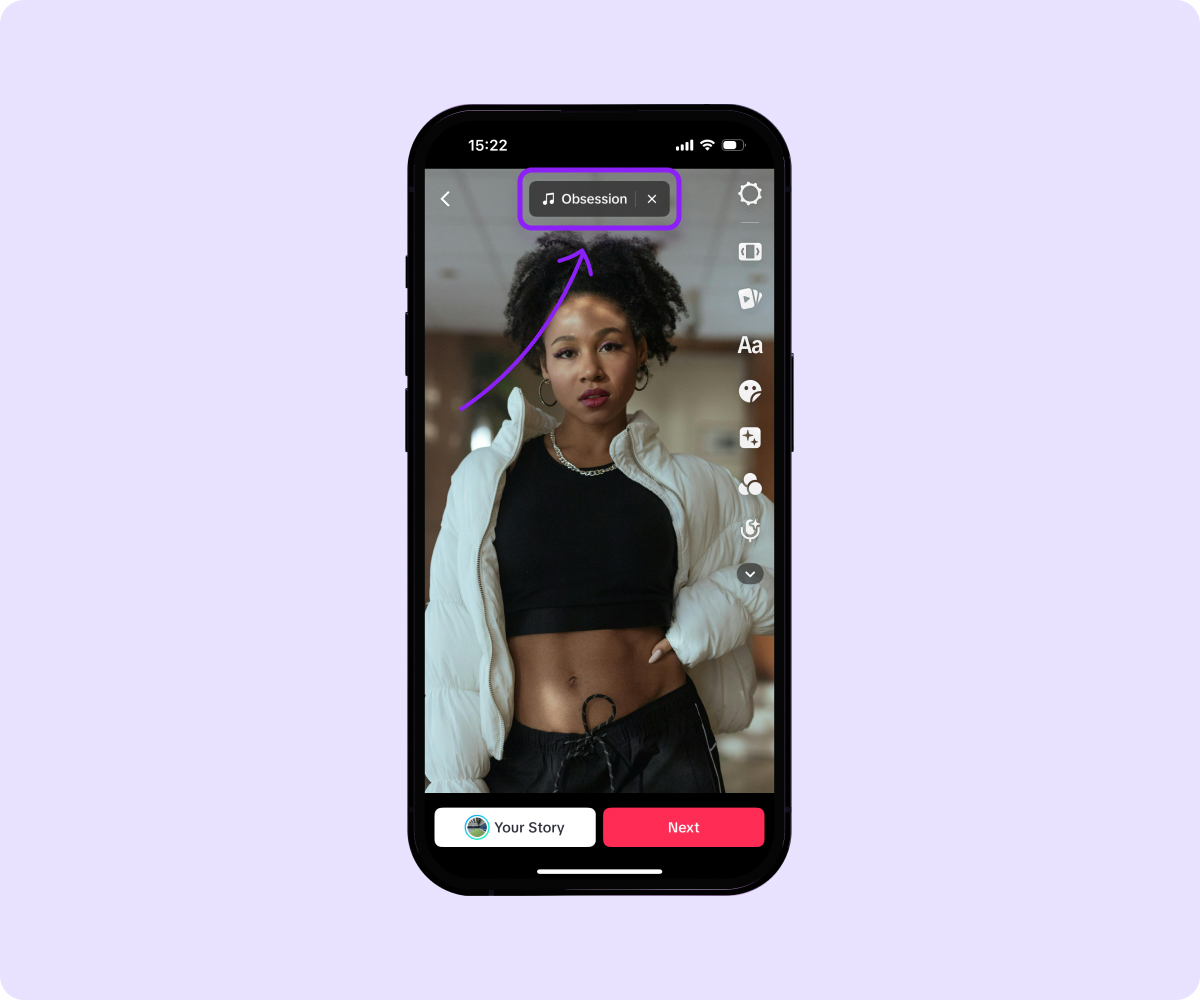
- Search for and choose your desired sound.
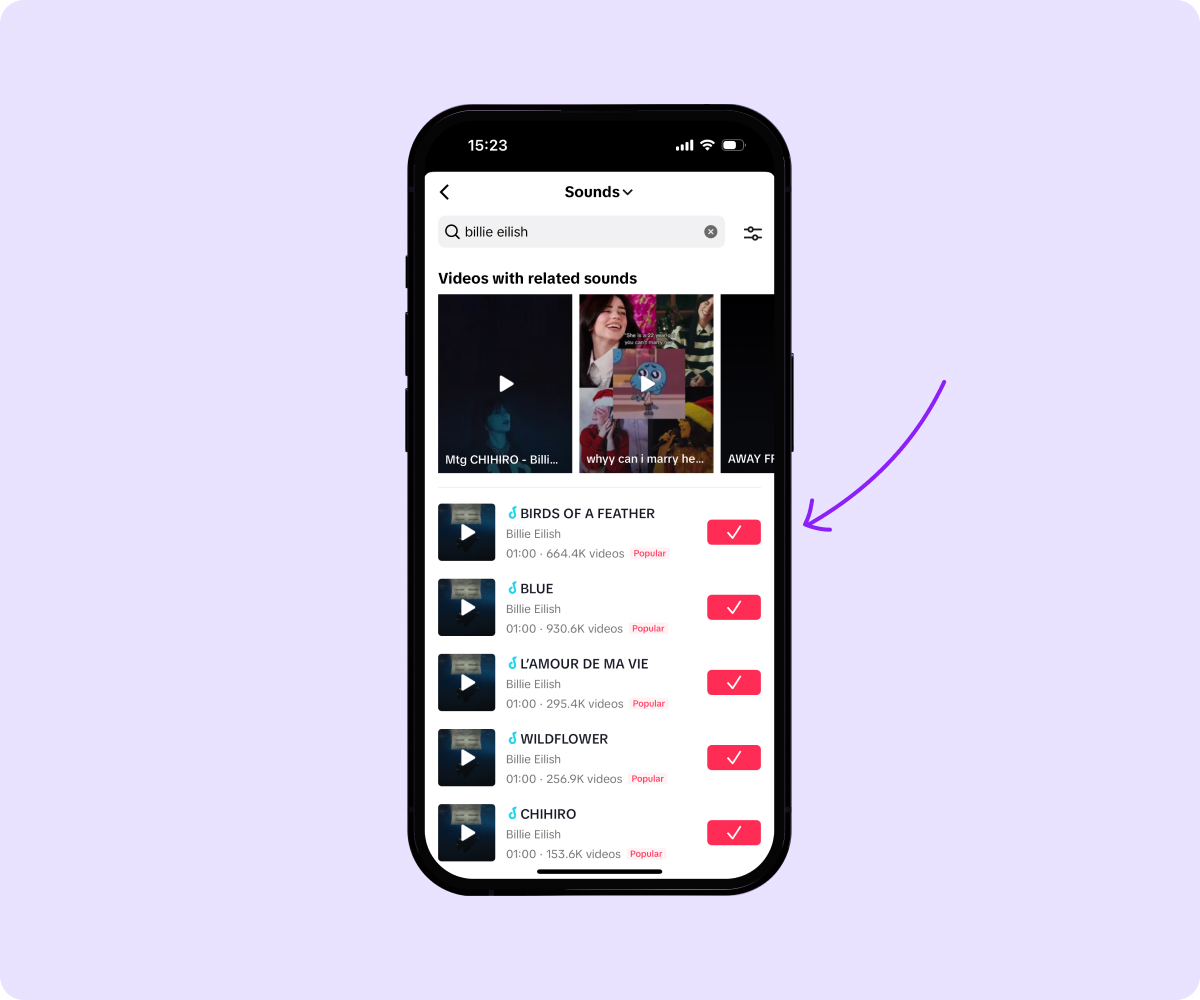
- Tap the scissors icon.
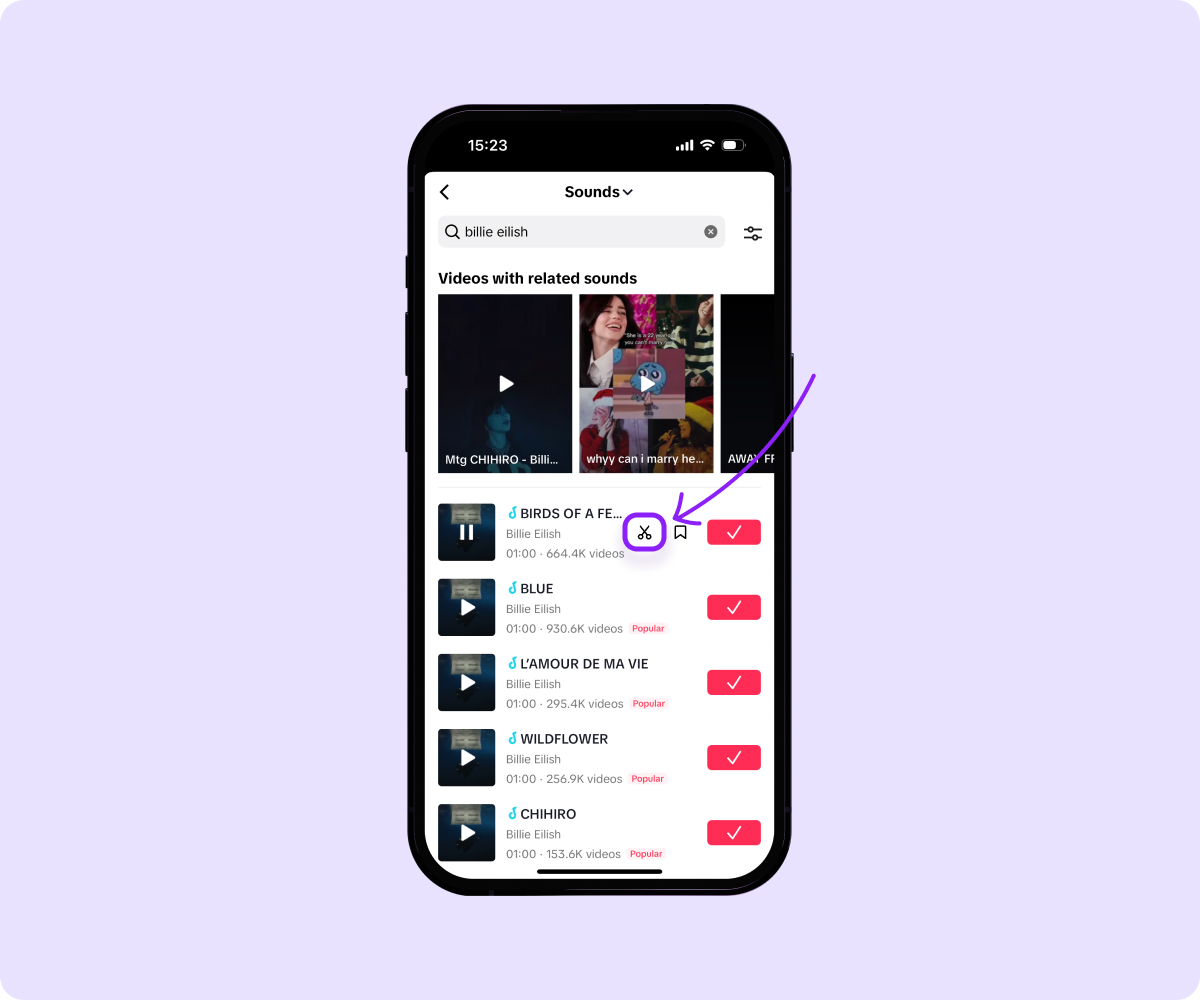
- Drag the handles to adjust the start and end points of the sound.
- Tap the red checkmark when done and start recording your TikTok video.
How To Trim a Sound After Recording on TikTok
If you realize that your audio doesn’t quite match the video you recorded, don’t worry — you can trim a sound after recording to perfect the clip. This is especially great for videos that need to sync with audio, whether that’s because of a transition, lip sync, or trend.
Here’s how to trim audio on TikTok after recording:
- Record your video or upload an existing one.
- Tap the "Sounds" button on the top of the editing screen.
- Select the audio you want to trim.
- Tap the scissors icon next to the sound title.
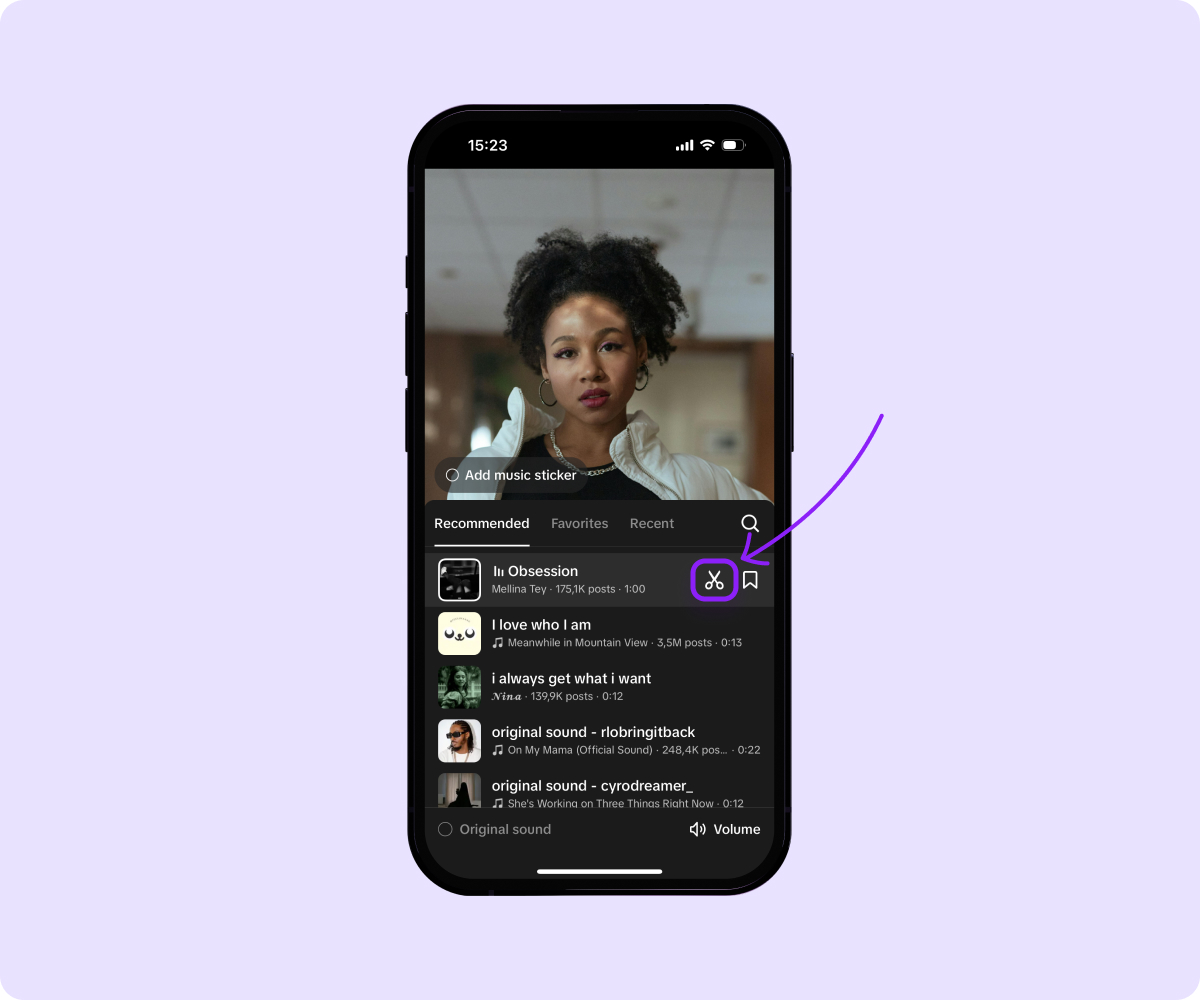
- Drag the waveform handles to adjust start and end points.
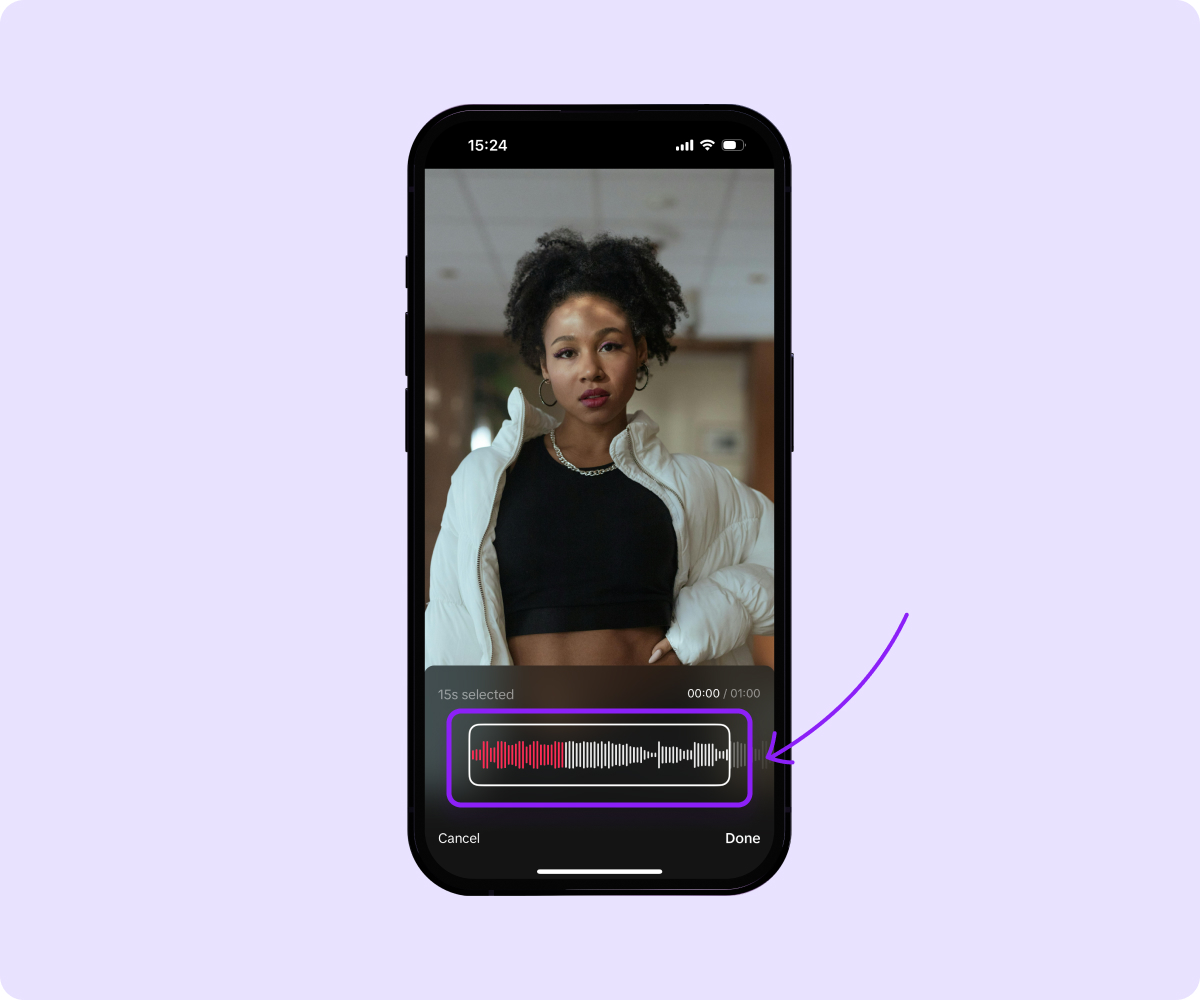
- Tap “Done” and watch your video to ensure the sound matches the video.
- Press “Save” and upload your video.
Why Can’t I Trim Sounds on TikTok?
You may encounter a grayed-out trimming option while you’re editing a TikTok. This means that the trimming option isn’t available for that sound, which happens for a few reasons:
- You don’t have permission — The creator of the original audio you selected may not have given permission for it to be edited or trimmed. If so, choose a similar sound to match your content or change your video plan to use the entire sound.
- Your video is too long — If the selected music is shorter than your video, you won’t be able to trim the sound shorter. For example, if your video is 30 seconds long and the sound is 20 seconds long, trimming it will leave the video with 10 seconds of silence.
When this happens, you can either choose a different sound or reach out to TikTok support through their feedback form to learn more about why you can’t edit it.
Trim Your Video Content With Captions
Editing TikTok videos that resonate with your audience takes time. While that’s time well spent, Captions’ AI Trim tool saves you time editing. Plus you can add captions and subtitles in 28+ languages and remove background noise — all with the help of AI.
Try Captions’ creative studio today and enjoy a streamlined creation process.
Frequently Asked Questions
How Can I Change Sound After Posting on TikTok?
TikToks can’t be edited once posted, including the sound. You must edit audio before posting, so you’d need to upload a new video if you want to make adjustments.
Why Can’t I Use the Whole TikTok Sound?
Sounds on TikTok follow strict copyright and licensing laws. If a sound can’t be used, it’s because it hasn’t been licensed. You can always look for royalty-free options or create a sound to accompany your content.
How Can I Select a Certain Part of a Sound?
If you’re wondering how to edit sounds on TikTok, follow our guide above. You can also edit sound length outside of TikTok using Captions’ AI Trim tool.
Why Is There No Trim Button on TikTok?
You may encounter a grayed-out trimming option while you’re editing your TikTok, which means that trimming isn’t available for that sound. Select a new sound or report issues to TikTok.
How Long Is a TikTok?
A TikTok can be up to 10 minutes long, but the maximum length for uploaded videos is three minutes.









