Turning on comments on YouTube opens up a world of interaction and boosts your channel’s reach. A lively comment section shows YouTube’s algorithm that people connect with your video, helping it appear more in searches. Plus, comments are a great way to gather feedback and build stronger connections, turning casual viewers into loyal subscribers.
In this article, we’ll cover how to turn on comments on YouTube and explain the main benefits.
Importance of YouTube Comments for Creators
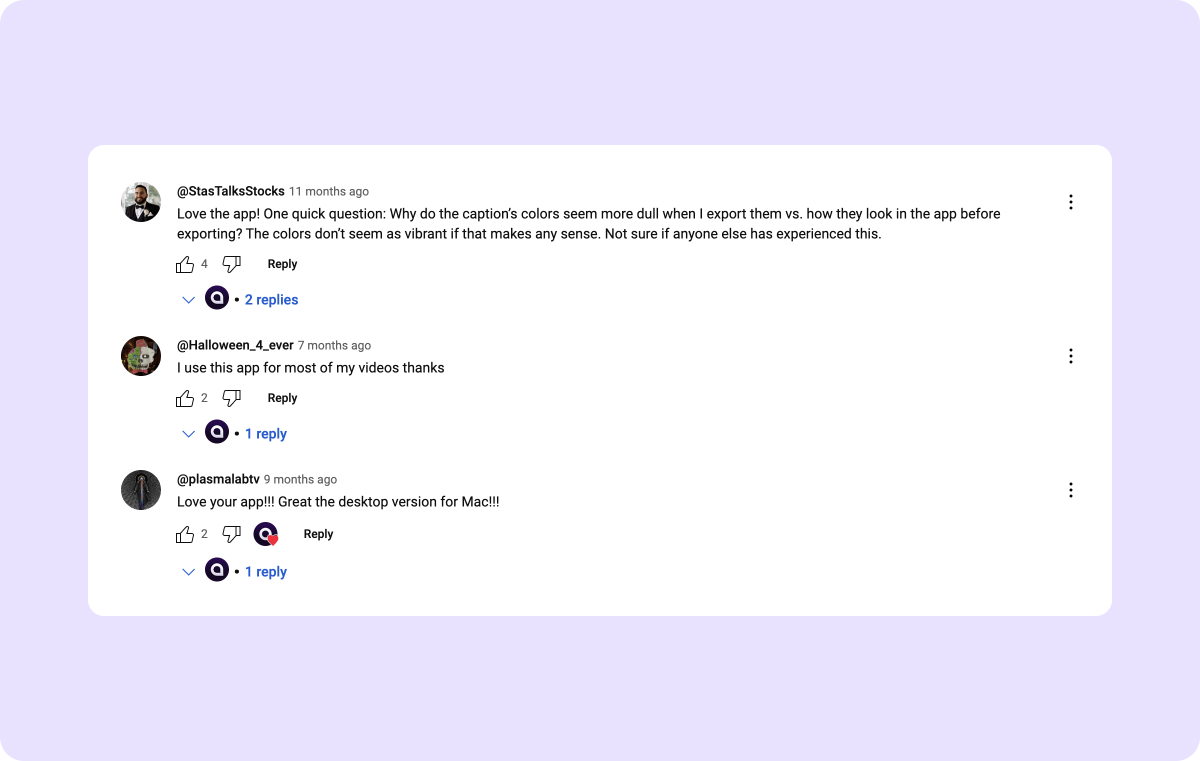
Below are a few critical benefits of activating your comment section.
Increased Audience Engagement
Comments allow viewers to share their thoughts and questions on your post. This interaction adds depth to the viewer experience and encourages repeat visits to your channel.
Plus, comment sections allow for two-way communication. One example is giveaways — you can encourage people to comment to win a prize, which boosts engagement and tells the algorithm that folks are enjoying your post.
Feedback Opportunities
Comments are a free source of audience feedback, as they allow creators to gauge viewer interest, discover areas for improvement, and tailor future content based on what resonates most with their audience.
You can read comments to get inspiration for new videos and tag those users in your new posts. This will encourage people to leave messages more, as they have a stake in the direction of the channel.
Community Building
When you foster a sense of community through your comment section, your channel becomes a space for like-minded individuals to connect, making it more appealing to new and returning viewers. Users can talk to one another about their shared interest — your channel.
Enhanced Visibility in Search Results
YouTube’s algorithm uses several factors to rank content on the search results page, but they all boil down to engagement. High engagement rates, including comments, signal to YouTube’s algorithm that your content is valuable. This can help increase your video’s ranking and discoverability on the platform.
How To Turn YouTube Comments On and Off
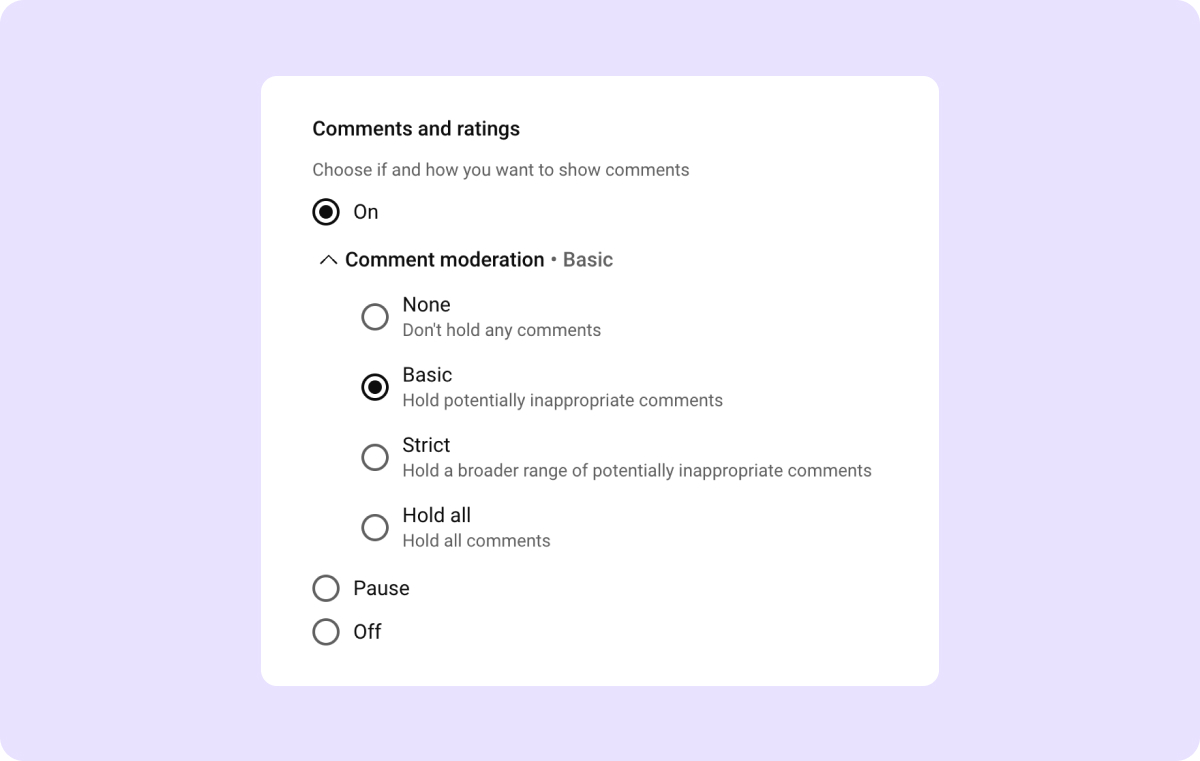
Turning on comments allows viewers to interact with your content, enhancing engagement and community-building on your channel. You can change your comment settings once you’ve signed into YouTube Studio.
Follow these steps to enable comments either for all your videos or selected ones.
To Toggle Comments for All Videos
- Go to settings — On the left-hand side of the YouTube Studio dashboard, scroll down and click on “Settings.” This opens a pop-up window with various channel management options.
- Select community settings — Inside the Settings window, choose “Community.” Here, you’ll find options related to viewer interactions, including comment moderation.
- Navigate to the default tab — At the top of the Community settings, you’ll see a “Default” tab. Click this to adjust default settings for your entire channel, including comments.
- Adjust comment settings — Under “Comments on your channel,” locate the dropdown menu with options for controlling comments on your videos. Select “On” to enable commenting for all current and future videos, or choose “Off” to disable them.
- Save changes — Click “Save” to apply your settings.
To Toggle Comments for Specific Videos
- Go to content — On the left-hand sidebar, select “Content.” This page displays all your uploaded posts, including public and private videos.
- Select the video — Click the video’s thumbnail to open the settings page.
- Enable comments — Scroll down to the “Comments and ratings” section. Use the dropdown menu to select “On” to enable comments specifically for this video. Or, choose “Off” to disable them.
- Save changes — Finally, click “Save” to confirm your changes.
Why Can’t I Turn On YouTube Comments?
The following factors may prevent you from enabling comments:
- Channel set as “made for kids” — YouTube restricts comments on videos meant for children.
- Video is private — Comments are unavailable on private videos. To enable comments, consider switching the video to unlisted or public.
- Using a supervised account — If a parent is the primary owner of the account, you’re not allowed to adjust comment settings.
How To See Your Comment Notifications on YouTube
After setting up your comments section, you can turn on notifications to see when your viewers send messages. Here’s how:
- Log in — Sign into your account.
- Navigate to account settings — Tap your profile picture and choose “Settings.”
- Access the menu — Head to the menu on the left-hand side and click “Notifications.”
- Find customization options — Under the “General” header, go to “Your preferences.”
- Change your settings — Adjust your notification settings to receive channel updates on new comments, likes, and replies.
YouTube will also send email notifications, and you can turn these on using the following steps:
- Log in — Sign into YouTube.
- Open settings — Select “Settings” from your profile, and click “Notifications” in the left-hand menu.
- Set your preferences — Go to “Email notifications” and select “Send me emails about my YouTube activity and updates I requested.”
How To Pin Comments
If you want to highlight a comment, you can pin it to the top of the feed. This is great for adding context that will help viewers, such as the recipe for a dish you’re making or a scientific principle in an experiment you do. Here are the steps:
- Enable advanced features — Verify your identity through an established channel history, valid ID, or video. Wait at least 24 hours after this process to ensure the advanced options are available.
- Select the comment — Go to your comments section and find the message you want to pin.
- Access settings — Click the three dots to see more settings, and choose “Pin.”
- Save — Tap “PIN” to confirm.
You can only pin one comment at a time, and unpinning it will put it back in its original position in the feed.
Create Professional-Level Posts With Captions
Quality content with good audience interaction enhances your channel’s growth potential. If you want to improve video quality and engagement, try Captions.
We offer AI tools like automatically generated captions, translation features, and background noise removal that make video creation easier and faster. Elevate your content, reach a wider audience, and foster more viewer engagement — in just a few clicks.
Try Captions today and watch your community grow.








