Creating TikTok content is multistep — most videos require many takes, rewrites, and edits to perfect. This process can take several days, requiring you to find a place to store your half-finished and unpublished videos.
Saving content to your TikTok drafts folder allows you to return and edit videos at your leisure. Other TikTok users can’t see what’s in your drafts folder, keeping your budding masterpieces hidden until they’re ready to share.
Whether you want to learn how to add clips to TikTok drafts, delete unwanted footage, or edit unfinished videos, we’ve got everything you need in this handy guide.
Why Use Drafts on TikTok
Using TikTok drafts is a great way to store unfinished content, but it also offers the following benefits:
- Advanced content preparation — Storing videos as drafts lets you build a content backlog to draw from for consistent posting. Plus, preparing videos in advance makes it easy to schedule posts for peak engagement times.
- Editing time — Using TikTok drafts lets you edit videos at your convenience, giving you flexibility with your time to invest in creating complex and entertaining videos.
- Community guideline checks — Saving videos as drafts before publishing gives you more time for review. Adding another step to your publishing process helps you double-check for content that may breach TikTok’s Community Guidelines.
- A pre-approval process — Using TikTok drafts is a convenient way to share content that requires approval from clients or sponsors. Allowing clients to manually approve and publish posts streamlines content management, saving time and ensuring that every sponsored video you make meets client standards.
How To Create a TikTok Draft
To create TikTok drafts you can edit and publish later, follow these steps:
- Open the TikTok app.
- Click the + button to open the camera screen.
- Press the pink button to record a new video, or upload a video from your mobile device.
- Once you finish recording or uploading, tap the pink check mark and select “Next.”
- Click the “Drafts” button at the bottom-left of the screen to save your video. All saved videos will appear in the drafts folder on your profile page.
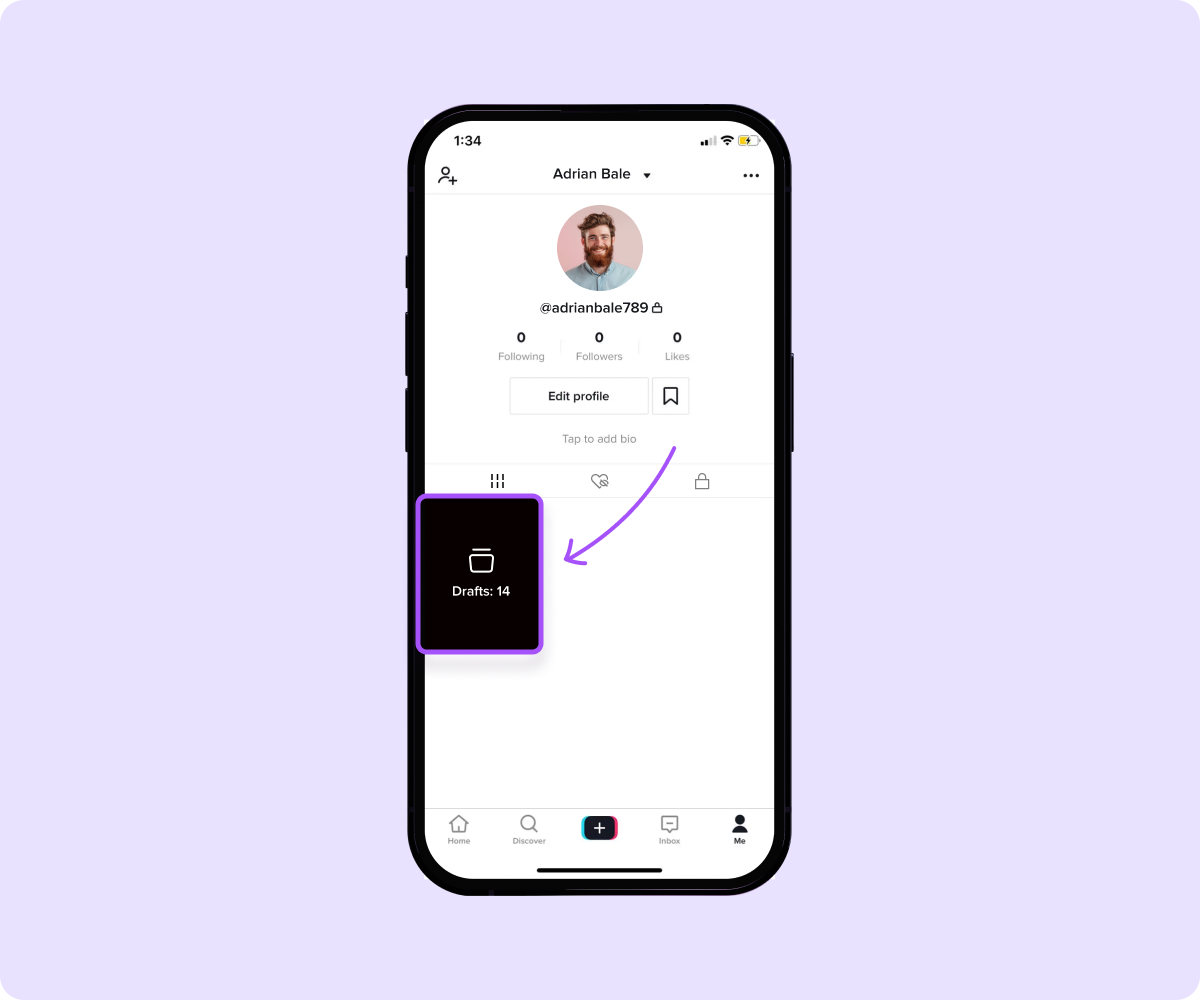
How To Edit TikTok Drafts
After you save a video as a draft, you can edit the footage at your convenience:
- Open the drafts folder from your profile page.
- Find and tap on the draft you want to edit.
- Choose from the available editing options to make changes.
- Tap the back arrow icon in the top-left corner to add clips to your draft. Once you’ve finished, click the red tick icon next to the recording button.
- Click “Save” or “Done” to keep your changes, or tap “Post” to share the edited video on your profile.
Drafts offer the same editing options available when creating a new TikTok video:
- Adding effects — Apply various effects from TikTok’s library, such as filters, stickers, and overlays.
- Adjusting video clips — Trim the video length and add transitions between clips.
- Incorporating sounds — Adjust audio or background music using original audio or content from TikTok’s sound library.
- Adjusting lighting — Alter the video quality by adjusting the contrast, brightness, and saturation.
- Inserting text and captions — Add captions to your TikTok draft and adjust the color, font, and position.
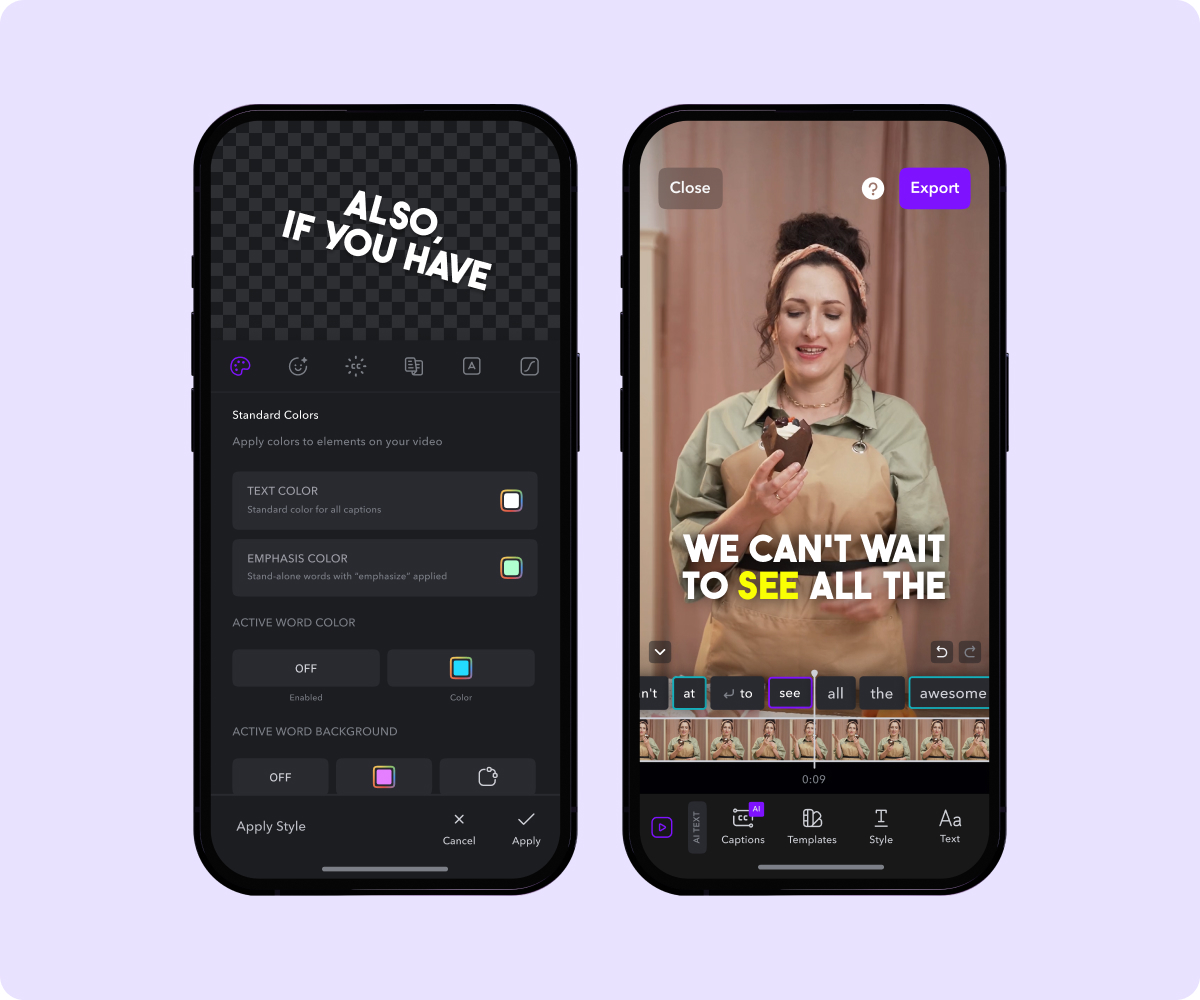
How To Save a TikTok Draft to Your Camera Roll
In some cases, you might save a video draft but not post it on TikTok. For example, you may want to keep clips you like but that aren’t ultimately the best for your account. Here’s how to save clips from your draft folder to your device’s camera roll.
- Navigate to your profile and open the drafts folder.
- Select the video you want to save and tap “Next.”
- Mark “Only me” next to the prompt, “Who can watch this video.”
- In “More options,” select “Save to device.”
- Click “Post” to download your video to your camera roll.
If you prefer, you can use your device’s screen record feature to copy your draft to your camera roll:
- Open your drafts folder and select the video you want to save.
- Tap the thumbnail and click the square icon in the top-right corner to focus your screen solely on your video.
- Screen record your video and save the recording to your camera roll.
How To Delete Drafts on TikTok
It’s wise to periodically remove unwanted drafts since they take up storage. Here’s how to delete drafts from TikTok:
- Go to your profile page and then into the drafts folder.
- Click “Select” in the upper-right corner and choose the videos you want to delete.
- Press “Delete” at the bottom of the screen, then confirm your choice in the pop-up window.
Pay close attention when deleting drafts — unlike published videos, you can’t recover deleted TikTok drafts from your “recently deleted” folder on your device.
Unlock Potential With Captions
TikTok drafts help you streamline content creation by letting you prepare videos in advance, edit on your schedule, and avoid accidental community violations. If you don’t already use drafts, now’s a good time to integrate them into your content creation strategy.
Although you can edit drafts directly in the TikTok app, it’s not the only option. Captions’ creative studio makes video editing easy, saving you time and energy that you can spend on creating new content. With Captions’ AI-powered tools, you can automatically trim clips, add text and background music, and enhance your content with effects and filters.
Explore Captions now and discover a fun new way to create and edit viral TikTok content.









