Choosing the right aspect ratio for your video is important for the viewing experience, but it can be confusing and challenging to get it right.
A video’s aspect ratio determines its dimensions and how it appears on screen. Each video streaming and social media site supports different ratios, which means you must tailor how you film and edit videos depending on where you want to post your content. Use the wrong aspect ratio, and your video can look distorted — or fail to display altogether.
Let’s explore video aspect ratios and how to choose the right one for various sharing purposes.
What’s “Aspect Ratio”?
Aspect ratio refers to the ratio of a video or photograph’s width and height. This ratio is written as X:Y, where X is the width and Y is the height. For example, if a video has equal width and height, its aspect ratio is 1:1 (a square).
Remember that aspect ratio has nothing to do with a video display’s physical measurements. A video display could measure 1 inch by 1 inch or 100 inches by 100 inches — either way, the aspect ratio (1:1) is the same.
Choosing the correct ratio ensures your content fits the screen and improves the viewer experience. In contrast, use the wrong one and your content may appear stretched or have cut off frames, negatively impacting your video’s performance.

Aspect Ratio Versus Resolution: What’s the Difference?
Unlike aspect ratio, resolution refers to physical size, as resolution measures the total number of pixels in a video display. Like aspect ratio, resolution uses a width times height formula to calculate this number. For example, 1920x1080 resolution, or 1080p, measures 1,920 pixels wide and 1,080 pixels tall, for a total of 2,073,600 pixels.
You can display a video with 1080p resolution using different aspect ratios, like 16:9 or 4:3. In each case, the total pixel count remains the same — the only thing that changes is the display’s shape. Similarly, you can stream a video with a 16:9 aspect ratio in 1080p or 720p. The shape remains the same, but the total number of pixels is reduced.
Although most video streaming and social media sites restrict users to a handful of ratios, you can switch between options to give your video a different artistic aesthetic or tone. Just know that changing resolution can impact quality.
Standard Video Aspect Ratios
Video aspect ratios have changed over the years with the release of new devices and streaming formats. While some video ratios are rarely used, others are standard in video production. Here are several typical video dimensions.
16:9 (Widescreen)
The 16:9 aspect ratio has the same proportional dimensions as 1920x1080 resolution, which is why some call it the 1920x1080 aspect ratio. Thanks to its cinematic quality, 16:9 is one of the most common widescreen formats used today. This cinematic feel explains why it’s the default format in many high-definition televisions, computer monitors, and smartphones.
The 9:16 aspect ratio is the vertical version of 16:9. You’ll often find 9:16 in phone apps and mobile streaming because it’s a similar size to a standard smartphone display. You might also see it in short-form content on YouTube and Instagram.
5:4 (Wide)
The 5:4 aspect ratio was common for computer monitors until the early 2000s. It’s now mainly used as an artistic choice or when broadcasting video on older equipment.
Also known as the tall ratio, 4:5 is the inverse of the 5:4 ratio. Unlike its less popular cousin, the 4:5 aspect ratio is often used for displaying vertical content on social media platforms like TikTok and Facebook.
1:1 (Square)
A 1:1 aspect ratio is the smallest possible ratio and a perfect square. Initially for square televisions, 1:1 is commonly found today on smartwatches, phones, and Instagram.
4:3 (Fullscreen)
The 4:3 aspect ratio was the gold standard for early cinema and television — it got the name Fullscreen because the aspect ratio would fill the entire screen of an early TV set.
Widescreen technology replaced 4:3 as the most popular aspect ratio for Hollywood movies and TV sets by the 1990s. While it’s no longer the gold standard, you can still see 4:3 used in airline entertainment systems and old TVs and computer monitors. And some film buffs think 4:3 could make a comeback in Hollywood, pointing to recent films like Zach Snyder’s Justice League that used 4:3 well.
21:9 (Cinematic Widescreen)
Also known as cinematic or ultrawide widescreen, 21:9 is primarily for theater-focused video production. Many filmmakers like the 21:9 format because it creates an immersive viewing experience that makes characters appear larger than life.
21:9 is also becoming more popular for mobile streaming. Flipping your phone to landscape mode allows it to view ultrawide videos, giving you a movie theater experience in the palm of your hand.
3:2 (Photography)
The 3:2 aspect ratio originated with 35mm cameras. Although it remains popular for these and modern DSLRs, 3:2 isn’t supported on most social media sites.
How To Choose the Best Aspect Ratio
There’s no perfect aspect ratio, as each one has specific benefits and use cases. But here are some factors to consider when choosing:
- Platform: Each platform prioritizes certain ratios and restricts others. Figure out which platform your audience uses most, then select a ratio preferred by that platform.
- Content type: Cinematic, long-form videos look better in wider aspect ratios like 16:9 or 21:9, while mobile, short-form content is usually shot using a vertical ratio like 4:5 or 9:16.
- Device: Base your decision on the device you think most people will use to watch your content. If you make TikTok videos or YouTube Shorts, consider a narrow ratio. If you post long-form Facebook or YouTube videos, use a wide ratio.
How To Change a Video’s Aspect Ratio
Captions’ AI-powered tools make it easy to scale, resize, and format your video’s aspect ratio. Here’s how to change your video’s scale.
Tap the scale
Tap the scale icon below the video timeline on the editing screen to open the aspect ratio menu.
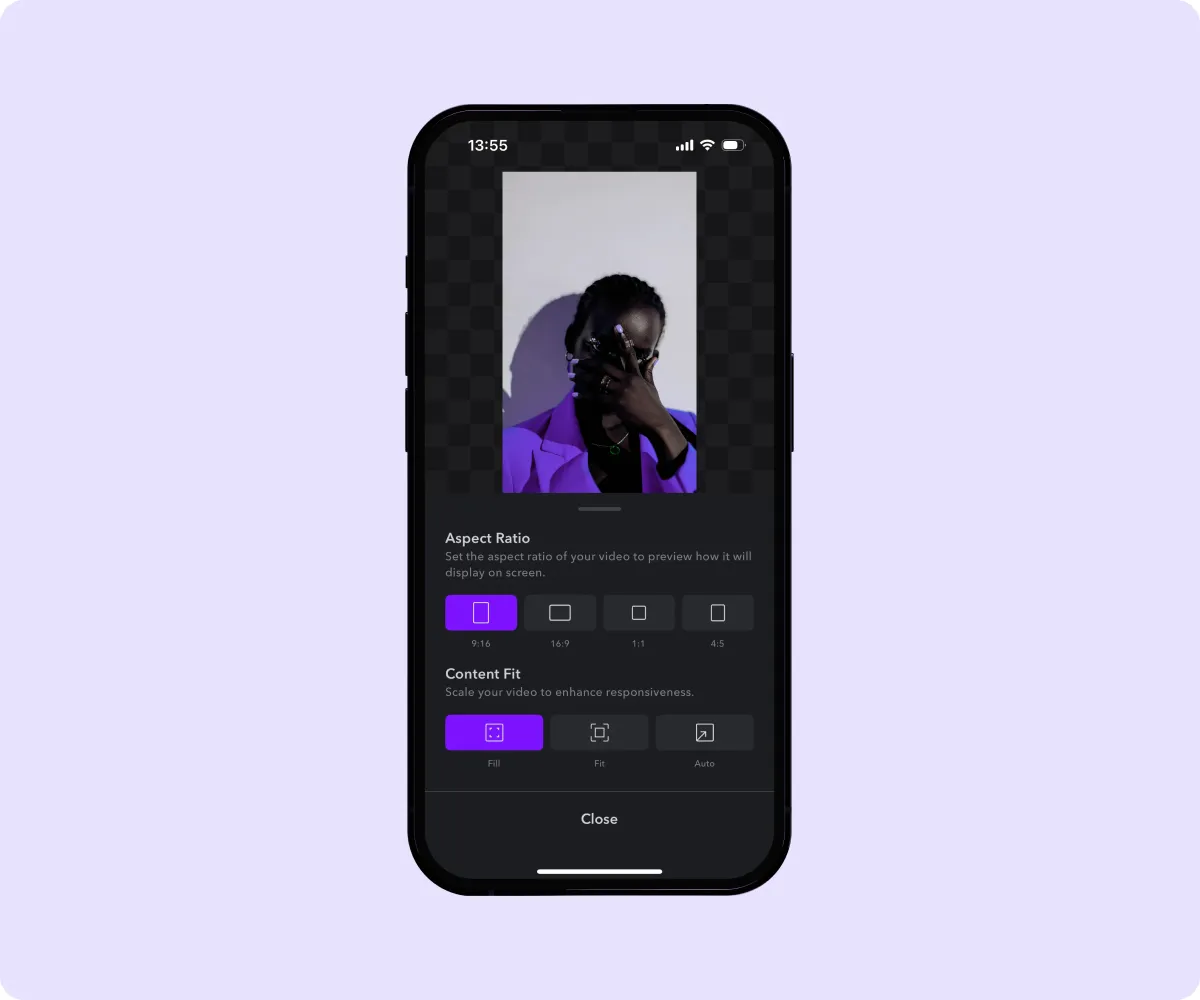
Choose an Aspect Ratio
Select from the available ratio options, including 9:16, 16:9, 1:1, and 4:5.
Adjust Your Content Fit
Pick between the fit options to automatically adjust your video’s appearance:
- Fill — Scales your video to fill the entire frame. The video is cropped if the aspect ratio and frame don’t match.
- Fit — Scales your video to fit within the frame. If the aspect ratio and frame don’t match, black bars appear on the sides.
- Auto — AI centers the video and fills the entire frame.
Streamline Your Editing With Captions
Captions’ advanced editing tools take the guesswork out of adjusting aspect ratios, leaving you free to focus on creating great content.
Captions’ intuitive features let you modify aspect ratios with a couple clicks, ensuring you use the correct ratio depending on your target platform, content, and device. After you select the optimal aspect ratio, you can trim filler words, remove background noise, and add personalized subtitles — all on the same platform.









