Ever struggled to hear or translate video dialogue? Then you know why many content creators add subtitles. Subtitles make content more accessible, enabling greater reach and viewer engagement.
Very often, the subtitles you see on the screen come from an SRT file, making SRT files an essential element in video production.
Once you can answer what an SRT file is and how it works, creating engaging subtitles is easy. Read on to discover how to enhance your content with compelling closed captions.
What’s an SRT File?
A SubRip Text, or .srt file, is a plain text file format that contains subtitle and timestamp information. The name comes from SubRip, a free Microsoft software that extracts subtitles from videos. Subtitle programs can read SRT files and align the text and timestamp information with the video.
SRT files store subtitles in the order they appear in a video. Each text sequence contains three parts:
- A number identifier is a unique key the program uses to determine the order to display subtitles in. The first subtitle sequence falls under number 1, the second sequence under number 2, and so forth.
- Timestamp information contains the beginning and end time codes for each text sequence. These time codes determine when the subtitles start and stop in the video.
- Subtitle text translates into the subtitles you see on the screen.
Why Use SRT Files? 5 Benefits
SRT files play a critical role in video post-production thanks to their accuracy, simplicity, and functionality. Here are five reasons to use SRT files and turn on captions in your videos.
1. Improved Accessibility
People with language comprehension and hearing difficulties may struggle to understand a video’s audio content. Adding subtitles using SRT files removes this obstacle. Subtitles also make watching videos on mute or with lowered volume easier, allowing you to enjoy content in public settings without disturbing others.
2. SEO
While search engines like Google can’t “watch” videos, they can read captions and subtitles. Uploading an SRT file allows search engines to scan for keywords, potentially increasing your video’s search results ranking. A higher ranking enhances your online presence and attracts more viewers.
3. Compatibility
SRT’s straightforward format makes it the go-to choice for most video players, as it requires little extra coding or configuring. Although SRT lacks some features (like containing metadata) found in other subtitle file formats, its simplicity makes it the default option in most scenarios.
4. User-Friendliness
Creating an SRT file doesn’t require fancy software or technical knowledge. You can open and edit an SRT file using any plain text editor, like Apple’s TextEdit and Microsoft’s Notepad.
5. Broader Audience Reach
Adding subtitles makes your content more accessible and inclusive, allowing you to reach more people (like elderly viewers or people with hearing disabilities). Plus, subtitles in various languages help you target global viewers. The more people you reach, the greater the chance your content receives likes, comments, and new subscribers.
How To Open an SRT File
You can open an SRT file with any text editor application. While most devices have a default editor (like Notepad++ or TextEdit), you can also use open-source applications like Vim, Atom, and Brackets. Simply save your subtitle document as .srt, and your SRT file is ready to upload.
To attach an SRT file to a video, open your preferred media player program (like VLC, Windows Media Player, and 5KPlayer). In the media player, queue up a video and follow the instructions to upload the SRT file. These instructions vary from program to program but typically follow similar logic.
For example, here’s how to open an SRT file in VLC:
- Open your video in VLC.
- Right-click on the video and tap “Subtitles.”
- In the pop-up menu, select “Add Subtitles File.”
- Open your saved SRT file.
Captions provides an even easier way — the AI-powered platform automatically adds captions and subtitles to your videos with a few clicks. Choose between 28 languages and adjust the text’s tone and font to match your style. Plus, there’s no need to download a file to edit your subtitles, as Captions allows you to correct spelling and grammar mistakes directly in its editing interface.
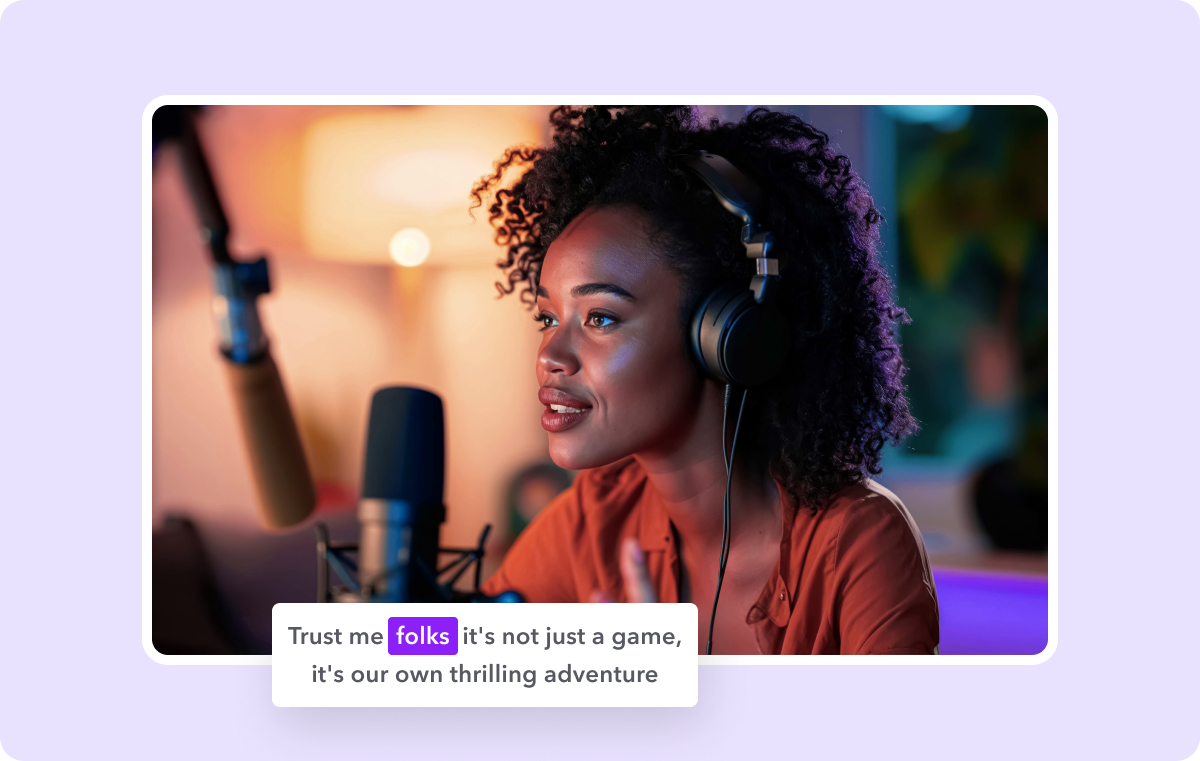
How To Make an SRT File
Software designed to craft SRT files use character recognition tools to extract the audio from your video and translate the results into an SRT file.
Sometimes, you may need to manually create an SRT file or edit an existing one. Here’s how to make an SRT file in a text editor:
- Open your preferred text editor application.
- Order each subtitle sequence, beginning with 1.
- Go to the next line and enter the start and end time codes for the subtitle sequence.
- Below your timestamp, enter the subtitles.
- Repeat these steps for each sequence in your file, ensuring that each sequence number, timestamp, and text is on its own line and in chronological order.
- When finished, save your file as .srt.
An SRT File Formatting Example
To create and edit subtitles yourself, you must know how to format an SRT file. Formatting issues can impact a program’s ability to read your SRT file, while spelling and grammar errors result in clunky, incorrect subtitles.
Here’s an SRT formatting example you could copy in your text editor:
- On the first line, enter the subtitle sequence number (starting with 1).
- Enter the time codes for the subtitle sequence on the first line. Time codes must use this format:
Hours:Minutes:Seconds,Milliseconds
Notice that the hours, minutes, and seconds places use two digits, while milliseconds is rounded to three decimal places. Upon separating the start time code from the end time code with an arrow, your timestamp should look like this:
00:00:00,000 --> 00:00:00,000 - On the following line, enter your subtitle text. While you should use relevant punctuation and grammar, you don’t need to make each sequence a complete sentence ending in a period. As a general rule, don’t use more than 47 characters per subtitle sequence. Using more than 47 characters is allowed but can make your subtitles challenging to read in the allotted timespan.
- Leave the next line blank, then label the following sequence with the number 2.
- Repeat this process until you have all your subtitles and time spans written in SRT format.
Note that the end time code in one sequence normally aligns with the start time code in the next sequence. The only time this isn’t the case is when you want two subtitle lines on the screen at the same time, such as when you want dialogue, sound effects, or music lyrics on screen simultaneously.
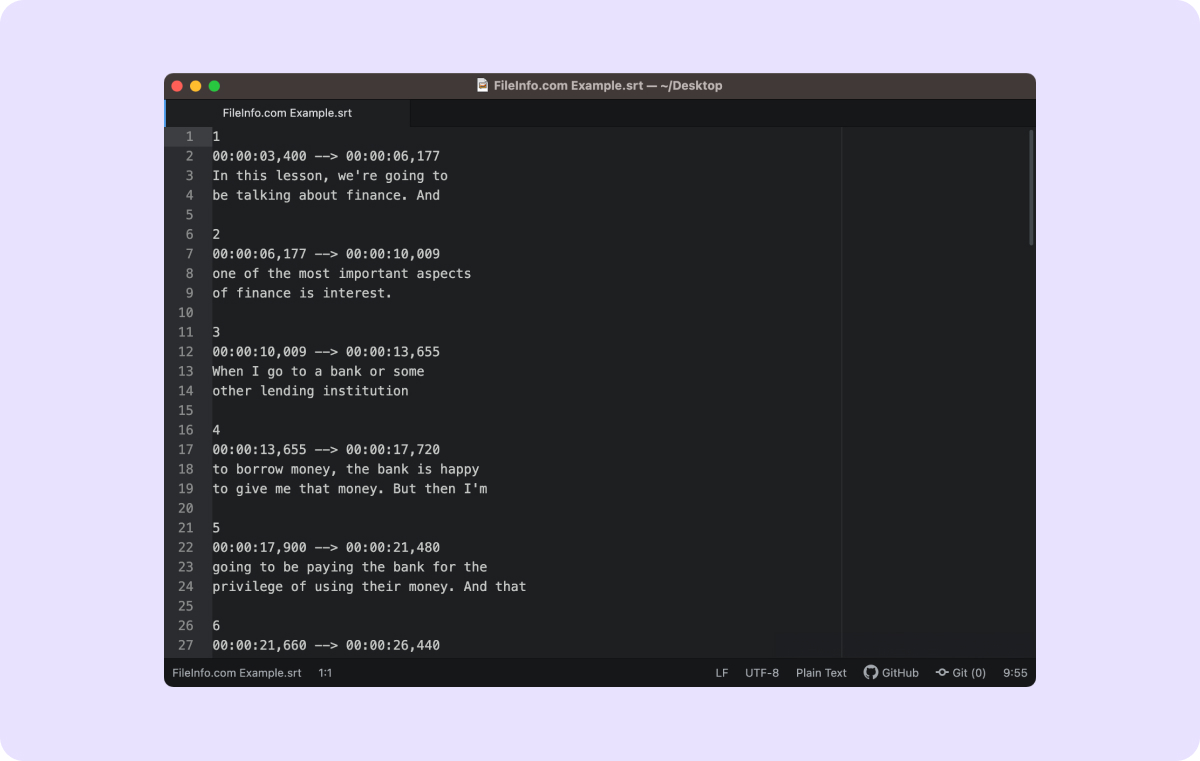
Captions: Your Gateway To Effortless Subtitling
SRT files provide a reliable, convenient way to add subtitles to your videos. But, while editing SRT files is relatively straightforward, it can take effort. To incorporate subtitles into your content faster, try Captions. Simply record or upload your video, choose your language, and generate subtitles at the click of a button.
You can also customize your content with various font styles and tones, and if you make a mistake, click on the word or phrase to change it — no need to export your file to edit. Try Captions today.









