X Spaces (formerly called Twitter Spaces) connects you to your audience through exciting live conversations, boosting brand awareness and engagement. This feature makes it easy to start lively discussions that attract new listeners and grow your online presence — whether you want to discuss a meaningful topic or simply laugh and relax.
Read on to learn how to use Spaces on X and build a thriving community.
What’s X Spaces?
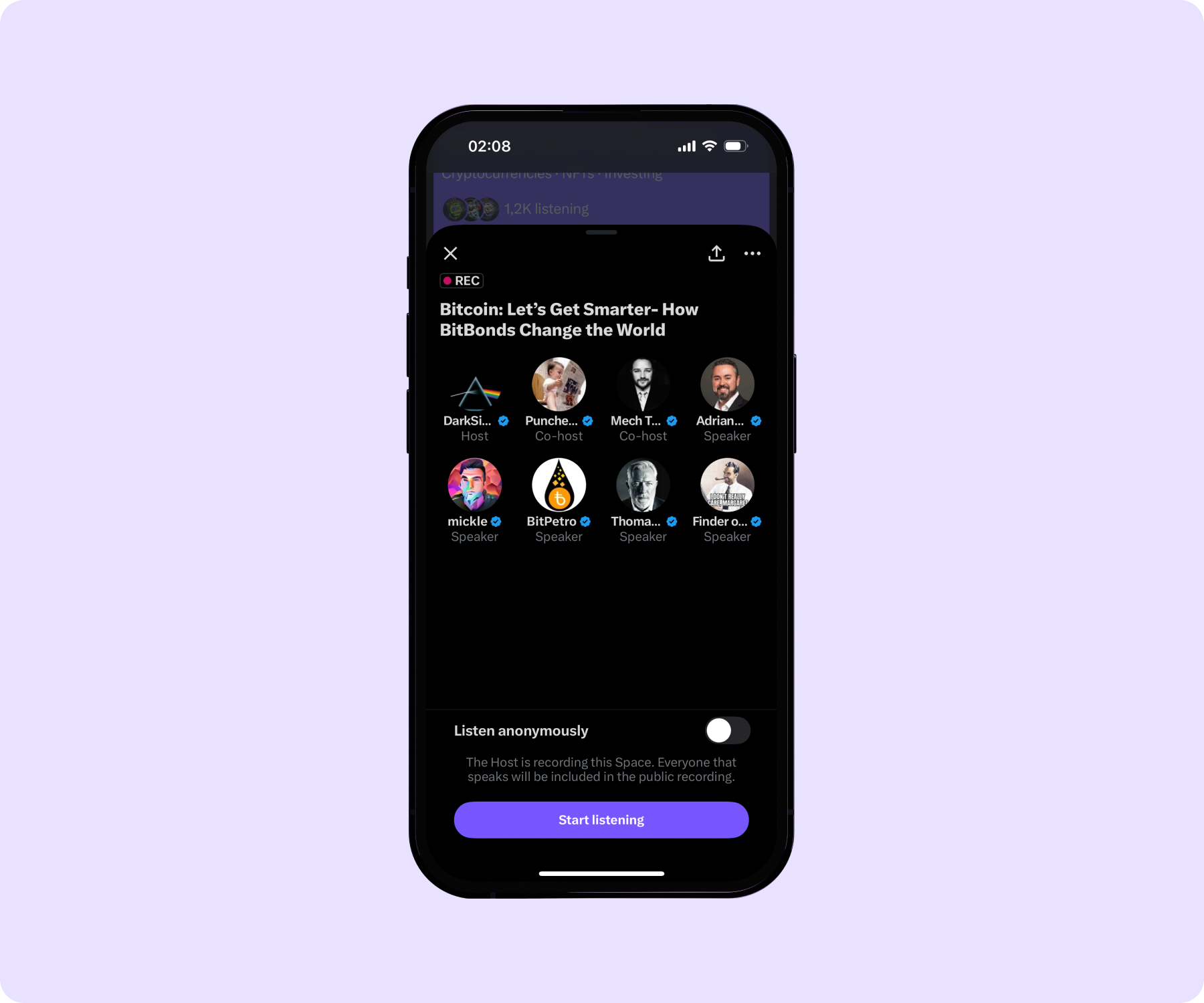
On X Spaces, creators host live audio conversations similar to a radio broadcast or chatroom. The feature allows up to 13 speakers and limitless listeners — it encourages real-time interactions through comments and reactions.
To start a stream, open your app, create a new Space, and hit start. Then, anyone can join in as a listener. The process is straightforward enough that any creator can do it, whether you’re a social media influencer or a representative of a major brand.
What Are the Benefits of X Spaces for Creators?
Engaging on X Spaces is a quick way to connect with your audience, gather new followers, and become a relatable spokesperson for your brand. Here are the top benefits of hosting live conversations on Spaces.
Interact With Your Audience
X is primarily a microblogging platform, which means it lets you share thoughts and news updates via short text posts. This bite-sized content is popular but doesn’t allow you to interact with your community in real time, which is essential to a strong social media strategy.
Spaces lets you engage with your followers live. Ask listeners for their opinions on current trends or favorite topics — these conversations build trust and provide valuable insights so you can tailor content to your audience.
Humanize Your Brand
Unless you’re a solo influencer, profiles display a broad brand name. This shows people you’re a business but doesn’t let them connect to the real people behind the company.
Live discussions on X Spaces allow you to show a natural, human side and just talk, whether the founder or a handful of employees are hosting. Give a hot take on trending topics, share a behind-the-scenes story, or hold a lighthearted trivia night to give your profile a personal touch.
Enhance Your Reach and Visibility
Chats on X Spaces can significantly boost your profile’s visibility. Every time you go live, X pins a purple Spaces icon at the top of your followers’ timelines to show them what you’re up to. This icon provides a direct link to your Spaces chat but is currently only available on mobile.
Along with authenticity and real-time connections, X Spaces also helps you attract new followers by collaborating with like-minded creators. Host lives with other influencers to branch out and reach their audiences. These efforts are mutually beneficial, so most are eager to team up.
How To Join X Spaces
Whether you’re listening for fun or gathering tips on hosting your own, it’s easy to jump into these live discussions. Here’s how to join Spaces on Twitter for mobile and desktop.
How To Join X Spaces on Mobile
Here are a few quick steps to join Spaces on iOS and Android:
- Open the X app — Sign in to your account.
- Tap the Spaces tab — Tap your profile image in the top left corner and select “Spaces” from the drop-down menu. Scroll through discussions, make a note of scheduled chats for later, or tap an ongoing one to jump in.
- Join the conversation — Before entering, choose whether you want to join anonymously. Once inside, listen to the discussion, add comments and emoji reactions, and request to speak (if the host gives permission).
How To Join Twitter Spaces on Desktop
Here’s how to join Spaces on your desktop:
- Navigate to X — Go to the X website and log in to your profile.
- Find a discussion link — Currently, the web version of X doesn’t have a dedicated Spaces tab, so you’ll need the direct link to attend. You can usually find these links in user posts or direct messages.
- Start listening — Follow the link and choose whether you want to join anonymously. After that, listen to the chat and start engaging.
How To Create a Space on X in 5 Steps
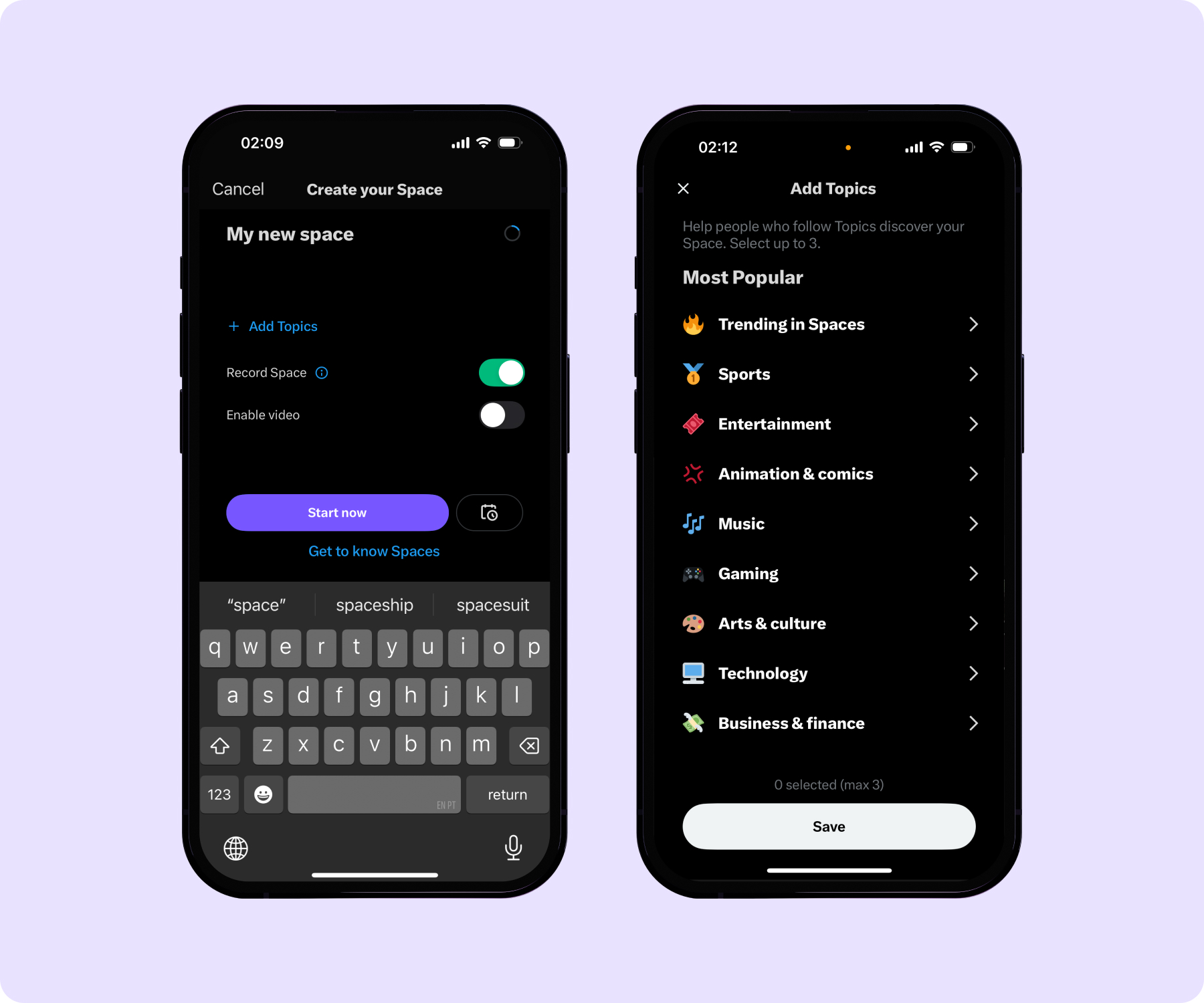
Hosting a live audio chat helps you connect with your audience and build a memorable brand. Here’s how to find Spaces on X and start your own conversation.
1. Log On and Get Started
Log in to X on your mobile device (hosting is unavailable on the desktop). From the home timeline, long-press the “Post composer” button and select the “Spaces” icon. You can also start a stream from the dedicated Spaces tab at the bottom of your timeline.
2. Schedule or Start Your Space
Follow the on-screen steps to set up your discussion. You can choose up to 13 speakers, including one host and two cohosts. Pick an engaging name for your Space and a few related topics, and toggle the “Record” switch to save the conversation.
Then, start your broadcast, or schedule the stream for later and select when you want to go live.
Invite listeners by sharing your Space’s link. Select the icon to share or paste the link into a post or direct message. These conversations are public, so encourage everyone to join in, even if they aren’t followers.
3. Manage Speakers and Requests
Spaces allows the host, cohosts, and speakers to talk by default. However, the host can modify these permissions and open privileges to Everyone, People You Follow, or Online People You Invite to Speak.
You can modify these settings once your discussion starts. To invite listeners, tap the People icon or their profile picture and add them as cohosts or speakers.
Listeners may also request permission to speak. Monitor these messages by selecting the Request icon (below the microphone).
4. Engage With the Audience
Start chatting in your Space. Welcome your listeners and thank them for joining. It’s important to acknowledge when a substantial number of people join, so consider welcoming new arrivals.
Encourage participation and opinions. Ask open-ended questions, invite audience members to request the mic (if you allow it), and use in-chat polls to keep people engaged throughout the discussion.
5. End and Follow-Up
When you’re ready to wrap up, summarize the key points of the Space and thank your listeners for joining you. Ask them to follow your channel for updates and more relevant content, and encourage them to keep the conversation going in the comments.
If you record your sessions, remind your followers that you’ll upload the conversation on your other social media platforms. This is especially helpful to anybody who joined late.
3 Tips To Get the Most Out of X Spaces
Here are three tips to help you improve your discussions.
1. Schedule and Promote Spaces Consistently
Host streams regularly to keep your profile active and visible. Your audience will start to expect regular content, which will let them clear out their schedule and attend frequently. A dependable schedule also helps you realistically weave Spaces into your content calendar so you can devote time and quality resources to each broadcast.
2. Lean Into Trending Topics
Diverse conversations emerge on X Spaces. Social media trends often start from these livestreams, and using Spaces gives you a chance to give your opinion and start an engaging discussion.
Search for popular hashtags and review recent Spaces from creators in your niche to find trending topics. Discuss these subjects with your audience, give your thoughts, and keep your profile relevant.
3. Record and Repurpose
Record your sessions to reuse this content elsewhere. Post the finished discussion as a replay link on X, or upload the audio to YouTube, LinkedIn, or Facebook.
Another way to reuse these streams is by turning one long conversation into short-form, sharable content with the AI Repurposing Tool. It automatically splits your content into parts, choosing the clips most likely to go viral. Add engaging visuals to your audio in a few clicks, and you’ll have multiple high-quality videos to post across all your social media channels.
Create X Content That Stands Out With Captions
X Spaces is a simple yet impactful way to connect with your audience and create meaningful content. Interact with listeners and prompt thoughtful discussions, then edit the recording automatically with Captions.
Captions helps creators build strong videos in less time. Use integrations with tools like Google’s Veo 2 to instantly add striking AI visuals to accompany your Space audio clips. You can also craft engaging content from scratch with the Twitter Video Tool — add a script, cast an AI avatar, and generate short-form videos instantly.
Boost your content production on X and beyond with Captions.
FAQ
What’s Twitter Spaces?
Twitter Spaces is the old name of X Spaces, a livestreaming feature on the social media platform. The feature allows you to host a real-time broadcast to share your thoughts with listeners.
How Do Twitter Spaces Work?
X (Twitter) Spaces lets you host a livestream from your mobile device. Once you start the live, up to 13 people can speak, while an unlimited number of people can listen. Everyone can tune in, even if they’re not following you, so using Spaces is a strong strategy for exposing new audiences to your brand.









