Watch time is one of the most important metrics on YouTube — when it’s high, the platform is more likely to recommend your content to more viewers. One simple way to improve your viewing time is through YouTube end screens. These interactive elements lead viewers to more videos on your channel, encouraging them to keep watching.
In this guide, we’ll cover how to add an end screen to YouTube videos and share some top tips for making effective YouTube endings.
What’s a YouTube End Screen?
YouTube end screens are clickable elements that appear during a video's final 5–20 seconds. They range from video thumbnails to subscribe buttons.
End screens help you promote other YouTube videos and increase your channel’s performance. Benefits of using end screens include:
- Improved view counts and watch time — Direct audiences to check out your other videos, increasing both your total views and watch time. This causes the algorithm to rank your videos higher, increasing the chance that it’ll recommend your posts to more people.
- Boosted brand awareness — Use branding elements like logos and stylized outros to help viewers remember your channel.
- Increased interactions — Encourage viewers to take a specific action, such as buying merchandise, subscribing to your account, or visiting your website.
Videos must be at least 25 seconds long to have an end screen, and you can’t use YouTube end cards on specific content. This includes:
- Videos marked as “Made for Kids”
- Flash videos
- 360 videos
- Mobile web videos
- Content in the YouTube music app
How To Set Up a YouTube End Screen: 6 Steps
Follow these six steps to add an end screen to a new YouTube video:
- Open YouTube Studio — Tap on your profile picture in the upper right corner and sign in.
- Import content — Choose “Create” in the top-right corner and select “Upload videos.”
- Include additional content — Write a title and description, and choose your monetization options. Then, navigate to “Video elements” or click “Next.”
- Add an end screen — Tap “Add” in the “Add an end screen” section. Choose a template from the provided list or create a custom end screen by clicking the plus sign to add elements.
- Customize your End Screen — Use the YouTube video editor tab to display, delete, and reposition elements. Set your end screen length between 5 and 20 seconds.
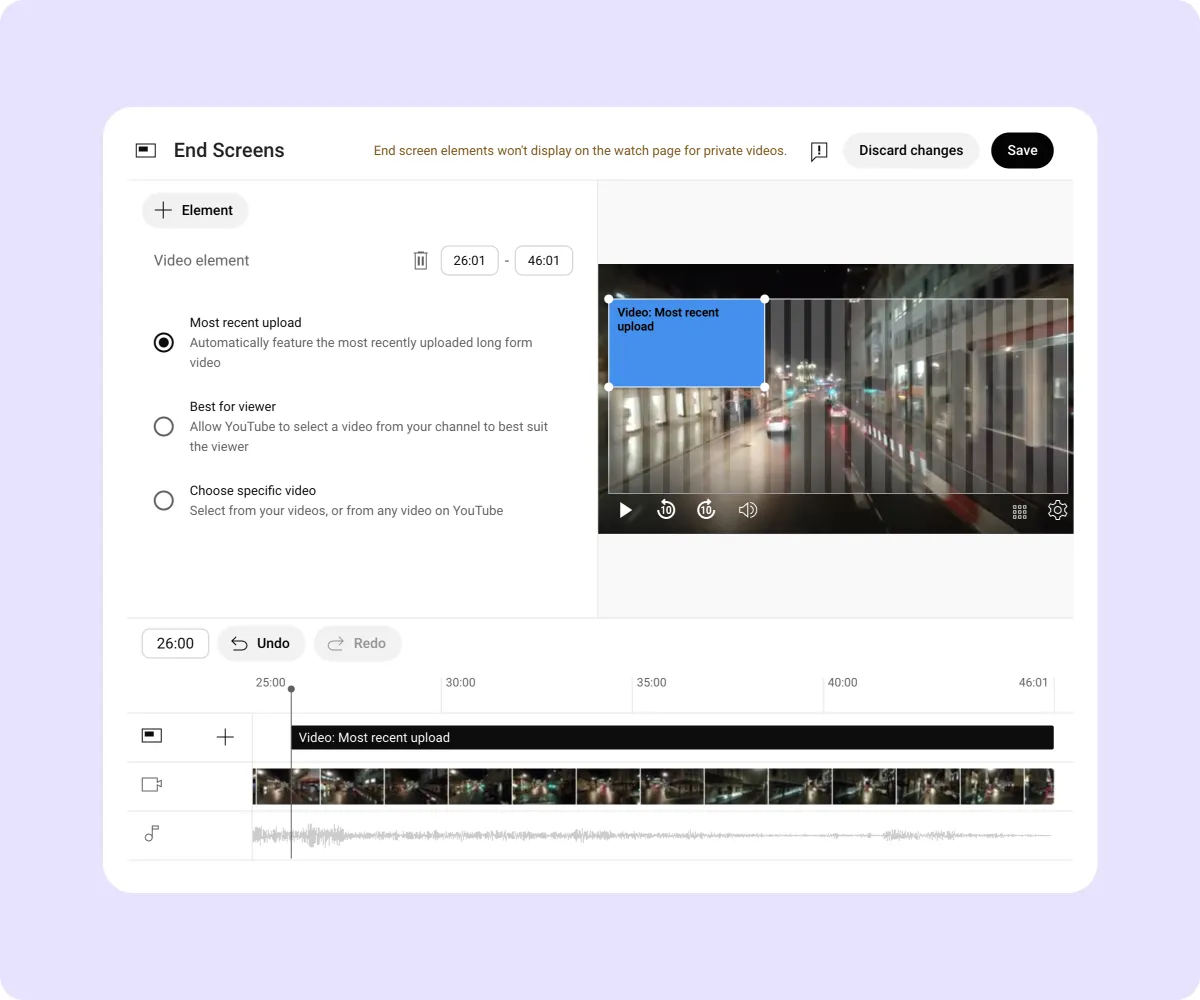
- Preview and save — Tap the “Play” button to preview your end screen and see if you need to make any adjustments. Once you like how it looks, click “Save.”
You can also add an end screen to videos already on your channel. Here’s how:
- Log in — Sign into YouTube Studio.
- Find your post — Open the menu on the left-hand side of the screen, click “Content,” and choose the video you want to edit.
- Adjust the video — Tap “Editor” in the left-hand menu. Then, select “End screen” and follow the steps outlined above.
What Can You Add to a YouTube End Screen?
Videos using a standard 16:9 aspect ratio can include up to four elements, while videos using other aspect ratios may allow fewer. Available elements include:
- Channel — Direct viewers to another YouTube channel with a linked icon.
- Link — Add a link to an external website. This is only available for creators in the YouTube Partner Program.
- Playlist — Promote a public playlist with content on a particular topic or a video series.
- Subscribe — Prompt viewers to follow your channel.
- Video — Feature recent uploads, suggested videos that match viewers’ interests, or a specific post from your channel.
Best Practices for YouTube End Screens
Simply adding an end screen to your videos can boost your performance. However, you’ll need to take extra steps to maximize your growth and engagement. Here are some best practices to consider when using this feature.
Use a Template
If you need some inspiration for your end screen, start with a template. Plenty of platforms, such as Pixabay and Captions, have outro templates you can try. By using a premade design, you can make end screens faster and ensure they include all the essential information.
Always Include a Call to Action
Every interactive element you include in an end screen is a call to action. Each button asks viewers to interact with your content more, such as watching another video or buying merch.
When done well, audiences will engage with your channel and brand further, helping it grow.
You can make these elements more interesting by animating subscribe stickers or using custom text around sign-up links. However, keep end screens relatively uncluttered so viewers can focus on the most important action. Asking audiences to complete too many tasks may cause them to just click away instead.
Use Dynamic Visuals
The best end screens use engaging visuals that draw attention to clickable elements. For example, create a short loop of a pencil circling a subscribe button. Or, film yourself pointing, and insert a suggested video link above your finger. Including these moving elements can attract more interest than a static image.
Monitor End Screen Analytics
End screen analytics tell you how well elements perform on individual videos and your channel overall. To check this performance, navigate to the “Engagement” tab of YouTube Analytics and choose from the following metrics:
- Top end screen element types — Compare the performance of different elements across your videos.
- Top videos by end screen — See the videos with end screens that viewers clicked the most.
- End screen element click rate — Check how often viewers click on end screen elements in a specific video.
Market Your Brand
The end screen is the last chance you have to connect with viewers before they click on another video. To help viewers remember your profile, add your channel name and logo. Additionally, include icons with your other account handles so audiences can easily find you across platforms.
Optimize Your Videos
The right video cards in an end screen can make a big difference in video performance and channel growth.
For example, you can suggest viewers watch a video with lower views to improve its stats. Alternatively, YouTube can automatically suggest your latest upload. Or, let the platform choose a video that it thinks individual viewers will like best.
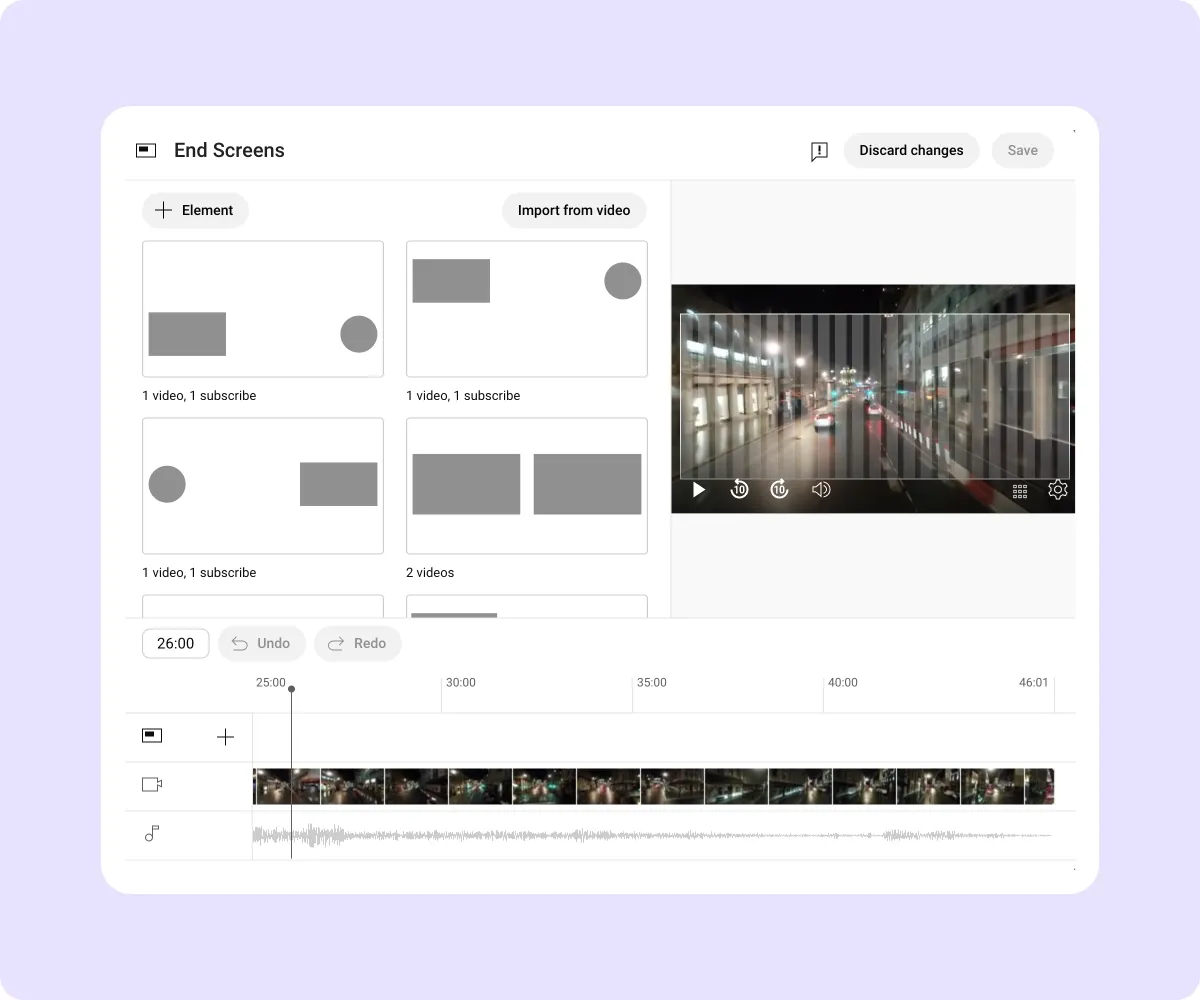
Create Impactful YouTube End Screens With Captions
Good end screens on YouTube lead to better engagement and drive channel growth. If you want to level up your end screen game, try Captions.
Our Outro Maker crafts professional video endings that leave a lasting impression on viewers. Pair this with our other AI tools, like a royalty-free music generator or AI avatars, to create captivating end screens.
Make compelling YouTube videos and outros in minutes with Captions.









