Cross-posting between YouTube and Instagram is a great way to save time and reach a broader audience. You can customize already-made content for both accounts and gain views from each platform’s differing target viewers.
Read on to learn how to adjust your YouTube videos for Instagram and why you should make cross-posting an essential part of your content strategy.
Why Should You Post YouTube Videos to Instagram?
Here's why cross-posting between YouTube and Instagram is a strategic way to enjoy maximum content engagement.
Expand Your Content's Reach
Unlike YouTube, where content discovery is often driven by searches, Instagram allows for more spontaneous discovery through feeds, Stories, Reels, and the Explore page. By sharing your YouTube videos on Instagram, you're opening the door to a broader, potentially untapped audience and spreading the word about your brand.
Tailor to Various Audience Segments
Each of these platforms caters to different audience segments. They might occupy different niches or have varying content preferences, allowing you to tailor your material for each platform.
Say you’re a content creator specializing in sustainable living. You might attract a YouTube audience that wants in-depth tutorials and discussions about zero-waste lifestyles. On Instagram, your followers might gravitate toward visually appealing quick tips on eco-friendly products and sustainable everyday hacks.
To effectively engage both groups, you could post long-form content on YouTube, such as step-by-step guides on composting, and edit that content into eye-catching, short Reels for Instagram. This approach considers the distinct preferences of YouTube and Instagram audiences.
Save Content Production Time
Content creation is effort-heavy, requiring brainstorming, producing, and editing. Repurposing existing YouTube videos for Instagram is an efficient way to keep generating material while saving time.
Just remember that sharing across platforms isn’t as simple as reposting the same content. You must adapt your YouTube videos to suit popular Instagram formats and vice versa. For example, you might take a detailed how-to video you posted on YouTube and edit it into a quick, 10-second Story with captions. You can then post the Story on Instagram, a platform where users prefer clips and short-form videos.
Optimizing YouTube Videos for Instagram
For content that shines across social media platforms, follow this simple checklist to optimize your YouTube videos for Instagram:
- Resize videos for Instagram — While YouTube likes widescreen videos (16:9), Instagram prefers square (1:1) or vertical (9:16) videos. Use an editor like the Captions app to adjust the aspect ratio of your YouTube video so it looks just right on Instagram.
- Choose the right content duration — Instagram limits video length, so cut your YouTube videos down to suit these constraints. For example, Instagram Stories can’t be longer than 60 seconds.
- Adjust the sound — If your video has background noise, improve its quality by removing or reducing it. Clean sound means your audience can enjoy the viewing experience without distraction.
- Spruce it up — Add fun customizations like text, filters, and special effects to make your video more engaging and grab people's attention as they scroll.
- Export in high quality — Save and export your video in a sharp resolution that looks great on Instagram, like 720p or 1080p.
How To Resize YouTube Videos for Instagram
Resizing videos is a snap with Captions' creative suite. Follow these steps to ensure your videos suit Instagram (and to avoid those awkward black borders):
- Download the video from YouTube to your smartphone.
- Open the Captions app.
- Import your YouTube video.
- Tap "Scale" and choose an aspect ratio that suits Instagram. You might select the 1:1 ratio for a square post or the 9:16 portrait option if you're posting a Story.
- Save and export your new Instagram video format in HD or 4K.

How To Post a YouTube Video on Instagram Reels
Reels are short videos you can post to your Instagram feed to provide concise, engaging content that grabs viewer attention. Because Reels are a maximum of 90 seconds in length, they're perfect for capturing the essence of longer-form YouTube videos, letting content creators highlight key moments, insights, or tips.
Here's how to use Captions to post a YouTube video on Instagram Reels:
- Download a YouTube video to your smartphone.
- Open the Captions app and upload the video.
- Use Captions' editing tools to resize the content for Instagram Reels, which requires videos to be 1080 pixels wide and 1920 pixels tall with a 9:16 aspect ratio. Resizing this way means no quality loss or awkward cropping.
- Export your video in high resolution (720p or 1080p). This helps maintain the quality when viewed on Instagram.
- Open the Instagram app and tap the “+” icon. Select "Reel" and upload your optimized video.
- Add tags, filters, special effects, and captions, then tap “Share” to post the repurposed Reel.
How To Share a YouTube Video on Instagram Stories
Instagram Stories lets you share photos and short videos of everyday moments. They disappear in 24 hours and can be 60 seconds long.
To share a YouTube video as an Instagram Story with Captions, follow these steps:
- Download a YouTube video to your smartphone.
- Open the Captions app and upload the video.
- Use Captions' editing tools to resize your video for Instagram Stories. Stories must be 1080 pixels wide and 1920 pixels tall, with a 9:16 aspect ratio.
- Save the video to your camera roll.
- Open Instagram. Swipe right to access your smartphone’s camera, or tap the “+” icon and scroll to “Story.”
- Tap "Gallery" and choose the video you've just saved.
- Add any desired tags, filters, special effects, and captions, and hit "Share.”
How To Link a YouTube Video on Instagram Stories
A YouTube link is a straightforward way to direct followers to your latest long-form content — all a user has to do is swipe up on their smartphone. Here's how to share a link on Instagram Stories:
- Open the Instagram app and tap the "+" icon or swipe right to create a new Story.
- Tap the sticker icon at the top of the screen. Next, hit the "Link" sticker.
- Open YouTube and find the video you want to share. Copy the video's URL and paste it into the link field in your Instagram Story.
- Customize the link’s look by choosing a different color or sticker style.
- Once you're happy with your Story, tap the "Share” button.
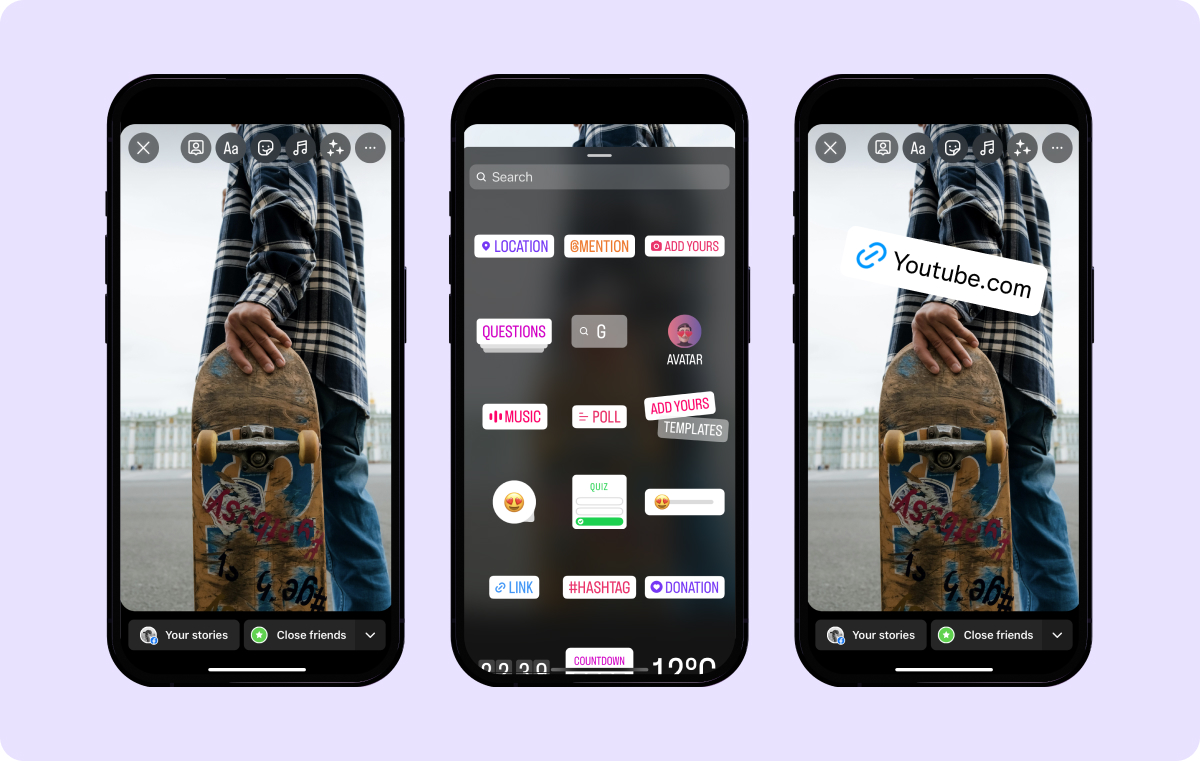
Prepare Your Videos for Cross-Posting With Captions
Expanding your content’s reach across platforms like YouTube and Instagram is a game-changer for boosting your online presence. But while cross-posting amplifies your reach, the key to truly impacting different audiences is thoughtfully adapting your content.
Captions’ AI Shorts tool cleverly converts long-form content into shareable short clips ideal for social media. You can also use the Prepare Social Post tool to strategically choose relevant content and metadata for your social posts.
To edit your content 10x faster, add voiceovers, write captions, and more, try Captions’ all-in-one creative studio today.









