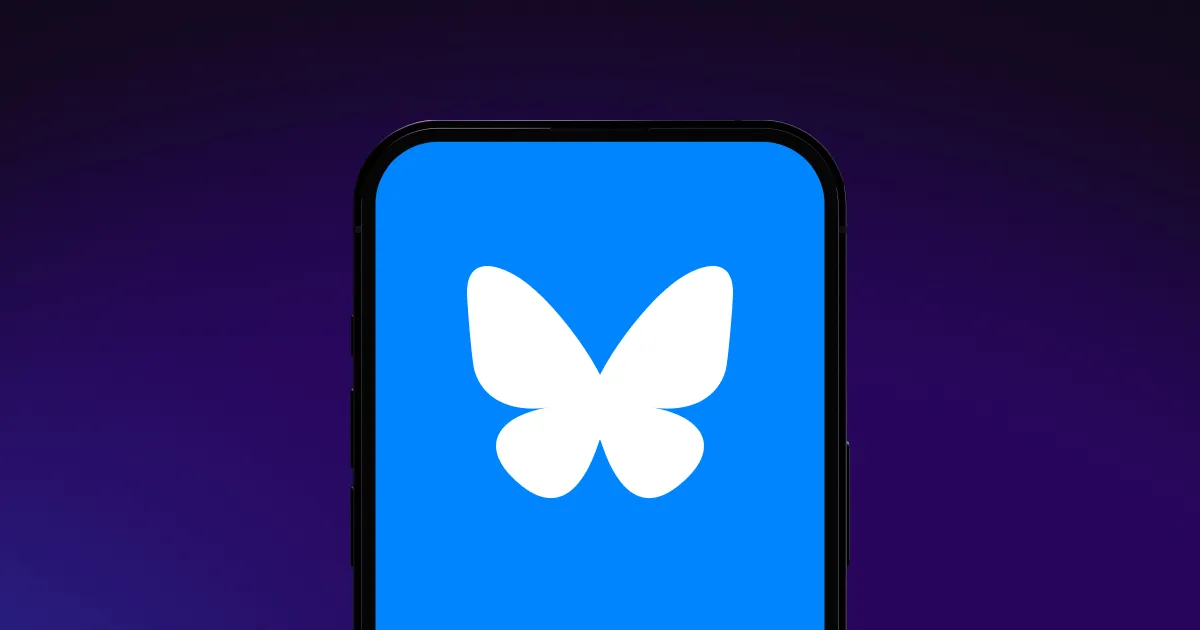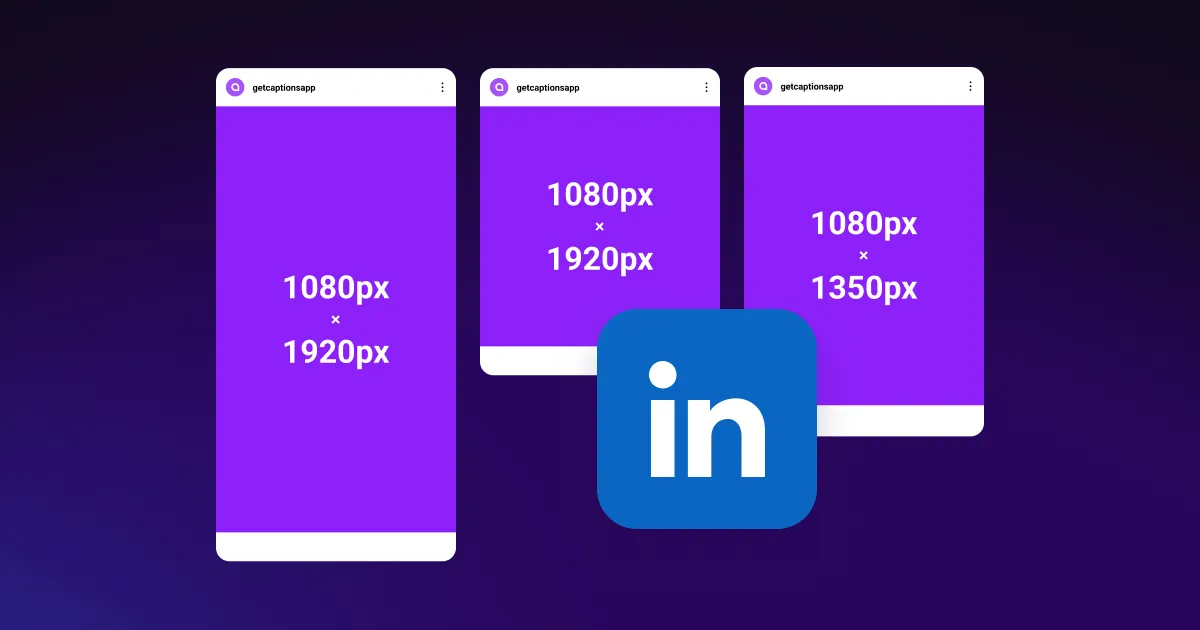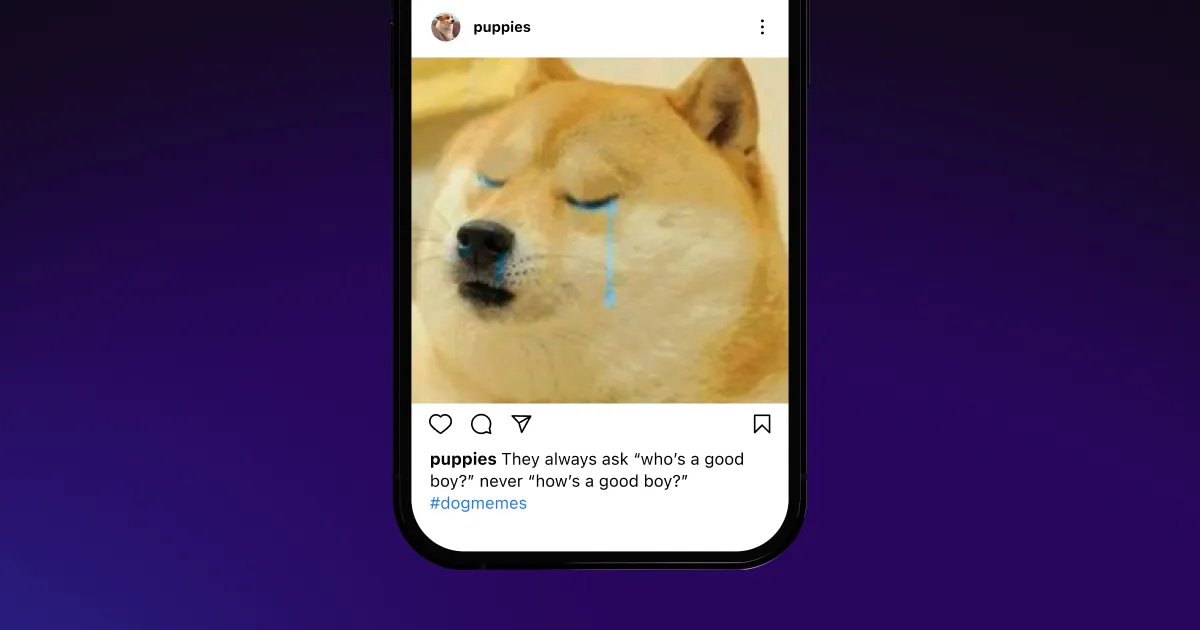Upload your video and add a picture to it in minutes. Customize your media by adjusting its size, placement, and transparency to match your style. With Captions, you can quickly create branded, professional content that’s ready to share across platforms.
Upload your video and add a picture to it in minutes. Customize your media by adjusting its size, placement, and transparency to match your style. With Captions, you can quickly create branded, professional content that’s ready to share across platforms.

.webp)
Captions makes it easy to add photos to videos with just a few clicks. Upload media from your device, or use AI to generate custom images for your footage. Then, adjust the transitions and duration to match your style.
.webp)

Create engaging videos with images
Whether you’re making YouTube tutorials or marketing campaigns, adding images over a video is a great way to highlight your key points. Simply upload your footage and choose the image you want to use. Pick from your personal device, or browse our extensive collection of stock photos to find the perfect visuals.
This feature isn’t limited to static pictures — you can also insert dynamic GIFs with a single click. Search for your video topic, find a relevant GIF, and edit it as needed. These graphics are a simple way to add more visual interest to your footage and connect with viewers.
Use intuitive editing tools
Captions lets you resize, reposition, and rotate images in a single tap. Even if you’re new to editing, you can make advanced changes in minutes. For instance, drag the image across the timeline to make it stay on the screen longer. Or, choose from a set of engaging transitions so your pictures fade in and out seamlessly.
If you want to replace your images, you can easily delete photos and insert new ones. No matter your editing style, our simple tools will help you polish posts in minutes.
.webp)


Let AI do the work
If you prefer a more hands-off approach, Captions can automate editing tasks so you can focus on other parts of content creation.
Upload your video, and AI analyzes it and automatically inserts images that fit your footage. Generating custom photos for your final video means you won’t need to worry about taking pictures in the studio.
Once AI creates the images, it can edit them automatically, too. Choose from a preselected style, then watch as the platform makes adjustments for you. With Captions, you can create consistent videos without lifting a finger.


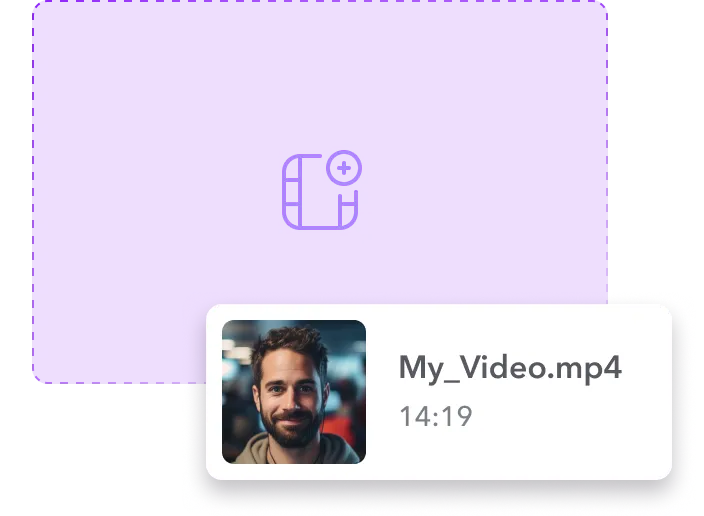
Import your footage
Log into the platform, then click “Upload a video” and choose your file. Once the clip loads, open it in the editing interface.
.webp)
Add and edit your image
Click on the plus and then on “Media Overlay” and choose which picture(s) you want to add. Adjust the visuals’ size, position, and transparency to suit your footage.
.webp)
Share on socials
Put the final touches on your video, then share it with your audience. Upload posts across your social media channels to boost your reach.

Add Images to Your Video
.webp)


Create marketing campaigns faster
As a marketing manager, you know the importance of speeding up video production. Thankfully, Captions' AI Ad Generator can make multiple short ads in minutes.
Just paste your product link into the platform, and AI will search your website to find relevant details about your product. It’ll write several scripts you can choose from and customize.
Once you’re happy with the transcript, select your AI avatar spokesperson. They’ll describe your product using natural-sounding narration. Without even pulling out a camera, you’ll have professional-level ads you can share across platforms.
Make high-quality video ads
Whether you use AI to generate an ad or film one yourself, our Video Quality Enhancer can add the finishing touches.
Just upload your video and choose a style. AI will automatically personalize your content with custom royalty-free tracks, smooth transitions, and engaging B-roll.
When your edits are finished, you can resize the video to post it across all your social channels. These professional-level changes will drive engagement and help your brand stand out — all with minimal effort.
Create a consistent brand image
Giving your videos a consistent style helps viewers get to know your content better. When audiences are familiar with your brand and values, they’re more likely to remember you when making a purchase.
The best way to build this recognition is with Captions. Start by using our editing tools to add your logo and watermark to each video. Then, turn yourself into a digital avatar so you can star in each upload.
Simply film yourself reading a short script, and the platform will capture your natural tone and expressions. With these elements in sync, audiences will recognize your content instantly and start building connections with your brand.
Frequently asked questions
Can I add a logo or watermark to my video?
Yes, you can add a logo or watermark to your video with Captions. This makes your content look more professional and prevents people from stealing your videos.
To insert this graphic, start by opening your video in Captions’ editing interface. Click “Media” and tap “Import an image” to search for an image of your logo. Edit the picture as needed, then use the sliders to drag the image across the video timeline so it’s always on screen.
How can I add an image to a video online?
The easiest way to add images to videos online is with intuitive editing tools like Captions. Our platform lets you adjust images with a few simple clicks so you can customize posts in minutes.
For a more automated approach, use AI to generate and edit pictures for you. These tools let you create polished videos faster than ever.
How do I overlay a picture on a video with Captions?
Here’s how to overlay an image on a video:
- Import — Upload your video file into Captions.
- Insert visuals — Select your desired photo and place it over the timeline where you want it to appear.
- Edit — Fine-tune the image's size, position, and transparency to suit the video’s context.
How can I add multiple photos to a video?
Captions lets you quickly add multiple photos to a video, which is ideal for slideshows, tutorials, or marketing videos.
First, upload your footage, and open the “Media” tab. Either select several stock images that suit your post, or pick a few pictures from your personal device. Then, drag the photos to their spots on the timeline and edit each one.
Which formats are compatible with Captions' editor?
Captions works with a variety of file types to give you plenty of options. For videos and images, our platform accepts MP4, MOV, JPEG, PNG, GIF, and QuickTime files.
These compatibility options make it easy to add images to MP4 or other files without worrying about conversion.


More fromCaptions Blog

More fromCaptions Blog