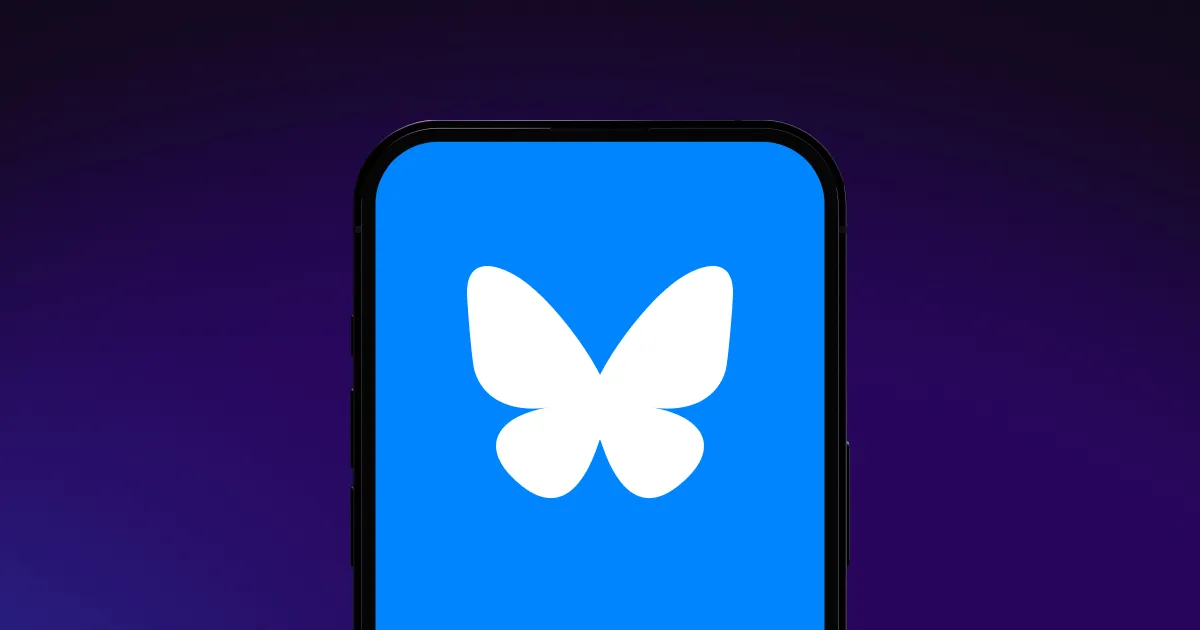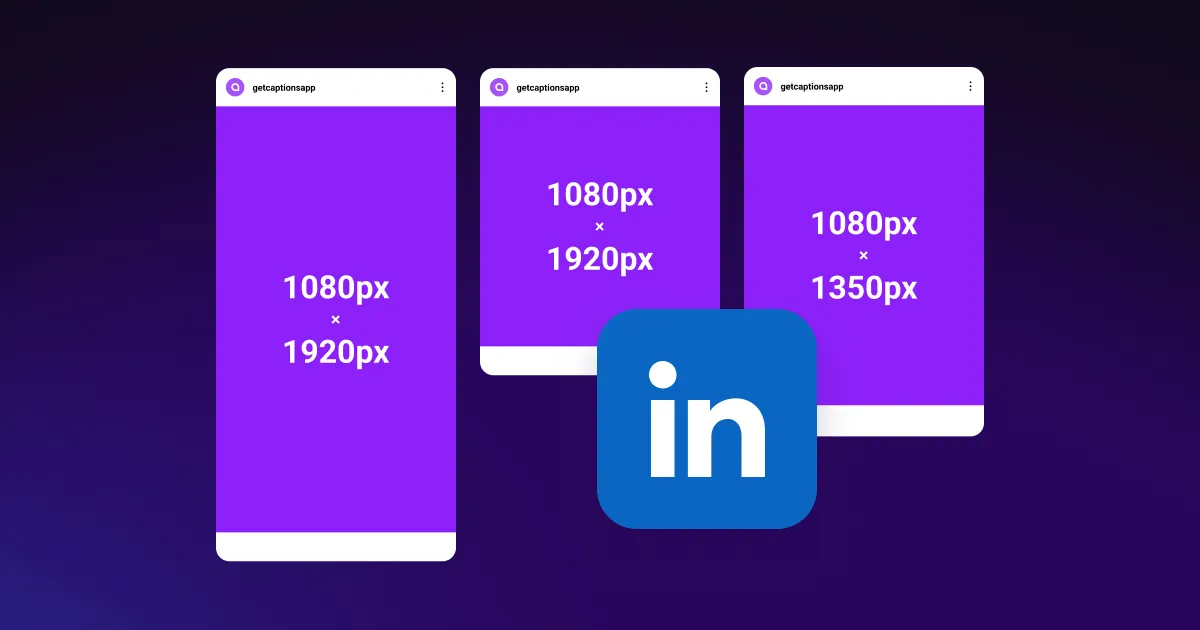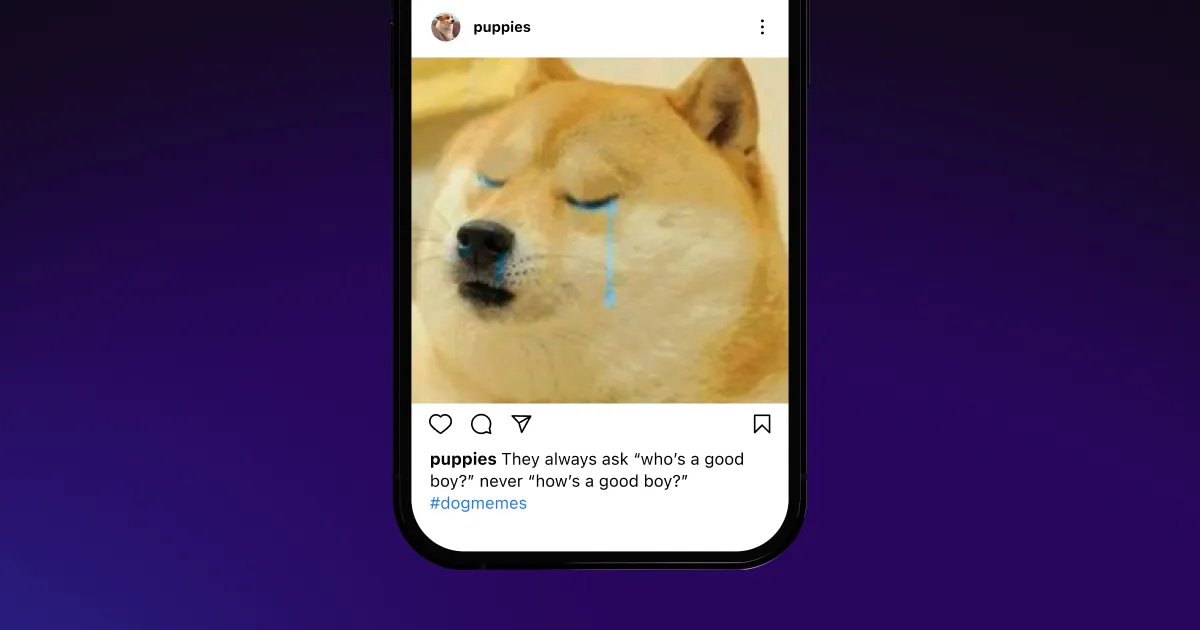Use our video upscaler to turn raw footage into high-quality posts. Add motion graphics, B-roll, and transitions with one click.
Use our video upscaler to turn raw footage into high-quality posts. Add motion graphics, B-roll, and transitions with one click.







Boost video quality
Use AI to enhance your videos without compromising on quality. Captions’ AI Edit automatically analyzes footage and adds customized captions, sound effects, motion graphics, and more to each video. With just one tap, you can turn videos into polished, high-quality content fit for any platform.
Fit your brand
With so many different AI Edit style options, you’ll always find one to match your needs, You can also easily add your brand colors, company media and logos, images, and more to completely customize to you. With AI Edit’s intuitive controls, you can easily personalize your content to suit your brand identity.
Edit posts automatically
Create professional-looking videos without expensive editing software or advanced technical skills. Captions’ video upscaler is the best solution for single-handedly editing videos in minutes. All you have to do is upload your footage and download the polished video — no editing skills required.
.webp)

.webp)
Upload
Navigate to Captions’ AI Edit feature and click “Import” to select a video clip. Choose the video you want to upscale from your device or video gallery and upload it to the app.
.webp)
Edit
Once you select your clip, choose between several styles to find the one that best suits your needs. AI Edit will then add transitions, trim clips, and generate subtitles. When the process is complete, you can add any finishing touches to your post.
.webp)
Download
After reviewing your video, download it and share it across platforms. Repeat the process as many times as you like, and add Captions to your content strategy to edit 10x faster.

Upscale a Video



Frequently asked questions
Can AI clean up a video?
Some AI platforms can clean up a video, but Captions focuses on improving a post’s overall presentation. AI Edit has several features that help videos stand out, including generating AI images, inserting transitions, and adding music.
The best thing about using AI to improve video quality online is the time and money it saves on potential reshoots and manual editing. Rather than filming take after take, use Captions to trim and merge clips to create the perfect post.
Are AI video upscalers easy to use?
Yes — AI video enhancers are simple to use, especially Captions. Our platform is beginner-friendly and doesn’t have a steep learning curve. This makes it ideal for content creators who want to concentrate on their storytelling rather than learn a new skill.
Captions quickly polishes your videos and prepares them for publishing without extra manual work or tools. With our AI video quality enhancer, you don’t need advanced editing skills or research to create high-quality videos.
Tasks like manually adding captions or subtitles and researching B-roll can take time. With AI Edit, you can skip these steps, making the app the easiest way to produce high-quality videos.
What types of videos can be enhanced with AI?
You can improve any type of video with AI, from simple narration videos to complex skits. Captions works best with vertical videos meant for social media, and here are a few ways you can use it:
- Tutorial videos — Short clips showing how to do something, like cooking, makeup, or DIY projects.
- Product demos — Showcasing a product’s features and benefits.
- Challenges or trends — Participating in popular social media challenges.
- Quick tips — Bite-sized advice on topics like fitness, finance, or productivity.
- Skits — Short stories with unexpected twists or punchlines.
Regardless of the type of video you’re trying to improve with AI, Captions makes it easy to edit your footage so you can focus on planning your next Story or Reel.
How can I use Captions to increase engagement?
Captions uses various tools to make videos more accessible and visually interesting — a recipe for high engagement.
For example, AI Edit adds captions and subtitles to instantly hook viewers, especially on platforms where videos autoplay without sound. This text also makes your videos more accessible to all viewers, including those with hearing impairments. Expanding audience reach and improving watch times is a great way to improve engagement.
Adding captions, transcripts, and subtitles also helps with search engine optimization. Search engines can read this text, and it helps them understand your posts’ content better. Then, engines will recommend your content to viewers who are most likely to be interested in it.
The simplest way to use Captions to increase engagement is to take advantage of our AI video upscaler feature. Letting Captions edit your video ensures top-notch video quality with minimal effort — upload the footage, choose a style, and post away.


More fromCaptions Blog

More fromCaptions Blog