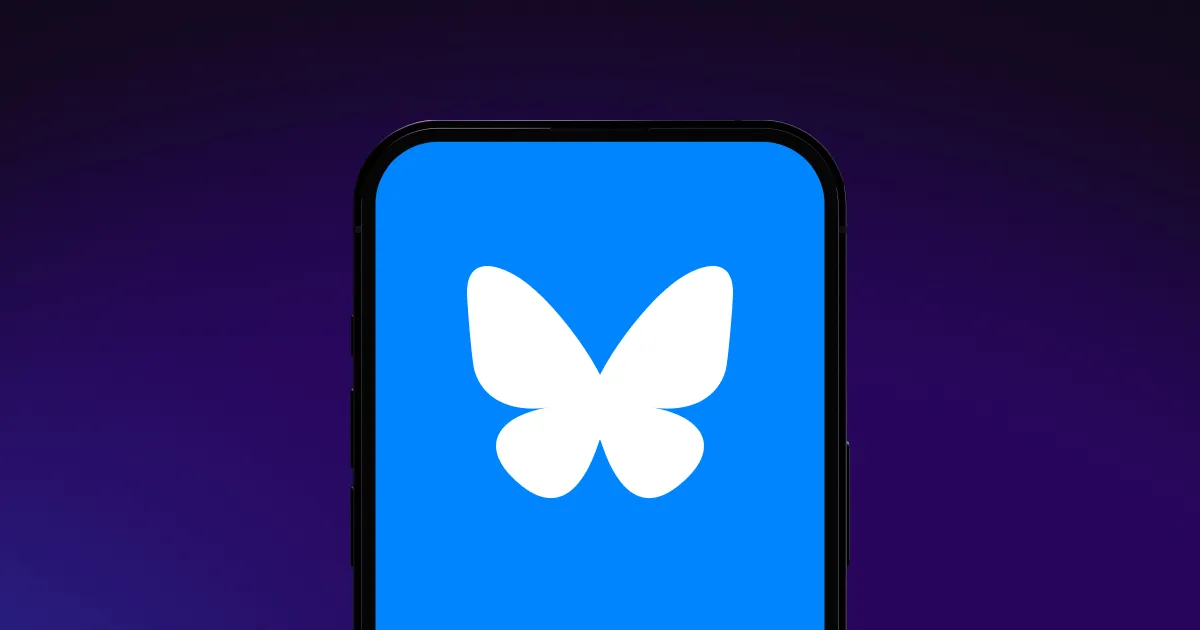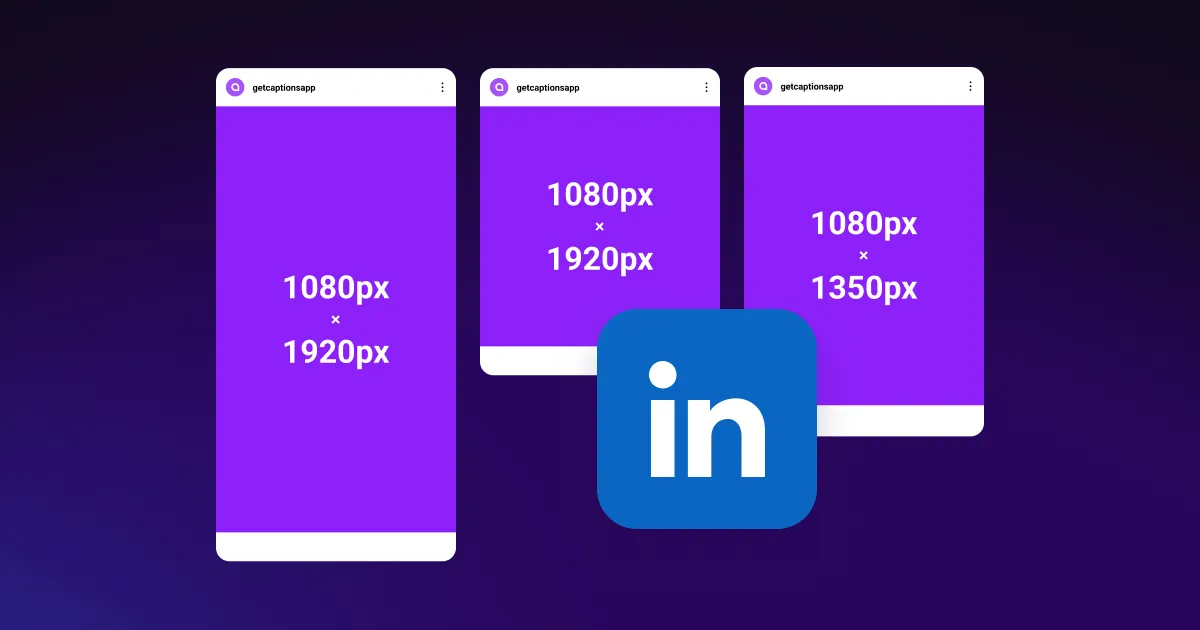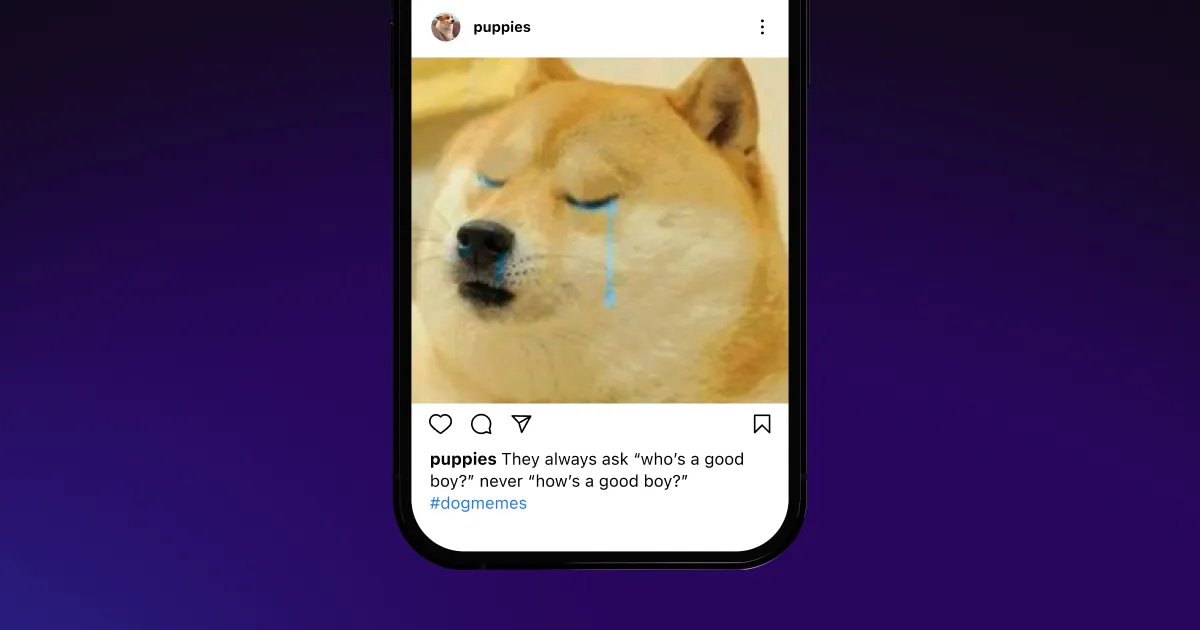Apple devices capture high-quality videos, but sharing them can be challenging since MOV files are large and not always compatible with other platforms. To solve these issues, use Captions to convert MOV to MP4.
Apple devices capture high-quality videos, but sharing them can be challenging since MOV files are large and not always compatible with other platforms. To solve these issues, use Captions to convert MOV to MP4.
.webp)

It only takes a few clicks to turn MOV into MP4 with Captions. Upload the video, adjust your settings, and download the MP4. The new video file format improves shareability while retaining the original image and sound quality.
.webp)

Change your video format in a click
While Apple's MOV format offers outstanding video and audio quality, the files aren’t universally accepted on non-Apple devices. You might need to change the file format to use MOV video clips outside the iOS interface. The same goes for publishing already edited MOV videos to various online platforms.
Fortunately, Captions’ software works with both MOV and MP4, which makes the platform a convenient option for converting between the two formats. Once you've uploaded a MOV clip from your Apple device to Captions, just choose MP4 as the output option and click to begin downloading the converted file.
Share anywhere with cross-platform compatibility
MOV is Apple’s proprietary video format, while MP4 is a more universal standard used by a variety of platforms. This difference can create challenges when sharing videos across different operating systems or social media networks.
When you use Captions to convert from MOV to MP4, your options for cross-platform file sharing greatly expand. Sites like Facebook, YouTube, and Instagram all accept MP4 files, making Captions an important part of reaching your viewers wherever they are. With Captions, you can share your videos effortlessly, ensuring they’re available on any platform without compatibility issues.
.webp)

.webp)
Never lose video quality
MOV is a high-quality video format, while MP4 features smaller file sizes. This compression process involves data loss — but a smart converter like Captions only eliminates extraneous data that doesn’t affect image quality. After converting files with Captions, viewers won’t notice the difference between watching a MOV and an MP4, but they will appreciate the MP4’s faster download and reduced buffer time.
By optimizing your files with Captions, you make sharing and viewing more efficient without sacrificing content quality. Produce professional-level content without technical skills using Captions.


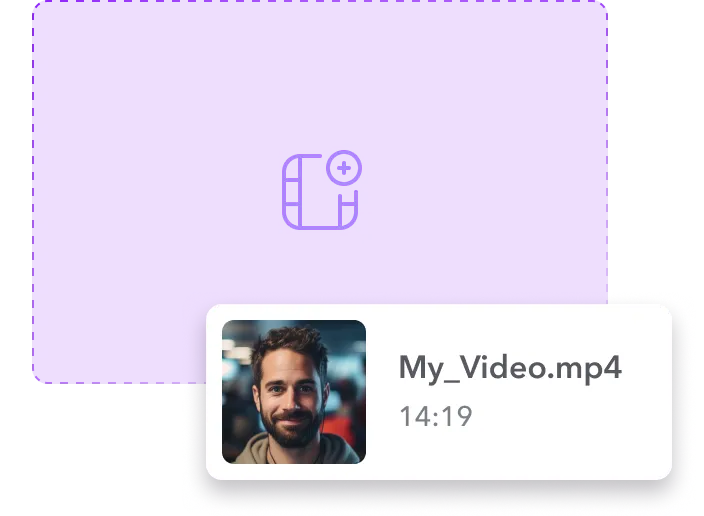
Upload a MOV file
Launch Captions, then choose “Upload a video” to import new footage into the dashboard. Optionally, make adjustments to the clip using our other editing tools.
.webp)
Convert MOV to MP4
Click “Export,” then adjust the footage’s frames per second and bitrate. Set the output format to MP4 and let AI handle the conversion.
.webp)
Download and share the MP4 file
Download the video once the file finishes processing. Share your MP4 file to social media sites like YouTube and Instagram to connect with existing and new viewers.

Convert MOV to MP4
.webp)


Edit new videos easily
Before converting your footage to a new file format, enhance it automatically with powerful AI editing software. With , video post-production that once took hours now takes just minutes. Our platform does everything from including eye-catching zooms to subtitling dialogue, making the work intuitive and simple. You'll finish your projects faster, reach a wider audience, and enjoy the process more — all while focusing on the stories you want to tell instead of learning complicated new software.
Simplify multilingual content
Captions automatically subtitles your videos, but that's just the start. It also opens up a global audience for your videos with instant AI translation tools — just choose a language, and AI will generate subtitles, synchronized voiceovers, and dubbed footage in minutes. You can even access advanced voice cloning technology to make it sound like you’re speaking in another language, with options ranging from Arabic to Vietnamese. Plus, with Captions’ MOV to MP4 converter, sharing your translated posts across platforms is simple, ensuring your content reaches the widest audience possible.
Write new scripts in seconds
Outlining your videos takes time and effort, but Captions’ Script Generator makes it easy. Simply write a sentence or two explaining your basic idea, and the platform analyzes your input to write a complete video draft. Regenerate it as many times as you’d like, then use the script for your own filming projects or create a video from scratch featuring one of our AI avatars. Once you're happy with the results, simply download your footage in MP4 format for a polished, ready-to-share post.
Frequently asked questions
What’s a MOV file?
MOV is Apple's proprietary video format and is known for its high-quality video and audio. While it's ideal for professional video production, MOV files tend to be larger than other options, making them less convenient for downloads and streaming. Apple devices use MOV as the default format, and while many modern devices can play these files with the right software, compatibility isn’t always guaranteed. If a device or platform doesn’t support MOV, converting it to a more universal format like MP4 ensures easier playback and sharing.
What’s an MP4 file?
Like MOV, MP4 is a digital container for video, audio, text, and metadata content. MP4 files are widely compatible across platforms and devices. In fact, the Motion Picture Experts Group has designated MP4s as an international audio-visual standard. This file type features efficient compression, making it ideal for streaming online, storing on personal devices, or sending by email.
Can you convert a MOV to MP4 without losing quality?
Depending on the compression algorithm, MP4 conversion can reduce file size significantly with no noticeable loss in video quality. Captions uses a compression method that cleverly removes data that viewers won’t notice is missing. This process reduces file sizes by 40 to 50 percent while maintaining the high quality of the original video.
Why should I convert MOV to MP4?
A primary reason for converting MOV to MP4 is compatibility. Some devices, software, and online platforms won’t accept MOV files, or they’ll request MP4 files. Decreased file size is also a big advantage for MP4 files since they download faster for video streaming and sharing. If you have limited storage space on a device, opt for MP4 files, as they take up much less space. Some creators prefer using MOV files during the editing process and exporting finished projects as MP4s, which they can do through Captions.
How long does converting a MOV file to MP4 take?
The time it takes to convert a MOV to MP4 file depends on several factors. Larger files take longer, while shorter files convert faster. Additionally, if you're using an online video converter to MP4, your internet connection speed and the server's processing power will affect conversion times. Typically, with Captions, conversion takes just a few minutes.
Can I convert MOV to MP4 on my Apple devices with Captions?
Yes, Captions offers a simple way to convert MOV to MP4 on your Apple devices. You can use Captions in any web browser, and we also offer apps for both Macs and iPhones. Both versions can convert video from MOV to MP4.


More fromCaptions Blog

More fromCaptions Blog