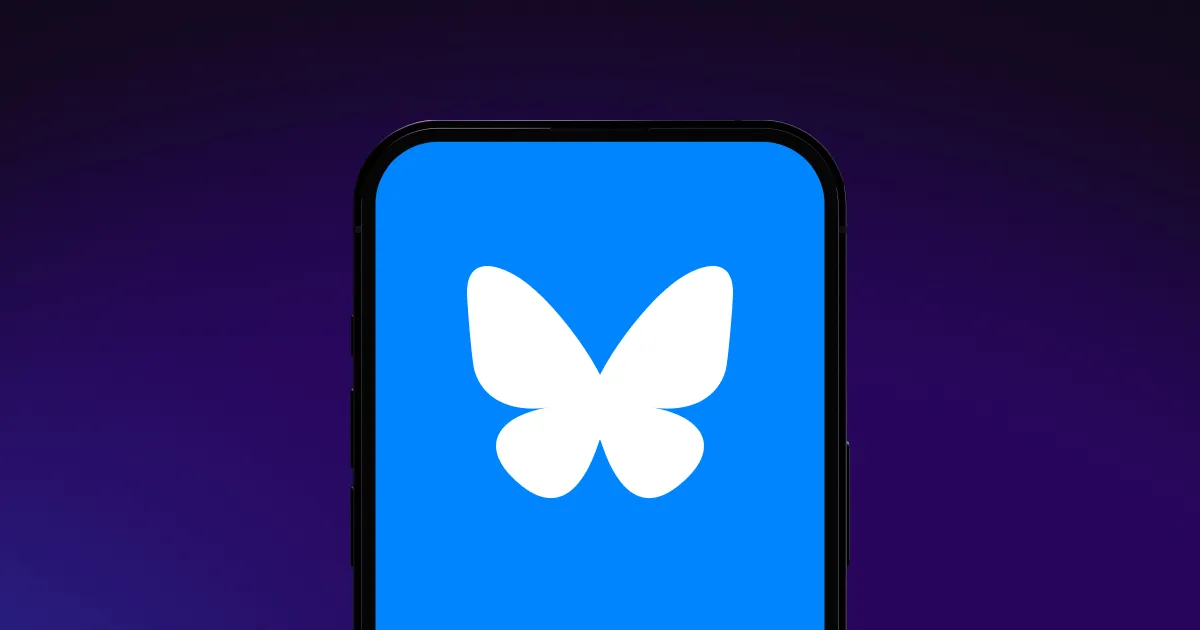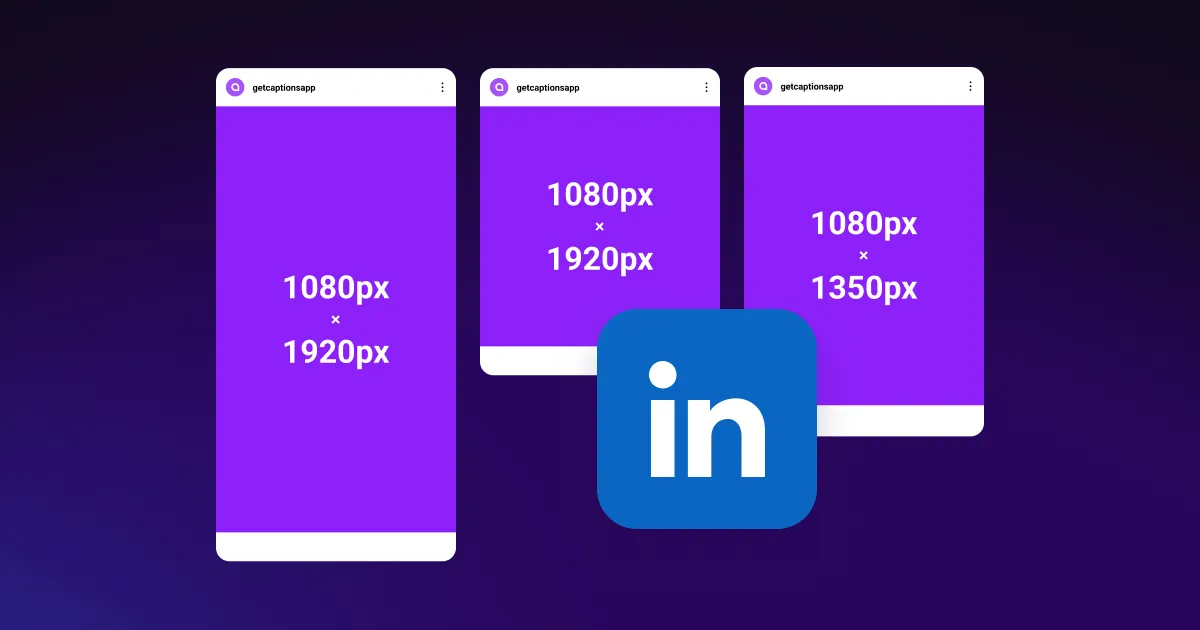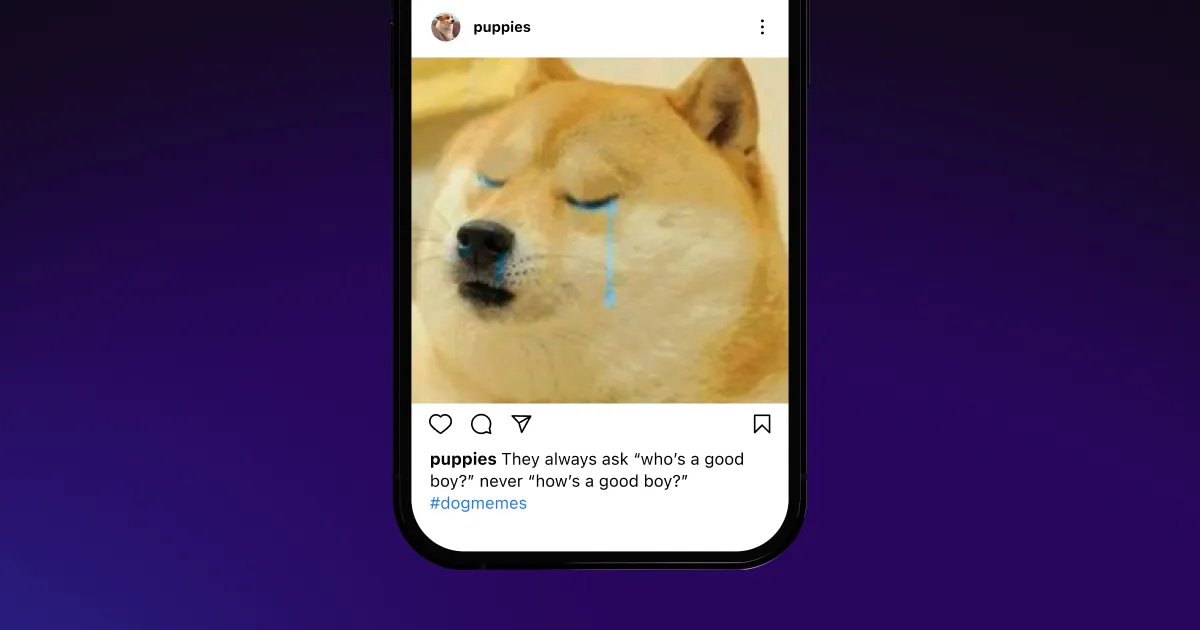Create vivid, high-quality images from text for your short-form videos with the powerful Ideogram AI Image Generator. Describe what you want with a few words and see it come to life in seconds.
Create vivid, high-quality images from text for your short-form videos with the powerful Ideogram AI Image Generator. Describe what you want with a few words and see it come to life in seconds.


Ideogram’s AI app turns your written prompt into the perfect image for your video content creation needs. With these high-quality photos, you can add visuals to enhance storytelling and make your short-form videos more engaging.


Save time by converting text into stunning visuals
The Ideogram AI Image Generator speeds up your workflow by transforming your ideas into high-quality visuals in seconds — no need for tedious editing or graphic design experience. With a single text prompt, Ideogram’s sophisticated AI generates overlays for your short-form videos. The more specific your description, the better the result will match your vision.
The platform’s text rendering process is precise and doesn’t require endless manual tweaks. Instead of spending hours on graphic design, you can focus on what matters most — creating engaging content that grows your audience.
Produce high-quality, shareable images for social media
No more blurry text or messy visuals. Ideogram AI’s top-tier text rendering keeps your overlays sharp, readable, and professional — perfect for Reels, TikToks, and more. Whether you're adding product shots, B-roll, or watermarks, Ideogram’s generator blends text and visuals seamlessly. Just write a prompt and get crisp, on-brand images ready to drop into your video.



Elevate your storytelling with AI-generated visuals that fit your content
Bring your stories to life with striking visuals. Captions’ integration with Ideogram’s AI art generator makes it easy to create high-quality images that enhance your short-form videos. Whether you’re adding a visual punchline, building out a scene, or layering in meaning, Ideogram helps you generate visuals that fit naturally into your edits. Designed for vertical video content like Reels, TikToks, and Shorts, these images keep your workflow creative and seamless — no extra tools or formatting stress.



Launch Captions
Open Captions, start a new project, and select “Image” from the sidebar. Choose Ideogram from the drop-down list of integrated AI tools.

Prompt, generate, and customize
Describe the image, and toggle on “Magic Prompt” to have AI refine your phrasing. Generate the picture, then resize it, reposition it, and adjust how long it’s on screen.

Download and share
When you’re happy with your video, download the final and share it directly to your social media platforms to grow your following.

Generate Ideogram AI images with Captions



Simplify multilingual content
Captions drives every aspect of your content creation, from generating social media images with Ideogram to dubbing full-length videos into multiple languages. Using Captions’ AI Dubber, you upload your video, select your desired language, and produce a translated video ready to export and share in seconds. The platform uses the most advanced AI tools to match the audio to the speaker’s mouth movements. With Captions, you can connect to a global audience faster than ever.
Reach new audiences easily
After creating eye-catching visuals for your content, add AI-generated captions to your videos. Just import your footage, select your spoken language, and let our advanced speech-to-text technology generate precise subtitles for you. Once your captions are ready, make them your own. Customize the font, highlight key words, add animations, and more — all with an intuitive editing tool designed for creators like you. Whether viewers are hard of hearing or watching without sound, they'll connect more with subtitled videos, boosting your overall following.
Create stand-out content
For many content creators, editing videos is the most time-consuming and challenging part of the job. Using Captions’ AI Video Editor, you can use AI to polish posts automatically — no technical skills required. Simply upload your footage, select an editing style, and let AI do the rest. The platform will analyze your footage and apply relevant changes, such as inserting transitions and generating background music. There’s no learning curve, just immediate results that you’re proud to share.
Frequently asked questions
What’s Ideogram AI?
The Ideogram AI Image Generator is an advanced tool designed to help creators produce professional-level images. It uses AI to generate complex visuals from basic text prompts.
Right from the Captions dashboard, you can use Ideogram to build custom images. Ideogram AI handles text and visuals with stunning results. There’s no blurriness, distortion, or need for filters.
How does Ideogram turn text into visuals?
Ideogram uses the most advanced AI technology to produce high-quality images. Simply open Captions, choose Ideogram from the dropdown, and insert your prompt. AI analyzes your text and generates a corresponding image. The more descriptive your prompt, the more accurate the result.
What types of visuals can I create?
You can create anything that fits your project. To get the best results, tell the platform what you’re creating the picture for. It’ll tailor its output to specific use cases, customizing the photo for any project need. From watermarks to B-roll, Captions’ built-in Ideogram image generator offers endless creative possibilities.
Do I need technical skills for Ideogram AI?
No — there’s no technical ability or artistic skill required to generate visuals with Ideogram. You just need a descriptive prompt, and the platform will do the heavy lifting. Ideogram AI levels the playing field, allowing content creators of all types of produce to export and share professional designs in just a few clicks.
Can I customize Ideogram images with Captions?
After generating an image with Ideogram, you can adjust its size, position, and timing right inside Captions — just like any other visual element. You can also change text prompts until you get the result you're looking for. Then, drop the image into your timeline and use AI to edit it with the rest of your video.


More fromCaptions Blog

More fromCaptions Blog