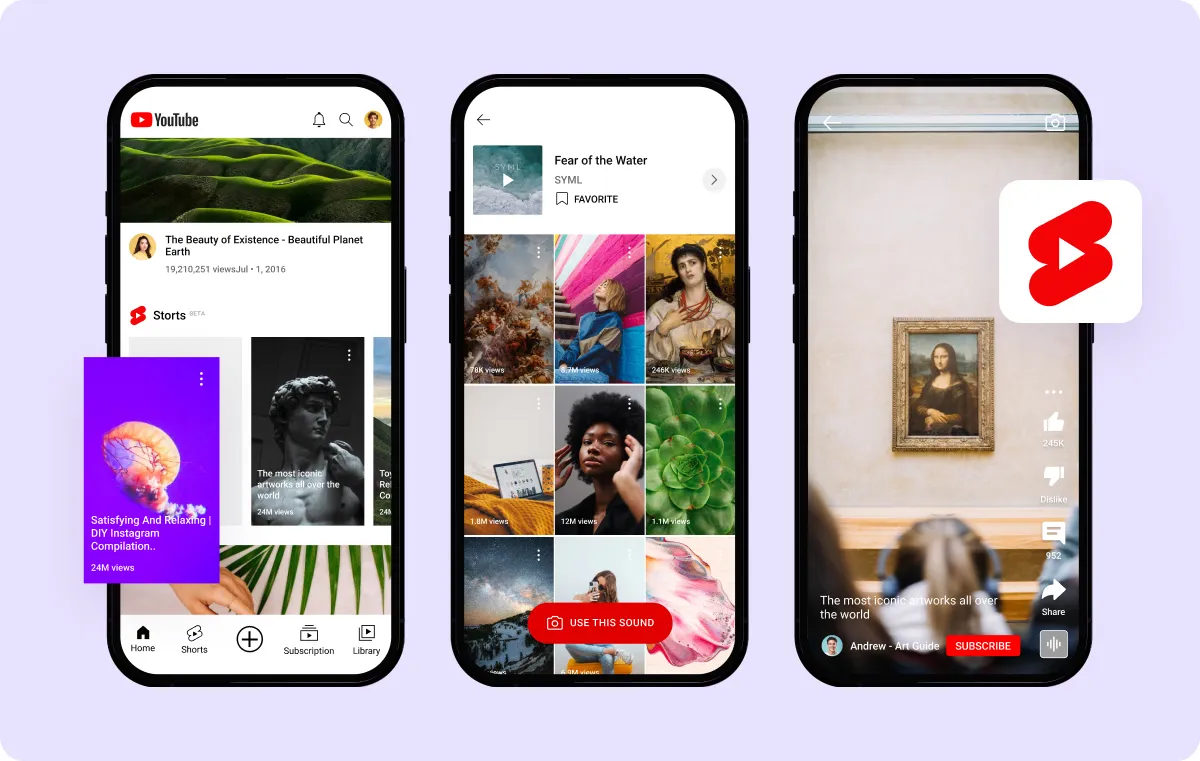YouTube has been the go-to destination for long-form online video. But with growing competition from rivals like TikTok and Instagram Reels, YouTube has followed suit by bringing short-form content to its platform. YouTube Shorts are easy to digest snippets that can be watched anytime from anywhere. Adding captions makes them even easier and more accessible to watch, whether for viewers who are hard of hearing or those scrolling with the sound off.
Luckily, adding captions to your YouTube Shorts is not only simple to do but can also help boost views and engagement.
3 Benefits of YouTube Shorts Captions
With over two billion monthly visitors, there’s endless potential to capture audiences. With the right captioning techniques, you can leverage the algorithm to reach more viewers. Here are five advantages captions offer:
Increase Visibility With the Right Keywords
YouTube's algorithms rely on various metadata, including captions, to categorize and display videos. Captioning your Shorts boosts their discoverability through search engines, which search the internet for metadata to show relevant results.
Captions give the algorithm additional data to analyze, helping it better understand video content and recommend it to the right audiences. Try doing some simple keyword research when writing your video’s script so your captions include any related search terms.
When users search for specific keywords, your Short may pop up because you added those keywords in your captions. For example, if your Short features a "how-to" cooking tutorial, you can add keywords like "quick and easy recipe" or "beginner to intermediate cooking tips" to your title, hashtags, and video description to attract a diverse audience searching for cooking-related content.
YouTube's algorithm also favors content that viewers engage with. Users who can easily understand the content are more likely to stick around and interact with your Short by liking, commenting, and sharing.
Improve Reach and Engagement Through Improved Accessibility
Adding captions enriches the viewing experience by providing more context to videos. With on-screen text, users can listen to the Short's audio and background music without losing the context of its message. It is also easier for viewers to understand the speaker, who they might struggle to hear because of background noise, an accent, or a low volume.
Captions also cater to viewers who prefer or require text-based content. Whether people are in a noisy environment, unable to use audio, or simply prefer reading, captions offer a versatile and inclusive way to consume Shorts content.
When users understand your content better, they’re more likely to engage by liking, commenting, and sharing. The more engagement your Short has, the more YouTube’s algorithm will push it to new audiences. Viewers may also appreciate the effort in enhancing the viewing experience and follow your channel, potentially becoming loyal watchers and community members.
Captions also go a long way toward making content accessible, especially to those who are hard of hearing. For example, someone who is hard of hearing may come across your cooking tutorial Short. With captions, they can follow the instructions clearly while preparing their meal or dish.
Improve the Quality of Your Shorts
Captions don't just improve reach and accessibility — they provide clarity and improve the value of your content. Well-crafted captions can clarify spoken dialogue, convey the speaker's tone, and add context to visual elements.
For example, a Short that showcases a comedy skit with witty punchlines could benefit from well-timed subtitles to ensure viewers catch every joke and amplify the comedic impact and performance.
How Do I Turn on YouTube’s Automatic Subtitles?
YouTube lets you add closed captions to your Shorts with its built-in subtitling feature, which uses voice recognition to automatically add on-screen text. Closed captions are on-screen text that you can enable and disable by clicking the “CC” button within the video player’s settings.
While you can use your mobile device, the editing tools are limited, so we recommend using YouTube Studio on your browser to access the dashboard’s full range of features and have an overview of your Shorts pipeline. Follow these steps to enable captions and add them to your YouTube Shorts.
1. Sign In
Log in to your YouTube account and click on your profile picture in the top right corner. Choose "YouTube Studio" to head to your channel dashboard.
2. Upload the Video
Upload your Short by clicking “Create” next to the camera icon in the top right corner. Choose “Upload videos” from the drop-down menu and select the file (or files) you want to upload to your channel.
3. Add Subtitles
Next, select "Subtitles" from the list on the left side of the screen. You’ll then see a list of your uploaded videos appear. Choose the Short you want to add the subtitles to. If this is your first time adding automatic captions to a YouTube video, the platform will ask you to choose a language.
4. Edit Captions
YouTube automatically adds subtitles to published videos and Shorts. If you want to edit captions for existing Shorts, click the three dots to the right of the video toolbar and choose "Duplicate and Edit."
You'll see a pop-up containing a copy of YouTube's auto-generated captions. Click the "+ Captions" in the top left corner to add new subtitles, or choose from one of two options to modify existing captions in the boxes:
- "Edit as Text" shows a text-only transcription of the Short's audio.
- "Edit Timings" displays subtitles with time stamps that you can adjust by clicking and dragging the timeline.
5. Save and Publish Your Video
After adding or editing captions, click the "Publish" button at the top of the screen to save your Short. You can keep the duplicate copy that you edited and remove YouTube's original automatic transcription.
How to Add Captions to YouTube Shorts
YouTube's in-app subtitles are an option, but the easiest method is turning to external tools like Captions to use the power of AI to enable faster captioning for Shorts. With a few clicks, you can add and customize on-screen text to suit your brand's aesthetic in the Captions app:
- Download the Captions app.
- Open the app and tap "Create" at the bottom of your screen.
- Import a video from your camera roll or record a new one.
- Select “Captions” from the list of features at the bottom of the screen, then select “Add.”
- Choose your preferred language for captions and choose "Proceed."
- Captions will automatically transcribe speech and generate on-screen subtitles. You can customize these by changing the font, size, and colors.
- Export your video to your camera roll, and upload it as a YouTube Short.
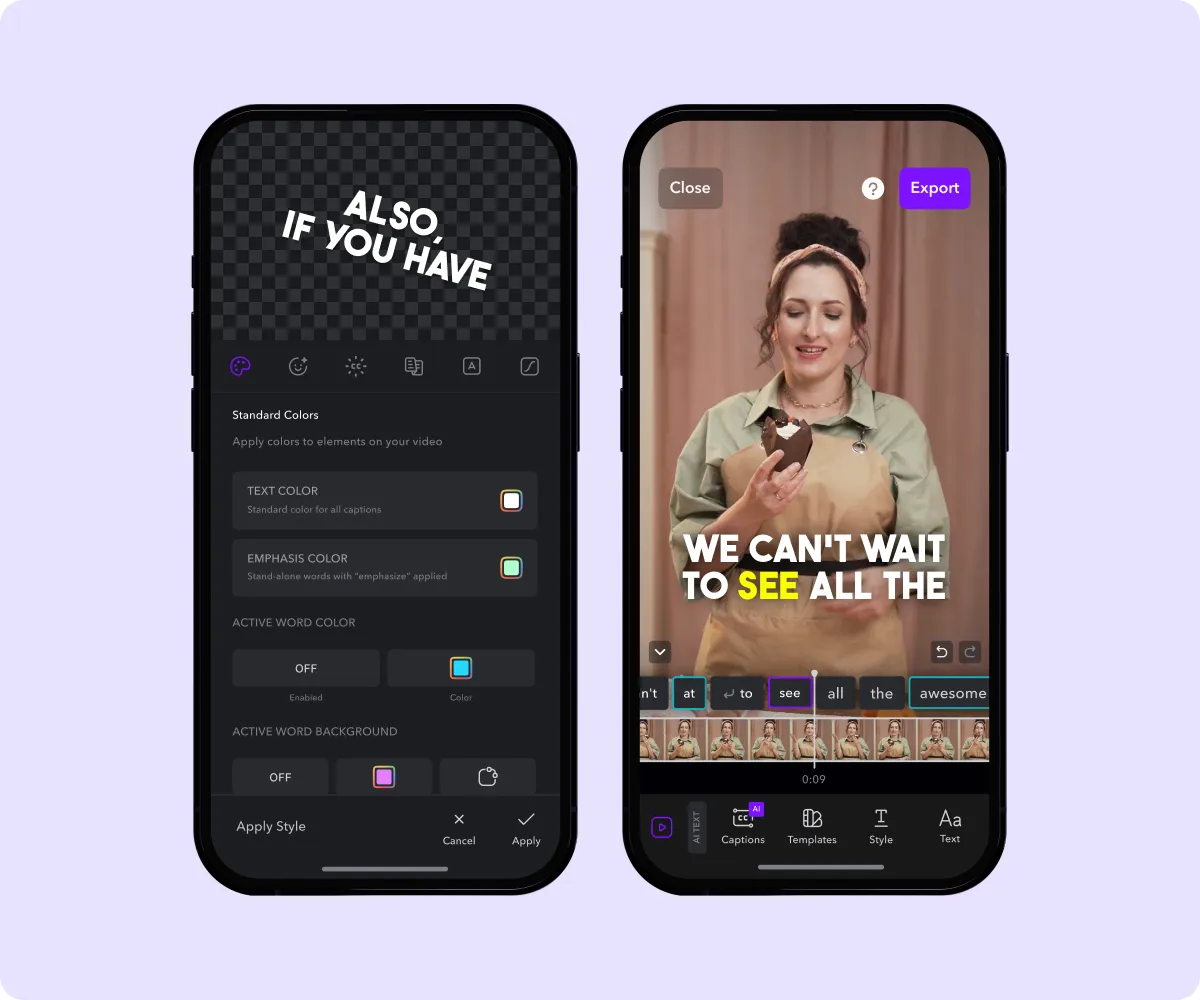
Captions for YouTube Shorts FAQs
Are there still a few doubts circling in your head? Check out the answers to these frequently asked questions:
How Do You Edit Captions on YouTube Shorts?
You can manually edit captions for YouTube Shorts using the app's built-in tools on YouTube Studio. To do this, you must create a copy of YouTube's auto-generated transcript by clicking the three dots to the right of the video toolbar and choosing "Duplicate and Edit." You’ll see text boxes with auto-generated subtitles appear on the left, which you can edit to create your own captions.
Do Subtitles Increase YouTube Views?
Subtitles don’t guarantee more views, but they improve accessibility, SEO, and content quality. These factors influence the YouTube algorithm and make your video more discoverable. The more YouTube recommends your Short, the more people click on it, and vice versa.
Can You Upload Subtitle Files to YouTube Videos?
You can upload a subtitles file if YouTube supports the file form, such as an .srt file. YouTube currently supports the following file names and extensions:
- SubRip (.srt)
- SubViewer (.sbv or .sub)
- MPsub (.mpsub)
- LRC (.lrc)
- Videotron Lambda (.cap)
Do You Want to Add Captions to YouTube Shorts?
Despite the competition, YouTube remains the second-most visited social media platform. Pair this with your earning potential from videos, and YouTube Shorts offers a strong opportunity to grow your brand.
Whether you’re starting a new channel or scaling your current audience, Captions has all the features you need to make studio-grade videos and tell your stories better. From custom captioning and speech correction to fixing eye contact in post-production, the Captions app will streamline your editing process so you can routinely post the highest quality YouTube Shorts.