DALL-E 3, OpenAI’s most advanced AI image generator, turns simple text prompts into high-quality, detailed images. It’s a game changer for anyone looking to create AI art for creative projects or professional use.
In this guide, we’ll explore how to use DALL-E and provide essential tips for improving your computer-generated images.
What’s DALL-E 3?
DALL-E 3 creates highly refined, lifelike visuals based on written phrases. You type in a detailed description, like "a sunset over the ocean," and DALL-E 3 generates an image based on your prompt.
OpenAI trained DALL-E 3 on a large collection of images from the web, including photographs and illustrations. Developers paired these pictures with descriptive keywords, or "alt text," to explain the content. For example, a photo of people enjoying a picnic in the park might have alt text like "picnic basket," "park," and "family." Over time, DALL-E 3 learned to associate these words with the related visual elements, improving the AI’s understanding of text prompts.
When a user asks DALL-E to generate an image, it starts with a random collection of pixels and gradually refines them. In the picnic example, the model first generates rough shapes for the people, trees, and grass. As the process continues, it adds elements like the picnic basket and flowers. In the final stages, small details appear, such as individual blades of grass, leaves, and fabric textures on the family’s clothing. After a few minutes, you'll have a customized photo created completely from scratch based on AI's understanding of each element in the prompt.
DALL-E 3 is the third iteration of OpenAI’s generative image technology, and it’s only gotten better over time. Compared to previous versions of the software, DALL-E 3 significantly improves on:
- Image accuracy — The model better understands descriptions, producing visuals that closely match the given text.
- Detail quality — It can generate sharper, more detailed images with complex textures, lighting effects, and realistic compositions.
- Prompt interpretation — Even if a user’s prompt is slightly vague, the AI intelligently fills in gaps to create something visually appealing.
- ChatGPT integration — Unlike older versions that require third-party applications, DALL-E 3 is built into ChatGPT for a smoother experience.
How To Access and Use DALL-E in Captions: 3 Steps
Using DALL-E 3 for GPT image generation is simple — here’s how the Captions integration works.
1. Upload Your Footage To Captions
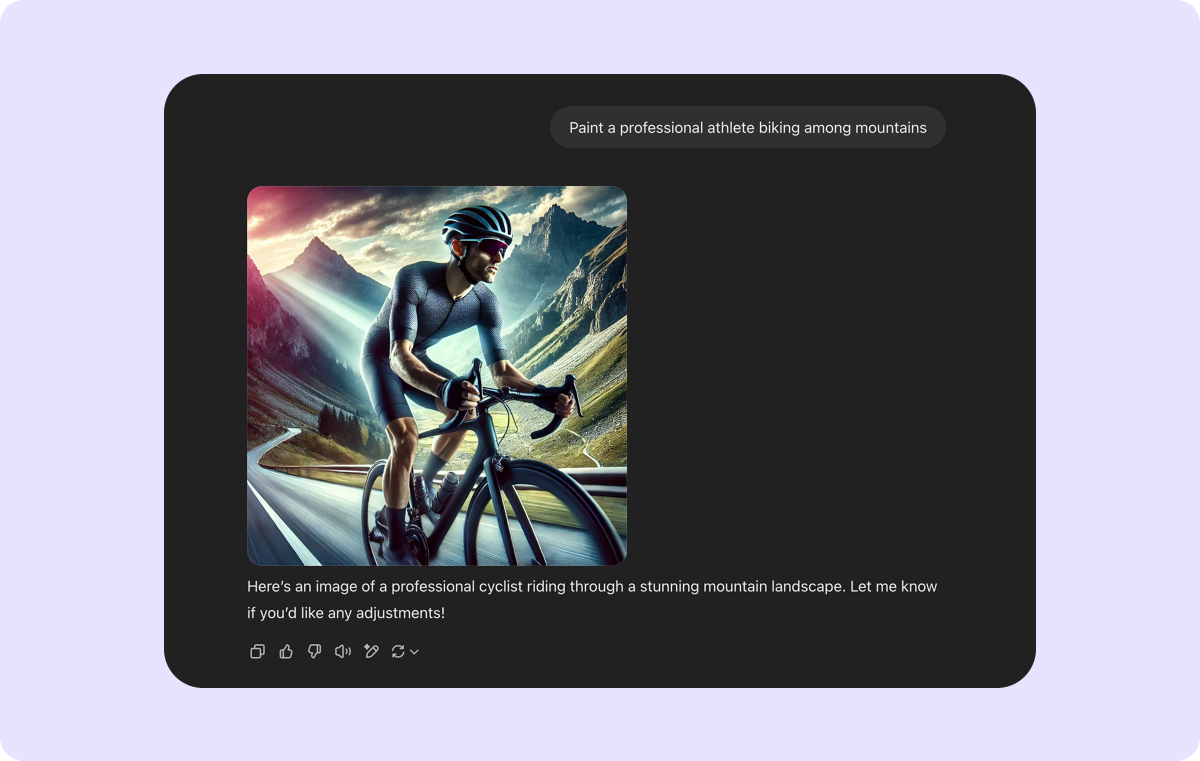
Record a video for your next creative project. Then, sign into Captions, click “Upload a video,” and import your recording into the platform. Once the video loads, tap it to open the editing interface.
2. Write Your Prompt
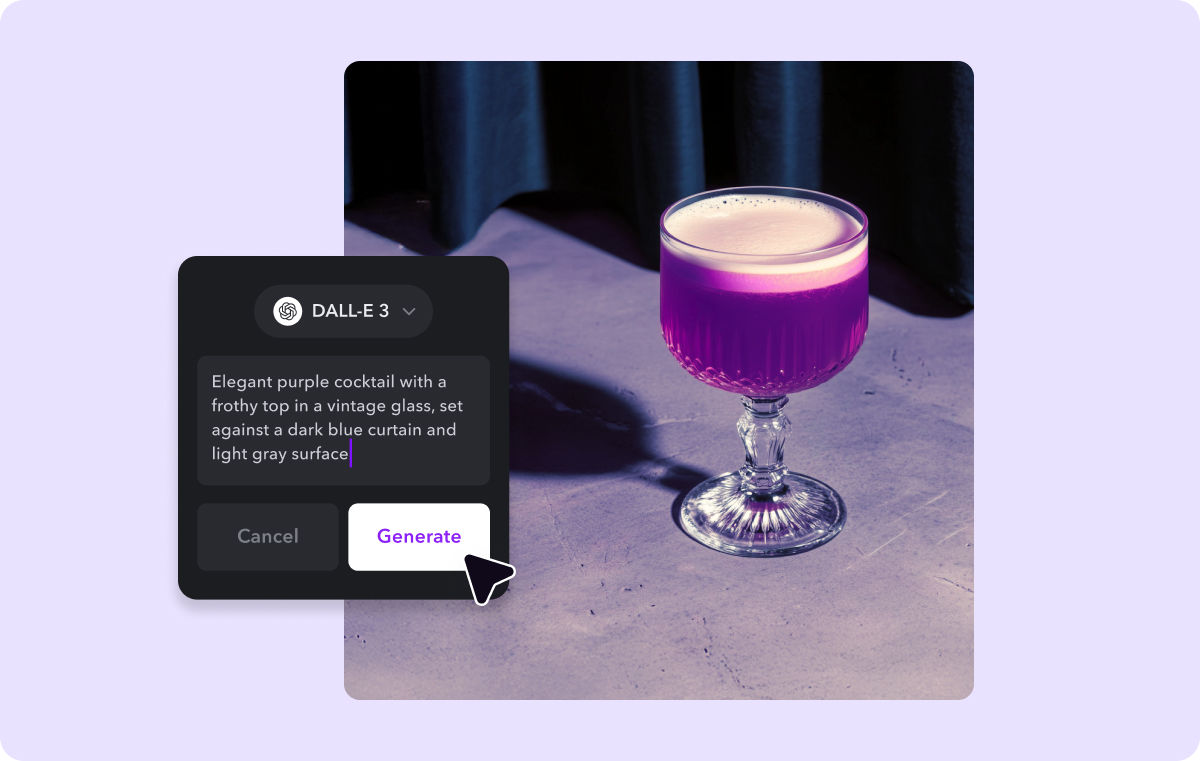
After opening the editing dashboard, tap “Images” from the sidebar. Click “Generate,” and select either “DALL-E 3” or “DALL-E 3 HD” from the list of integrated AI models.
Write a detailed description of what you want to see in the prompt box. Include the main subject and background, then personalize the image further by requesting specific art styles, colors, and camera angles.
For the best results, be as specific as possible. A prompt simply requesting a photo of a sunset likely won’t match your expectations as well as the following description.
Example: "Paint a watercolor-style picture of a peaceful sunrise over a calm lake surrounded by a green forest. Include soft pastel colors in the sky, mist rising from the water, and a rustic wooden dock with a chair in the foreground."
3. Customize and Share
If you want to see different variations of the image, simply tap the “Regenerate” button or edit your text prompt to include more detail. Once you’re happy with the result, insert the visual into your video’s timeline.
Personalize the project by resizing the picture, changing its position, and adjusting its on-screen duration. When you’re finished editing, save the video in any file format and share it across your social media platforms.
6 Tips To Improve Your DALL-E 3 Images
Here are six expert tips to get the best results from DALL-E 3.
1. Use Detailed and Specific Prompts
The more details you put in your prompt, the better the AI can create an image that matches what you have in mind. Be specific about things like mood, lighting, and subject matter, and you'll get a result much closer to what you envision — saving you time and causing fewer revisions.
2. Specify an Art Style
Tell DALL-E 3 to mimic different art styles, such as:
- Hyperrealistic photography — Captures images with extreme detail, making them appear almost lifelike, with a focus on sharpness and precision.
- Hand-drawn sketches — Features rough, expressive lines and shading, making art feel more personal and artistic.
- Anime or cartoon-style illustrations — Uses exaggerated characters and vibrant colors, often with bold outlines, to create a playful or fantastical look.
- Oil painting or watercolor aesthetics — Mimics traditional art techniques with fluid brushstrokes for a soft, artistic vibe.
3. Include Camera Angles and Perspectives
To customize each image further, describe your ideal camera angles and perspectives. For instance, ask for a bird’s-eye view to make a landscape look more dramatic, or request a close-up shot to show off a character’s facial expressions.
4. Add Locations
Including a location in your prompt helps the AI create more accurate images by giving it a precise setting. Whether it’s a specific city, landmark, or landscape, describing the environment will make the image feel more realistic and true to what you have in mind.
5. Experiment with Prompt Variations
DALL-E might not create the perfect image the first time, and in that case, try rewording your prompt. Minor adjustments or new details — like specifying emotions or perspective — can lead to more accurate results.
6. Edit Images in DALL-E
If you want to tweak the images without completely regenerating them, you can just ask DALL-E to make adjustments.
The example prompt above asked for a peaceful sunrise over a calm lake. Perhaps after DALL-E generates this image, you decide it should feature a field of flowers instead. Simply send in another prompt reading, “Replace the lake with a flowing field of purple wildflowers.” The platform will rework the image to match your request.
Best AI Image Generators Besides DALL-E
DALL-E is a powerful AI image generation tool, but if you’re looking for alternatives, here are a few other platforms to consider:
- Google Imagen is known for making super realistic, high-quality visuals with great detail.
- Luma focuses on 3D AI images, which is ideal for digital artists and game developers.
- Ideogram specializes in typography and creative design for branding, posters, and marketing visuals.
Recraft generates designs in multiple styles, such as illustration, flash photography, and vector art.
Generate AI Images With Captions
Whether you need to brainstorm ideas for your next social media post or make custom marketing materials, AI image generators can unlock your creative potential.
Captions connects with DALL-E directly to make visuals for your next social media post. While editing a video, simply describe the photo you’re looking for, and the platform will automatically insert it into your content.
Start creating with Captions today — your next big idea could be just a click away.
FAQs
How Can I Use ChatGPT To Make Images?
ChatGPT integrates with DALL-E to make high-quality visuals. Simply describe the graphic you want in as much detail as possible, including style, mood, and setting, and DALL-E will generate it.
If you’re struggling to come up with detailed prompts, ChatGPT can help with that, too. Just describe your idea, and ChatGPT will refine your input so photo generators can easily bring your concept to life.
Is DALL-E Free?
While OpenAI allows limited free image generations, full access to DALL-E 3 requires a ChatGPT Plus subscription. Here are the differences to note:
- Free — People without a subscription can generate art up to two times per day.
- ChatGPT Plus — This service costs $20 monthly and unlocks GPT-4, DALL-E 3, and other advanced features.
- ChatGPT Team — This service is available for two or more users at $25–30 per person.
Is DALL-E Available to the Public?
Yes — as long as you create an account with OpenAI, you can access DALL-E. When the platform initially launched, it had an access waitlist, but that’s no longer the case.









