Transform video files from MKV to MP4 right in your browser with Captions' online converter tool. You can change video formats quickly without downloading software, making your content compatible with numerous video hosting platforms.
Transform video files from MKV to MP4 right in your browser with Captions' online converter tool. You can change video formats quickly without downloading software, making your content compatible with numerous video hosting platforms.
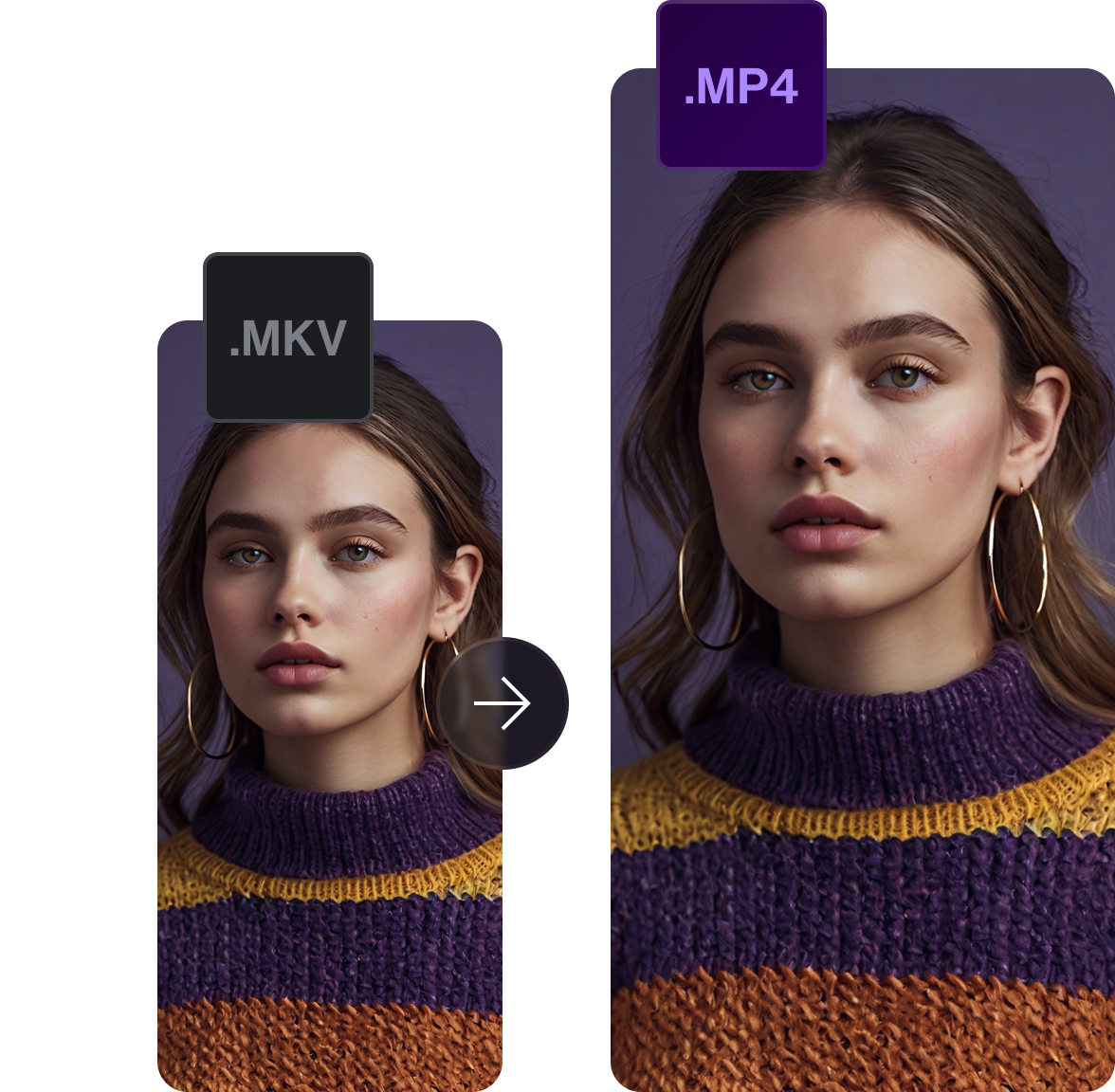

Converting MKV to MP4 gets your videos ready for wider distribution across multiple social media platforms. Captions' online converter handles the technical aspects while giving you control over bitrate, scale, and resolution settings to optimize your content for any channel.


Polish your MP4 videos with advanced editing tools and features
Captions' MKV to MP4 Converter reformats your files in a few clicks, preparing them for a smooth post-production or publishing process. Our MP4 Editor gives you an intuitive interface for refining your content without the need for overly complicated editing software or technical expertise.
Need more powerful editing features? Load your MP4 clip into Captions' AI Video Editor to automatically add professional B-roll, sound effects, transitions, and zooms. The AI handles the technical heavy lifting, letting you focus on creating fresh content your audience loves. With a simple, straightforward workflow, Captions turns raw footage into professional-looking videos that stand out on any platform or social media channel.
Share your content on any platform with a universal file format
Using Captions’ video file converter ensures your videos play correctly across platforms. MP4 is one of the best video formats for YouTube, Instagram, TikTok, and many other apps. While MKV files may encounter playback issues on some devices, MP4 is the industry standard for reliable video sharing.
When you change MKVs to MP4s, your content is accessible for viewing on any device. Whether your audience watches on smartphones, tablets, smart TVs, or computers, videos will work without compatibility warnings or playback errors. This flexibility helps you amplify your message across your target audience without turning people away due to tech issues.
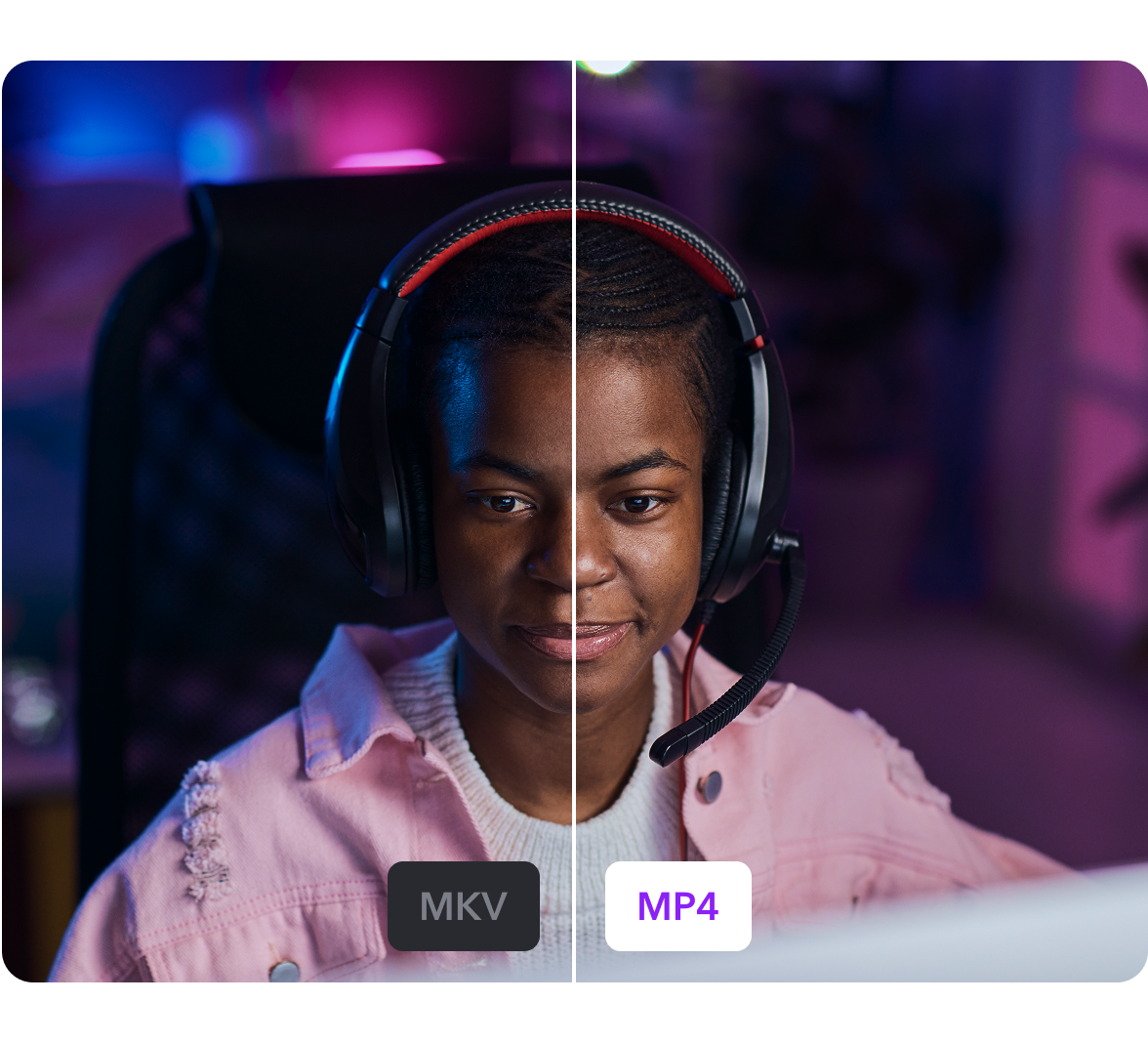

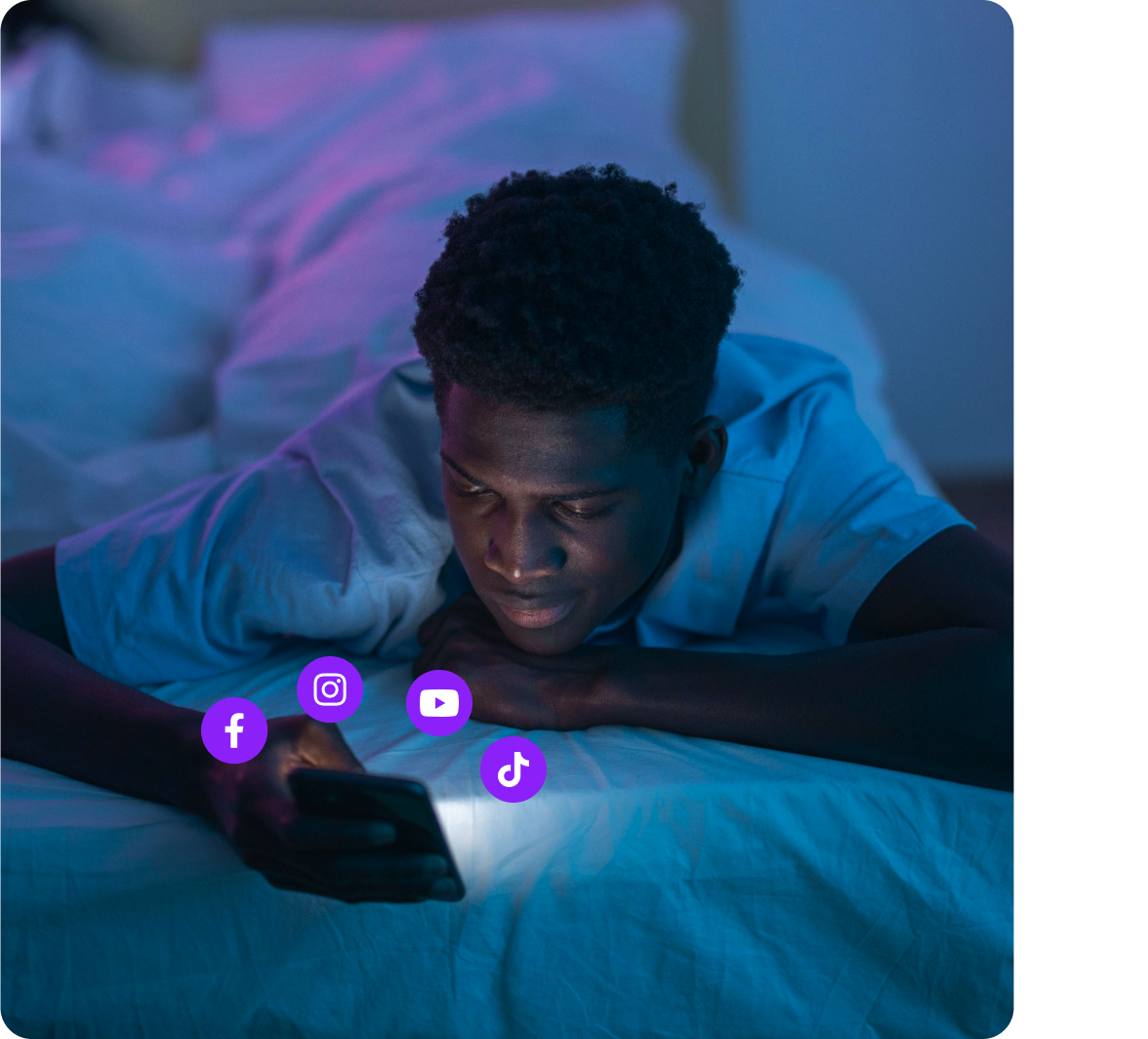
Tailor your video with customizable export settings
Not only do MP4 files have universal compatibility, but you can also optimize them to perform flawlessly on any platform. Captions gives you control over crucial export settings like bitrate, resolution, and scale to match platform specifications.
Different apps have different requirements for the best video performance. For example, YouTube allows higher-resolution videos, while Instagram compresses content more heavily. By adjusting your MP4 export settings, you maintain your videos’ clarity and sharpness no matter where you share. Captions’ fine-tuned export settings help your videos meet any platform’s demands, so your content plays well for all viewers no matter how they watch.


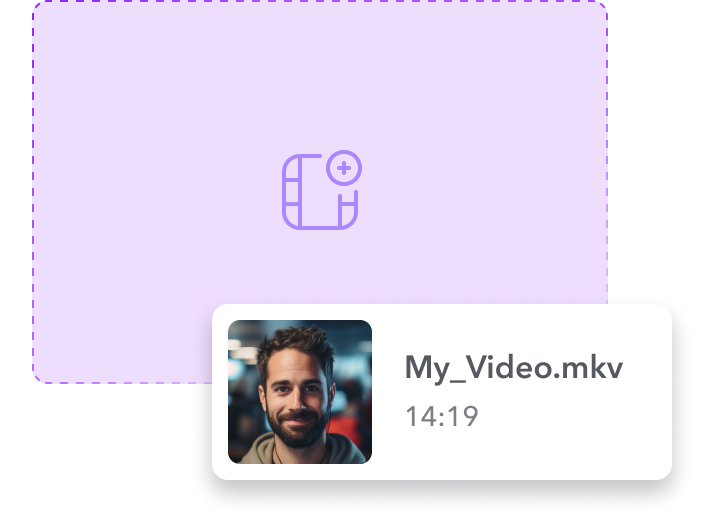
Upload your MKV video file
Upload a your MKV video or record new footage in the Captions app to create a new video project.
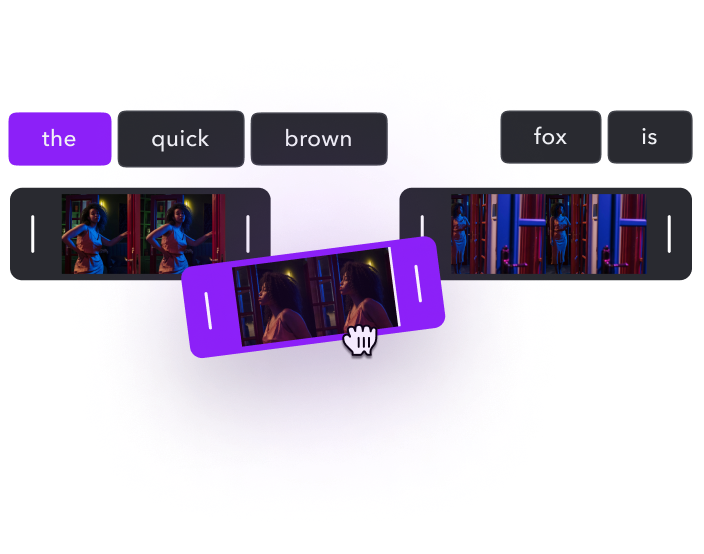
Choose an editing style
Browse the different editing style options for your video. Then enhance your project with features like automatic subtitles and royalty-free background music.
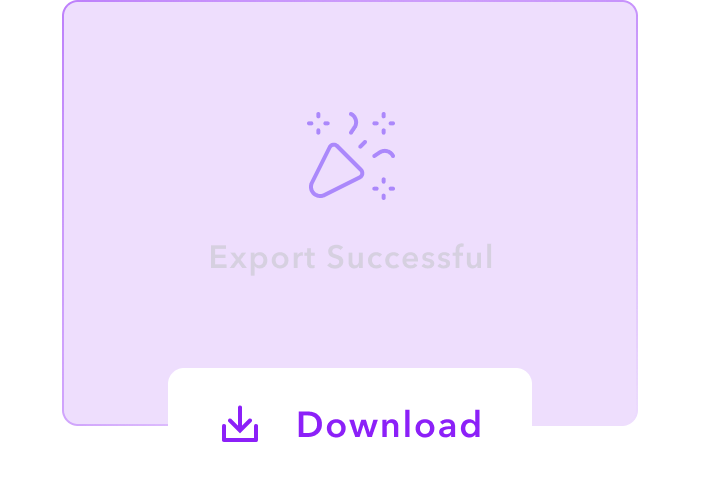
Download and share
When you’ve finished editing, save and download the video as an MP4 file. Now you can easily share your content across all social media platforms.

Convert MKV to MP4
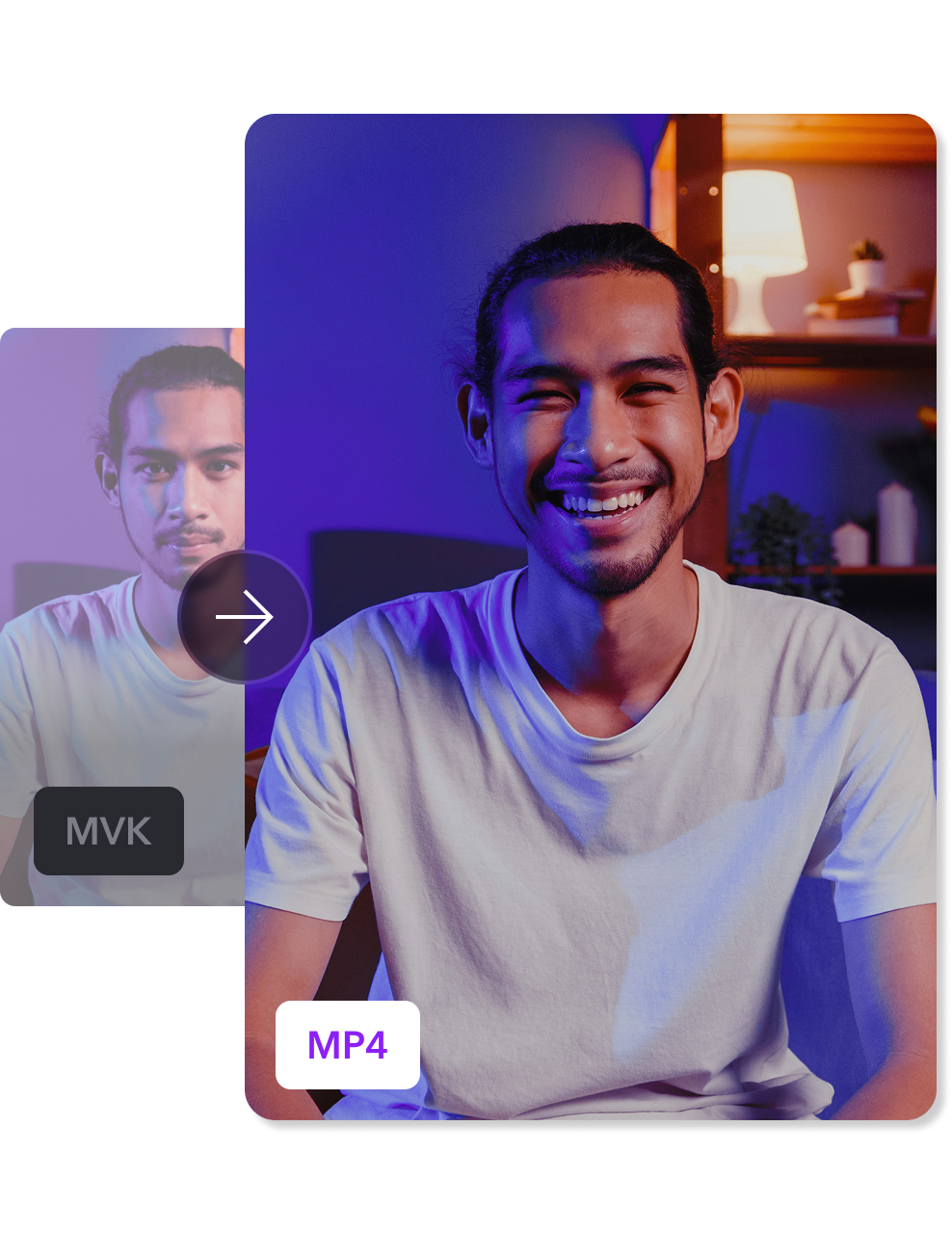


Create smaller video files
Video files can take up a lot of storage space, especially if they're high-quality or long recordings. Captions' AI Compress feature optimizes your videos for sharing online. After converting your MKV files to MP4, compress your video to reduce the file size, saving space on your device and making your content easier to upload to social platforms. This feature helps you stay within file size limits for different websites and social media channels, letting you post without worrying about storage limitations or slow upload times.
Automate video campaigns
Captions' AI Video Ad Maker turns your MP4 files into engaging marketing content. You can create professional-looking ads in moments by uploading a product link, entering your script, and choosing the perfect AI Avatar to feature in your clip. The intuitive interface makes it simple to adjust video duration and dimensions for any social platform. The Video Ad Maker is particularly useful for creators who need to produce promotional content quickly across multiple platforms without sacrificing quality or consistency.
Add realistic voice syncing
Enliven silent footage with Captions' Lipdub Playground. You can add realistic, synchronized speech by applying voice effects to AI characters. Upload your MKV video, choose a pre-generated AI character, and select a voice option. The audio will sync up perfectly with the video, with realistic-sounding tone and inflection. Then, simply download your video as an MP4 file and use it in your audio-enhanced marketing videos on social media.
Frequently asked questions
What's an MKV to MP4 converter?
MKV to MP4 converters are software tools that change video files from the MKV (Matroska video) format to the more widely compatible MP4 format. They automatically handle the process of changing the container file without losing any content or quality. Using an MKV to MP4 converter online lets you process your files directly in the browser so you don't have to install specialized software on your device.
What's the difference between MKV and MP4?
MKV and MP4 are both container formats, which are like digital packages that hold different media components together. Containers store video, audio, and subtitle data in an organized system, but they don't determine the content quality itself. MKV supports multiple tracks of video, audio, and subtitles in a single file, making it a good choice for multilingual content. Alternatively, MP4 is more widely compatible with devices and platforms but offers fewer features.
Can I convert MP4 files back to MKV format?
Yes, you can convert MP4 files to MKV format using most video converter software. The conversion is straightforward since you're simply changing the format while keeping the internal video and audio the same. Converting to MKV might be a good idea if you want to add several audio tracks, subtitle files, or chapter markers later. The process typically doesn't result in any quality loss since it's not re-encoding the video itself, just repackaging it in a different container.
Is MP4 better than MKV?
Neither format is inherently better — your choice depends on your use case. MP4 wins for compatibility and streaming because it works on almost all devices and platforms without special software. MKV has more versatility because it supports multiple audio tracks, subtitle options, and a wider range of codecs. For social media sharing or mobile viewing, MP4 is the better choice, while archiving movies with several language tracks or creating high-quality backups of your content are better suited for MKV.
Why are some MKV files much larger than others?
MKV file sizes vary widely because the Matroska container format can hold multiple content tracks in a single file. Larger MKV files often contain several audio tracks in different languages and subtitle tracks. MKV also supports lossless video codecs that preserve maximum quality but create larger files. The resolution, bitrate, and length of the video content also significantly impact file size — a 4K MKV file will be much bigger than the same content in 720px resolution.
Can I convert other video formats to MP4 with Captions?
Yes, Captions supports converting a wide variety of video formats to MP4, including MOV, AVI, FLV, GIF, MKV, and QuickTime. This versatility means you can streamline your workflow by using a single tool to process different file types from many sources. Whether you're working with footage from different cameras or collected from multiple collaborators, Captions helps you standardize everything to the widely compatible MP4 format for easier editing and sharing.


More fromCaptions Blog

More fromCaptions Blog

















