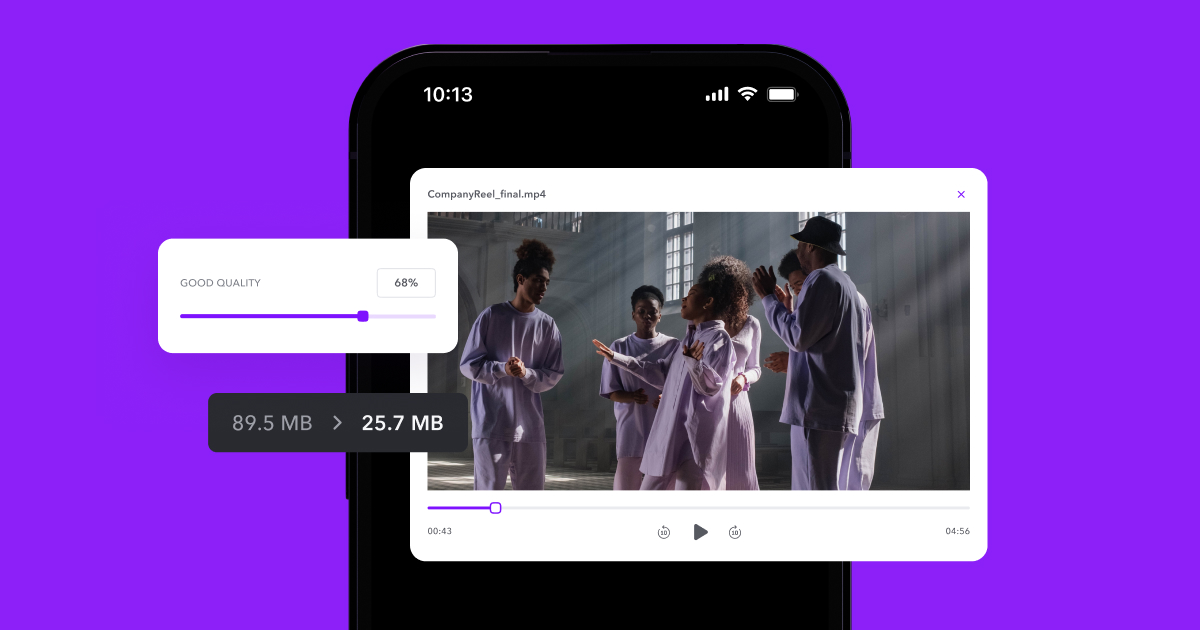Use Captions to make and edit Twitter content in just a few clicks. Trim unwanted footage, create AI avatars, and write subtitles with the help of AI. Whether you need to quickly resize posts or generate videos from scratch, our platform can help.
Use Captions to make and edit Twitter content in just a few clicks. Trim unwanted footage, create AI avatars, and write subtitles with the help of AI. Whether you need to quickly resize posts or generate videos from scratch, our platform can help.
.png)

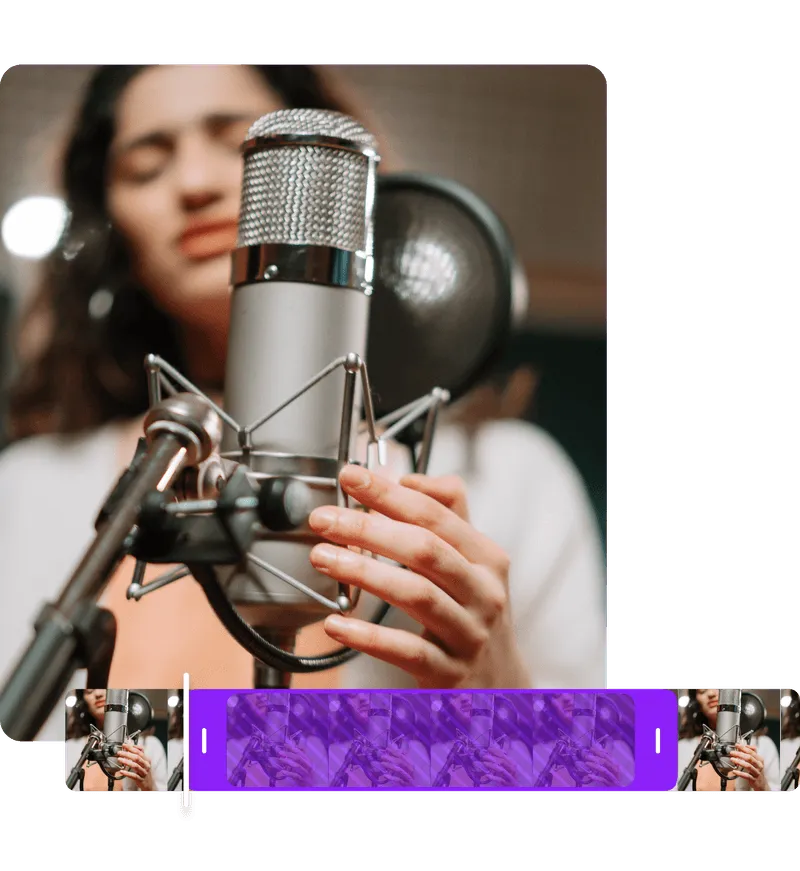

Fine-tune your videos
Captions improves every part of the content creation process. To make an engaging Twitter video using our platform, start by generating a script, then cast an AI avatar to star in the post. The character will use our text-to-speech technology to narrate your script using a natural-sounding voice. Or, if you’d rather be in front of the lens, use our camera and teleprompter to capture your footage.
Once you’re done recording, fine-tune the post with our intuitive editing tools. For instance, if you read from an off-screen script while filming, use AI to direct your gaze at the camera. Or, remove unwanted background sounds to give your audio a studio-quality finish.
When you’re happy with the post, automatically adjust the scale to fit Twitter’s specifications, then upload it to the platform. Making Twitter content has never been easier.
Edit faster with AI
With Captions, you can use AI to refine your Twitter videos in just a few clicks. Start by selecting one of our preset editing style templates and importing your post.
The platform will analyze your footage and automatically apply changes that match your chosen aesthetic. Our software will enhance your content by trimming unnecessary sections, adding text overlays, and generating images tailored to your footage.
After a few minutes, you’ll have a fully edited video that’s ready to share on any social media platform. However, if you want to make any additional changes, easily adjust your posts by hand. Captions gives you full control over the editing process, letting you fine-tune every detail for a professional, engaging result.
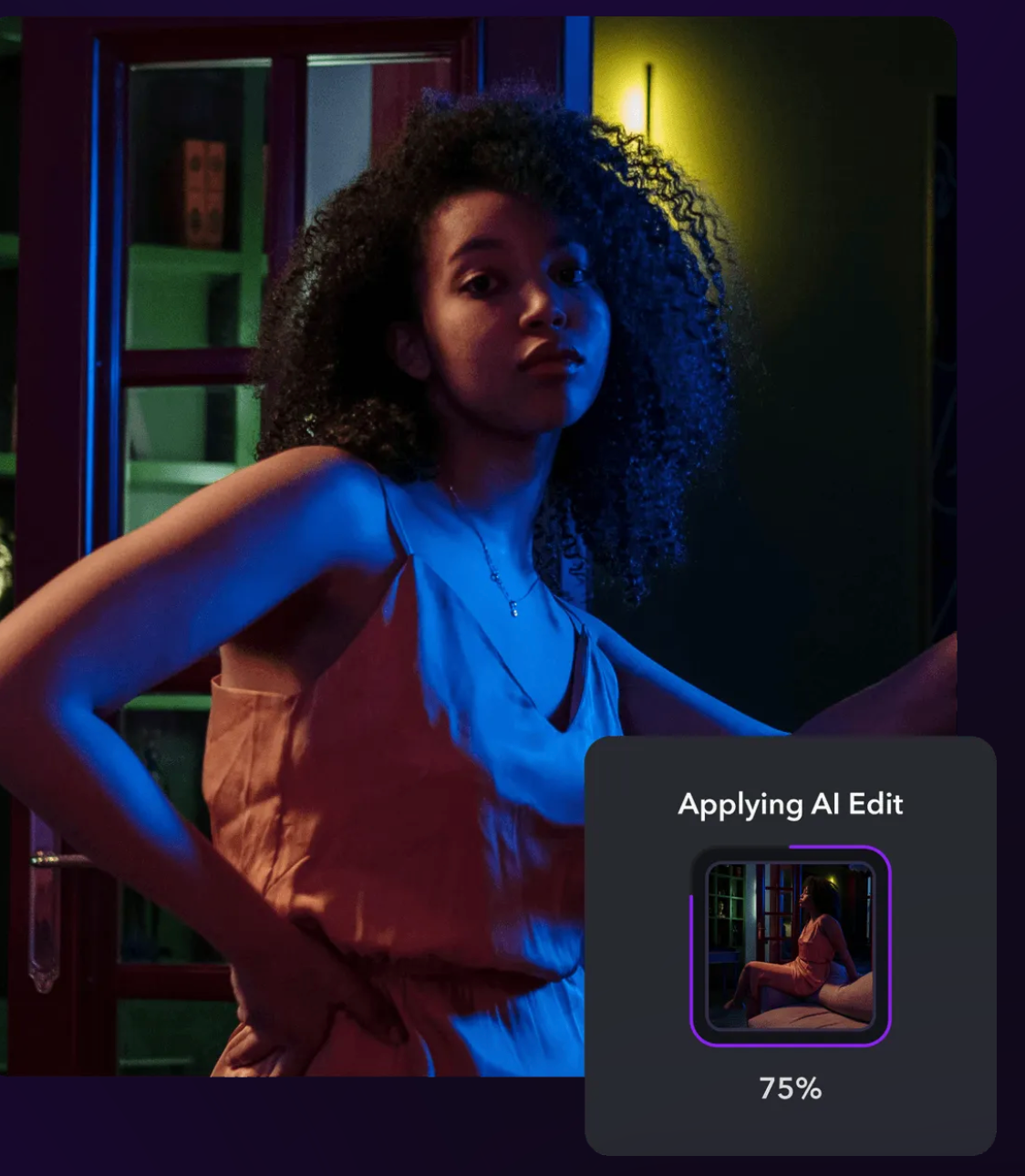

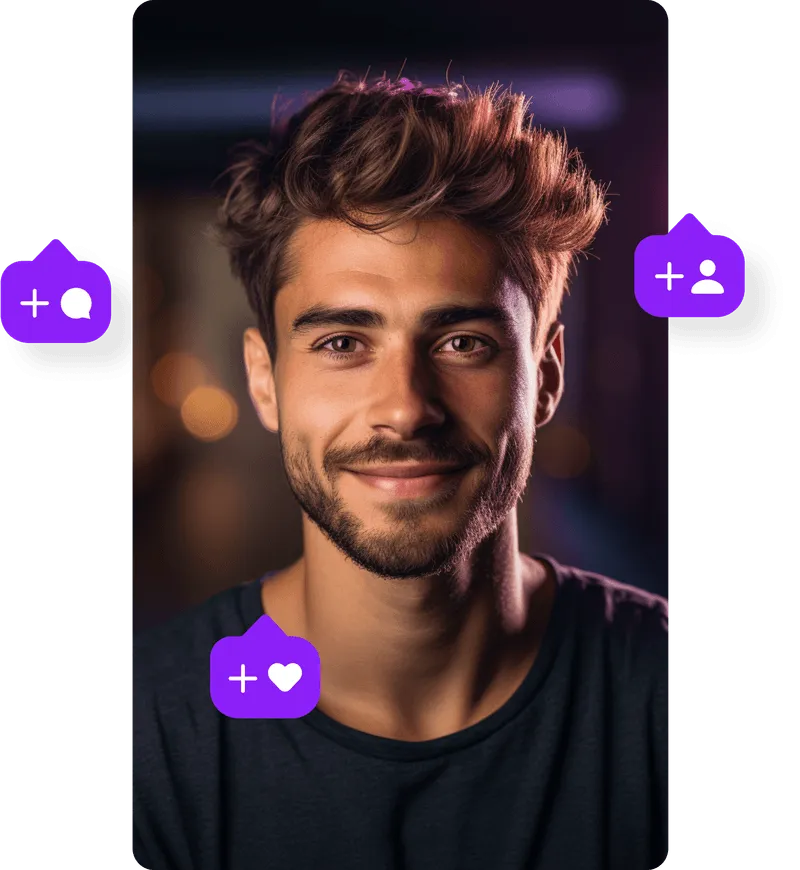
Engage audiences instantly
Captions’ video editor helps you make posts that keep Twitter followers’ interest. Upload your video, make simple edits, and turn it into a standout tweet that grabs attention.
Add captions to make your video more accessible and let viewers follow along even without sound. To set the perfect tone and keep viewers engaged, enhance your video with royalty-free music. Finally, use our intuitive trim feature to quickly remove unnecessary sections. These edits make your video concise and keep your audience hooked from start to finish.
Make your Twitter content more professional and engaging in minutes with these tools. Turn every tweet into an opportunity to connect with your followers.
.png)

.png)
Upload the footage
Create an account or sign in to Captions to begin. After logging in, find the video you want to upload. Then, import your footage into our Twitter video converter.
.png)
Find your style
Refine the post to suit your brand’s needs. Use AI to add text overlays, dub narration into a different language, or generate royalty-free music. No matter what content you create, Captions tailors it to your unique aesthetic.
.png)
Download and share
Once the video is ready, click “Download” to save it in your preferred format. Afterward, upload the post directly to Twitter to increase engagement.

Begin Your Edit
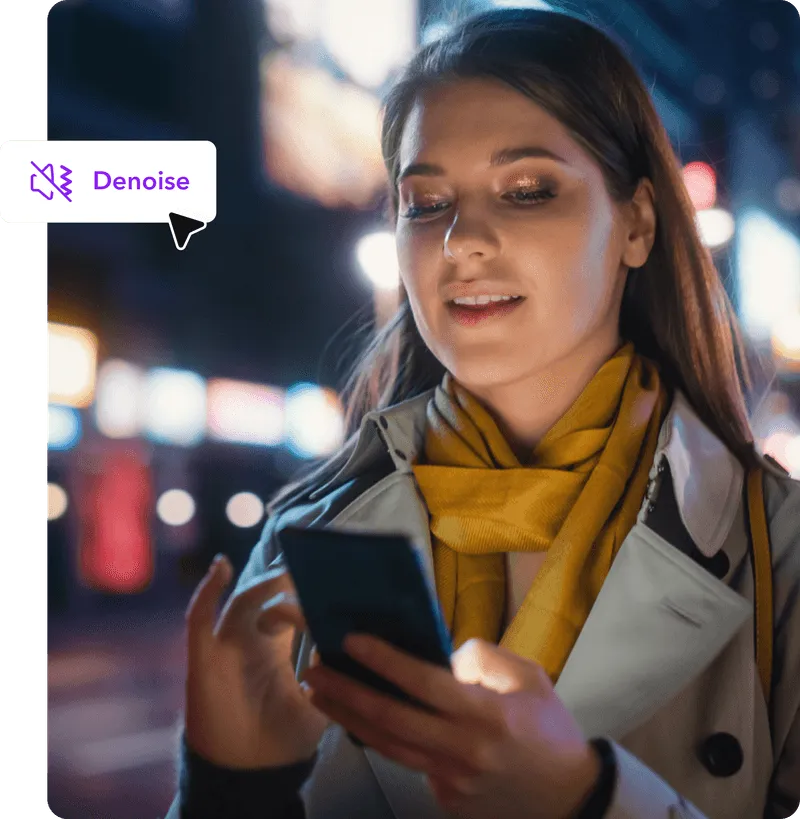


Optimize for Twitter
Captions lets you adjust your video to Twitter’s specifications. If your footage is landscape or square, use the Resize feature to easily reformat it to Twitter’s preferred vertical orientation.
Simply upload your post to Captions, select the Resize option from the editing tools, and choose the desired aspect ratio. For the best performance, Twitter recommends using 9:16, which is standard for most social media platforms.
Improve your camera presence
Even when you’re reading from an off-camera script, Captions can make it seem like you're looking directly at the lens. Our AI Eye Contact tool automatically adjusts your gaze, which makes recording a breeze.
Film yourself narrating a script, then upload the footage to Captions and select “Eye Contact.” Viewers will never know you were reading, and you’ll feel confident in your delivery.
Define your sound
Captions uses AI to improve your audio so your videos sound as good as they look. Our Denoise feature removes unwanted sounds to let your voice shine. This feature lets you create a studio-grade sound without a professional setup.
If you want to avoid recording a voiceover altogether, Captions can help with that, too. Start by choosing an AI actor or cloning your own voice. Then, upload a script and watch as Captions automatically narrates a post. This lets you create audio tracks without extra recording time.
Frequently asked questions
What video formats does Twitter support?
Twitter lets you upload videos in MP4 and MOV formats. MP4 is the most common option — it's compressed enough to fit Twitter's limits while maintaining good video quality. MOV files also work, though they may be larger depending on your export settings.
Captions lets you choose either MP4 or MOV based on your preference and video needs. Use our platform to convert Twitter videos into these formats for easy editing and sharing.
Whether you’re posting a short clip or a longer video, these formats make it easy to share your content without any compatibility issues.
Can I add subtitles or text overlays to my Twitter videos?
Yes, you can add text to make Twitter videos more engaging and accessible. Subtitles help viewers who watch videos with the sound off or are hard of hearing, while text overlays emphasize important points.
With Captions, adding text to your videos is simple. To get started, upload your video file directly into the editor. From there, use the captioning feature to automatically transcribe your dialogue. Then, customize the text’s font, size, and position to fit your video’s aesthetic. Once your edits are complete, export the video and upload it to Twitter.
How does Captions help with video editing for social media?
Captions makes it easy to create high-quality social media videos without advanced editing skills. Our platform simplifies the process and helps you make engaging content quickly with the following features:
- Automated editing — The AI editor automatically handles key editing tasks, such as adding captions, trimming the video, and including background music to match your content.
- Personalized visuals — Captions incorporates motion graphics into your videos, giving them a professional and dynamic look that grabs attention.
- Style customization — Easily choose from different editing templates to personalize your video and make it fit your brand.
- AI character generation — Captions lets you create and edit AI-generated avatars, adding a personal touch to your content.
- Multi-language support — The editor can help with video translation, allowing you to expand your reach to a global audience.
- With Captions, video creation is faster, simpler, and more efficient.
How long can my Twitter videos be?
The maximum length of a Twitter video depends on your account type:
- Non-Premium users — Videos can be up to two minutes and 20 seconds long. This limit applies whether you’re posting directly on Twitter or using third-party apps.
- Twitter Blue subscribers — You can upload videos up to 10 minutes long.
- Twitter Premium users — Premium users can post videos that are up to four hours long.
- Twitter Media Studio partners — Certain Media Studio partners can upload up to 10-minute videos.
When creating content for Twitter, it's best to upload concise videos to boost viewer engagement. Consider keeping your post within the 30–60 second range.
With Captions, easily edit your videos to fit Twitter’s time limit, letting you share content without worrying about being cut off.


More fromCaptions Blog

More fromCaptions Blog