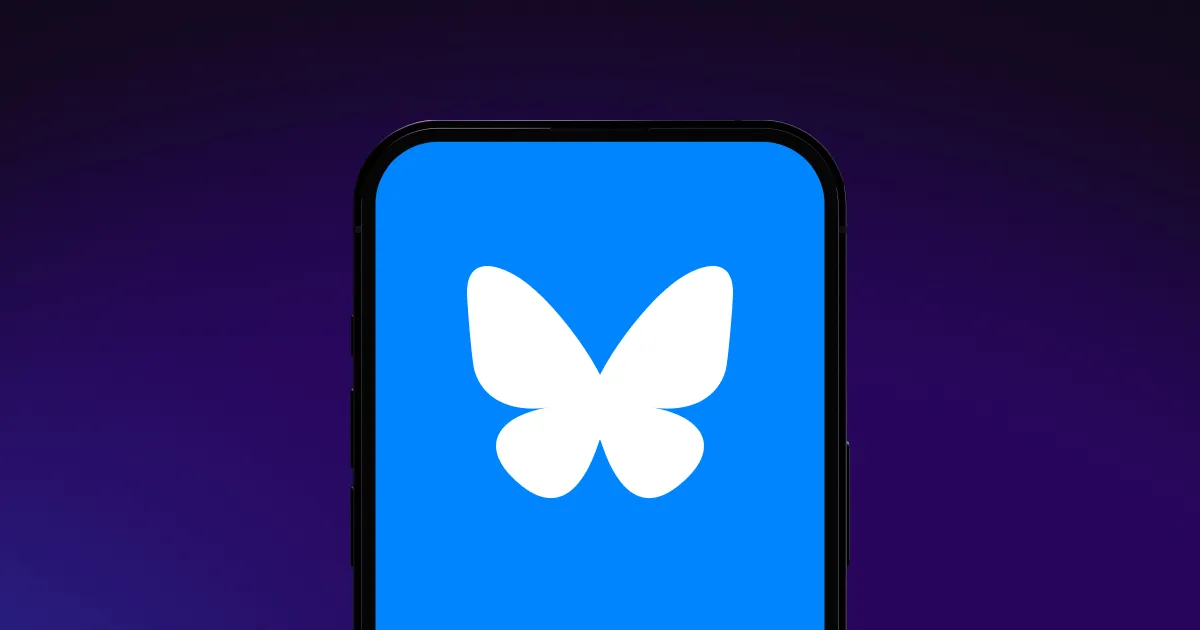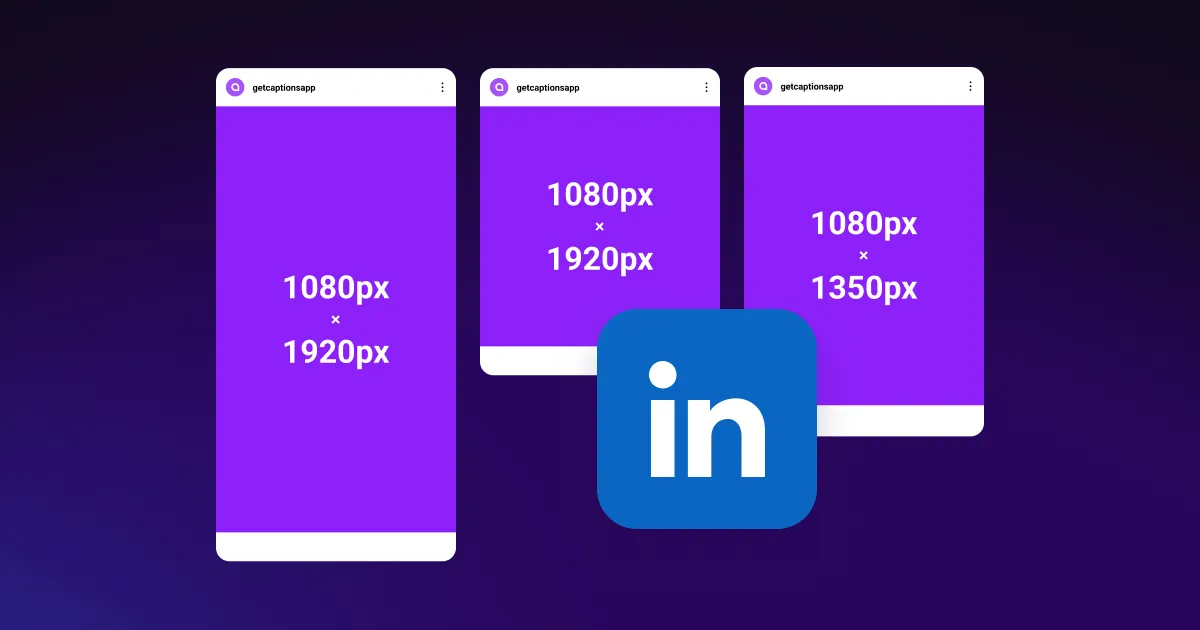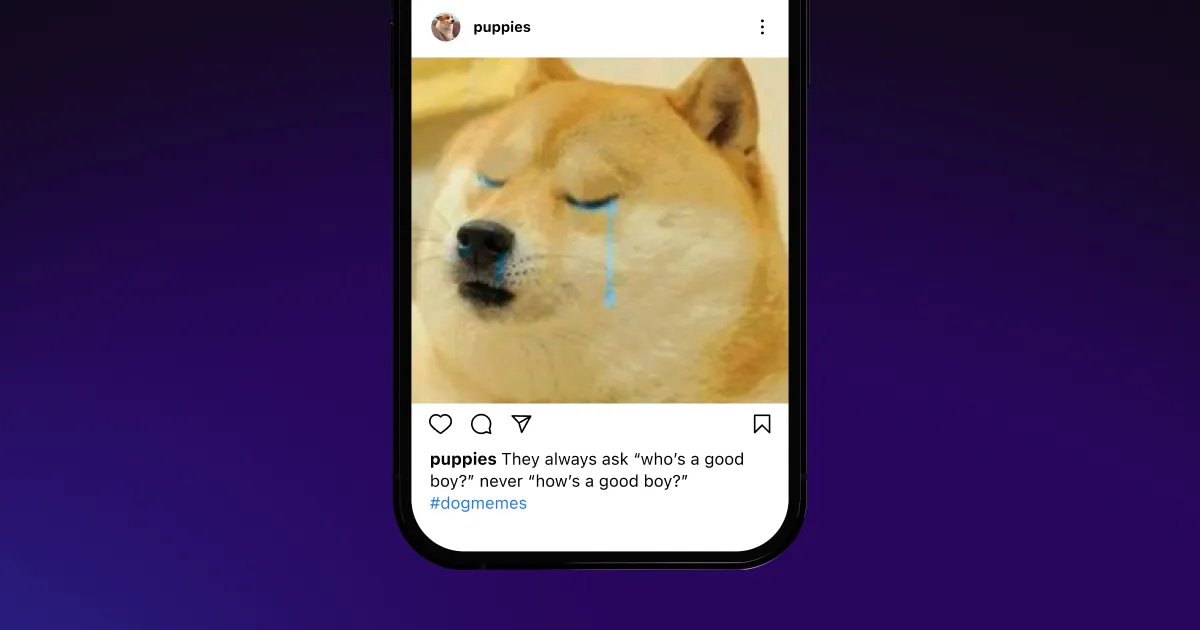Create videos faster with our AI YouTube video maker.
Create videos faster with our AI YouTube video maker.
.webp)






Create faster
Increase your productivity — spend less time editing and more time creating, writing, and filming.
Skip the studio
Get studio quality sound, without the studio. Easily enhance your audio with background noise removal, custom sound effects, and royalty-free music.
Stay on brand
With easy to make templates and limitless style options, you can customize your videos to match your brand.
.webp)

.webp)
Upload
Import your video into Captions.
.webp)
Edit
Tap “AI Edit” and choose your editing style.
.webp)
Export
Download your polished video and share it on your YouTube channel.

Start creating



Frequently asked questions
What’s the best AI video maker for YouTube?
Captions’ YouTube video generator is your best bet for creating professional-quality content. Simply upload your video and select your editing style. Our YouTube video editor applies transitions, captions, and zooms for you — no manual editing required.
Can you monetize AI-generated videos on YouTube?
If you want to use AI for YouTube videos and get paid for your content, your AI-generated videos must:
- Comply with YouTube’s community and monetization guidelines.
- Be original.
- Not be duplicative or repetitive.
How do I auto-generate subtitles for YouTube videos?
YouTube automatically generates subtitles when you upload a video. To review and edit YouTube’s automatic captions:
- Select “Subtitles” from the left menu.
- Choose a video from your library.
- Click “Duplicate” and edit.
- Tap “Publish” to save your changes and share your work.
If you want to adjust your caption font size, color, and style, use our AI Captions feature to create captivating videos for your YouTube channel.
Is Captions an AI YouTube video maker?
Yes — Captions has all the tools you need to create YouTube videos with AI. Our AI Video Editor scans unedited footage and automatically generates a fully edited video in your chosen style.


More fromCaptions Blog

More fromCaptions Blog