When you use Captions’ Luma image generator integration, you can create original art with simple text descriptions for your videos. With Luma AI, your writing alone can create lifelike, photorealistic images of any subject imaginable.
When you use Captions’ Luma image generator integration, you can create original art with simple text descriptions for your videos. With Luma AI, your writing alone can create lifelike, photorealistic images of any subject imaginable.
.png)

With Captions’ Luma AI integration, you can generate custom images for your video — directly inside your video editor. No need to switch between different software, you can now create everything from scene-setting backgrounds to branded graphics, using just a text prompt. It’s powerful, intuitive, and designed to fit seamlessly into your editing flow.
.png)

Generate and style production-ready images, directly in your timeline
Luma AI gives you full control over the look and feel of every image in your video — from environment plates to overlays and branded inserts. Define a visual style through text prompts, adjusting elements like lighting, texture, and depth of field. Once dialed in, apply that style across all generated images in your project for visual consistency.
It’s the fastest way to create cohesive, high-quality visuals without jumping between tools.
Get high-quality images of any subject with one prompt
Images in your video projects can elevate your edits with stronger storytelling and clearer context, but sourcing or designing them often slows you down. With Luma AI integrated into Captions, you can generate high-quality images directly inside your video project.
Thankfully, you don’t need to know anything about image creation or editing to use Luma. Just describe what you need — scene composition, visual style, lighting — and Luma returns multiple options instantly. No graphic design skills or external software needed. It’s the fastest way to get production-ready visuals that match your video’s narrative and tone.
.png)

.png)
Refine your visuals with fast iteration and prompt-level control
Need to tweak a generated image mid-edit? Instantly regenerate it or adjust the prompt to dial in exactly what you need — whether it’s a different color, lighting, or composition.
This means you can quickly iterate on backgrounds, overlays, or graphic elements without leaving your editing flow. Make changes on instantly, maintain visual consistency, and get every frame looking just right.


.png)
Start a new project
Upload your footage into Captions, and choose “Images” from the sidebar. Select one of Luma AI’s models — Photon or Photon Flash — from the AI model drop-down.
.png)
Refine your prompts
Create a prompt and test it in Luma AI. Describe your ideal image’s subject, details, and style. Test multiple descriptions until you get the perfect visuals.
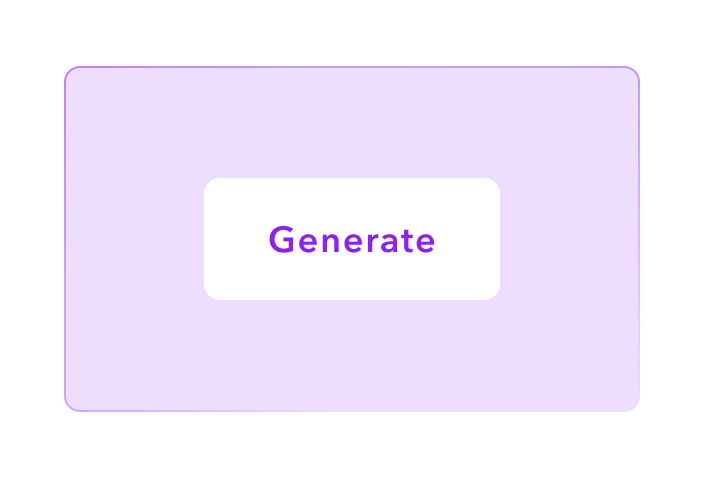
Use your images
Insert your visuals into your video, then customize the size, placement, and screen time for each. Once you’re happy with the results, download the footage and share it online.

Start creating perfect images
.png)


Cast AI avatars
On-camera talent connects with your audience, but finding the right people and scheduling video shoots makes hiring more challenging than it’s worth. With a custom talking avatar from Captions, you can create an entire series of videos in no time — no filming required. Simply cast one of our lifelike digital actors, and watch as they read your script aloud with natural expressions and voices. These characters get it right on the first take every time, never needing reshoots. Compliment these videos with AI-generated visuals, giving each post a polished look without expensive production costs.
Edit with ease
Use Captions’ video editor to turn raw footage into polished posts. Just upload your clips into Captions and choose a preset editing style. The platform intelligently turns your recording into a finished video project complete with transitions, effects, and B-roll. Once the software makes these changes, put the finishing touches on your post by adding AI-generated images. There’s no complicated software to learn and no need for tedious cutting and splicing — Captions does it all for you.
Add finishing touches
Images aren’t the only thing you can produce with Captions. Use our generative AI tools to make sound effects, music, video clips, and voiceovers. Once you upload your footage, head to the Gen AI sidebar to select what element you want to make. Choose your AI model, insert a prompt, and create, all with a few taps. Whether you need a theme song for your podcast, sound effects for your comedy sketch, or narration for your video tutorial, Captions can help.
Frequently asked questions
What types of images can Luma AI generate?
Luma AI can generate photorealistic images or digital art in any style, from manga to the Old Masters. One of Luma’s great strengths is its ability to accurately interpret prompts. So, if you can describe something in words, there’s a good chance that Luma can make a picture of it.
Can I use my own images as a reference?
If you want to use an existing image as reference material, write a text prompt describing the picture in as much detail as possible. Luma AI’s integrations will generate a photo closely resembling your input. To make adjustments, tweak the prompt and regenerate the picture until it perfectly suits your video. Alternatively, you can upload existing images directly into your Captions projects.
How does Luma AI handle image modifications?
After adding your generated image to the video editing timeline in Captions, you can scale its size, change its location on the screen, and control how long it appears in the video. These features give you total control over how your images look within your finished project.
How does Luma AI relate image generation to video creation?
Captions’ Luma AI integration helps content creators make art that supplements their videos. Use Luma AI to generate graphics that add to your story, then adjust the size, placement, and timing of those visuals in Captions’ video editor.
Are there limitations to Luma AI's image generation?
You can use the Luma Labs image generator to create whatever you want in any art style — except for content that goes against Luma’s policies. Other than that, you’re limited only by your own imagination.
Can I create 3D images with Captions?
In Captions’ interface, Luma AI creates photorealistic images of objects and people. We also offer a 3D Avatar Creator, which makes lifelike videos of characters that look and sound like real people. These avatars are customizable, as you can change their lighting, background, and even clothing. Supply any script, and your chosen avatar will read it aloud with synced lip movements.


More fromCaptions Blog

More fromCaptions Blog











![75 Trending TikTok Hashtags To Boost Views Meta description: Discover the most popular trending TikTok hashtags for your content. Learn how to use them to boost views and supercharge your TikTok growth strategically. Source: SocialPilot [Alt text: Phone displaying a hashtag’s page on TikTok with the logo and hashtag symbols around it] __________ Using the right hashtag can be the difference between 100 and 10,000 views. It introduces your videos to a broader audience and might put you on new For You pages (FYPs). Learn how to use trending TikTok hashtags to boost your TikTok growth, from understanding their importance to exploring the most popular hashtags by content type. Grow your audience with AI What Are TikTok Hashtags, and How Do They Work? Hashtags are words or short phrases after the “#” symbol that act as tags. On most social media platforms, they tell the algorithm what a video is about so it shows up in related search results. For example, if you use #tofurecipe on a post, that video will appear in searches for that term and potentially on the FYP of users who have interacted with that tag in the past. By using trending hashtags — terms with recent relevance, momentum, or more videos than usual — people will more likely find your posts. Trends usually relate to upcoming events, famous pop culture topics, and recent news. You might see more posts tagged with the #Oscars in April, for example, as the award show approaches. If you can create content relevant to that trend and use the hashtag, your videos might reach more people. Source: StatusBrew [Alt text: Phone displaying TikTok draft at the posting stage, with TikTok’s hashtag suggestions] Why Use Hashtags on TikTok? Using relevant tags leads to more views and helps you reach followers interested in your content niche, whether you're just starting on TikTok or hoping to grow your existing audience. Here are some great reasons to use TikTok hashtags: Improve your visibility on the platform — Content with a longer description has better odds of appealing to the TikTok algorithm. With hashtags, the system boosts your video to viewers outside existing followers. Increased content reach — TikTok shares content it believes viewers will enjoy, usually based on their view and search history. If a video has hashtags that match someone’s past viewing patterns, TikTok will likely show them a video with the same (or similar) hashtags. Build a community — Hashtags unite people of similar interests. Using them as a topic-based categorization tool helps people find your profile. Boost engagement — When followers see content that appeals to their taste, they’re likelier to like, follow, and comment on the creator’s profile, boosting your engagement. The higher your engagement, the more the algorithm will show your videos to new users. How To Find Trending Hashtags on TikTok Trends are constantly changing, so there’s always an opportunity to find tags that align with your brand. Checking the number of posts under certain tags lets you know how many creators use them and which could boost your content. Here’s how to find out which hashtags have lots of views: Open the TikTok application — Go to your FYP, which is the main page when opening the app. Tap the search icon — Click the magnifying glass in the upper right-hand corner to open the search function. Search — Type specific words and ideas about the topic you want to find a relevant hashtag for. Select the “Hashtags” tab and explore — The most popular tags have higher view numbers, usually in the hundreds of thousands. You’ll find a list of related hashtags here and can choose the most descriptive option. Source: SocialPilot [Alt text: Screenshot of TikTok’s Search Bar highlighting the ‘Hashtags’ tab] How To Find Hashtags With Captions You can also use Captions to discover the best tags for your content. Here’s how: Upload your content into Captions (or film with the app). Tap “Prepare Social Post.” Hashtags are generated for you. What Hashtags To Use on TikTok: Popular Tags by Category Social media trends move quickly, so you must regularly research what’s popular to find the best TikTok hashtags for a video. When in doubt, stick to tags that are easy to search and have been popular for a long time — like some on this list of the most popular hashtags on TikTok. FYP Hashtags Some believe that using FYP-related tags boosts your favor with the algorithm. While little evidence supports this theory, it can’t hurt to let viewers know you’re aiming to get content on their FYP with these tags: #fyp #foryou #fy #viralfyp #foryoupage Hashtags for Fashion and Beauty TikTok is a popular hub for fashion and beauty content. If your videos fall into this niche, try these popular tags: #makeup #makeupartist #fashion #style #beauty #makeuptutorial #tiktokfashion #fashionhacks #makeuptips #streetstyle #fashioninspo #fashionblogger Hashtags for Sports and Fitness Content If you’re wellness-oriented, love the gym, or are a dedicated sports fan, these are great options: #boxing #fitness #fitnessmotivation #fitnesstips #gym #gymlife #nfl #nflfootball #hockey #nhl Team names like #cowboys or #jets #collegefootball #gameday #fantasyfootball #fitnessgoals #fitnessroutine or workout-specific tags like #legdayroutine or #mobilityroutine #gymmotivation Hashtags for Funny Content Many people use TikTok to watch and share funny videos, meaning comedic content creators can quickly increase their popularity. Use the following tags to expose your jokes to a larger audience: #funny #funnyvideos #funnyvideo #funnymoments #memes #funnymemes #lol #comedy #humor #laugh Hashtags for Food Content TikTok is full of recipes, hacks, and cooking fails. Join the #foodie community with these terms: #comfortfood Specific foods like #chili or #potato #ilovefood #foodie #musttry #yum #healthyfood #food #cookwithme #foodTikTok #TikTokfood #foodies #foodblogger #foodreview #foodTok #foodlover Hashtags for Travel Content If you’re sharing or planning a vacation or fantasizing about your dream destination, use these tags in the travel niche: #travel #travelTikTok #TikToktravel #travelTok #traveling #travellife #aroundtheworld #touring #cruising #weekendtrip #travelgoals #wanderlust #travelguide #adventureawaits #vacation Generate hashtags with AI Tips for Using Hashtags on TikTok Make the most of your tags by following these TikTok hashtag tips: Keep it relevant — Only use trends if they’re relevant to a video. Otherwise, your video might not be seen by an engaging audience, or people might scroll past it, harming your engagement metrics. Find and stick with a few popular TikTok tags related to the topic. Limit your tags — Stuffing tags into a video description can look like spam. Limit yourself to 3–5 relevant tags and a helpful description of the content to cover other details. Put tags after the video description — A video description gives viewers important context, so don’t let it get lost. Put the video description before any tags so people see it first. Let Captions Help You Grow With the Right Tags Strategically choosing hashtags means you can make the most of your content creation efforts by reaching the right people. You can further enhance your content creation process with Captions, an AI-powered creative studio. Try Captions’ Prepare Social Post feature, which uses AI to suggest tags and craft thoughtful and algorithm-friendly descriptions. With the post-production brainstorming over, you can focus on what matters most: making great content.](https://cdn.prod.website-files.com/60df2a66dbf65be7b8bc5f54/66ba4ea33826cf12e3872940_Phone%20displaying%20a%20hashtag%E2%80%99s%20page%20on%20TikTok%20with%20the%20logo%20and%20hashtag%20symbols%20around%20it.webp)






