Captions’ Photon AI image generator turns text prompts into production-ready images, perfect for enhancing your video projects. From cinematic environments to stylized graphic elements, you can create visuals in any style — all without leaving your editing workflow. Whether you're building a scene or reinforcing a narrative, Photon gives you precise visual control at every frame.
Captions’ Photon AI image generator turns text prompts into production-ready images, perfect for enhancing your video projects. From cinematic environments to stylized graphic elements, you can create visuals in any style — all without leaving your editing workflow. Whether you're building a scene or reinforcing a narrative, Photon gives you precise visual control at every frame.
.png)

Creating images for your next video project is simple with Captions. Just prompt Luma’s Photon AI with a description of the images you need, and watch as the model builds your unique ideas from scratch.
.png)

Instantly create high-quality images
Instead of digging through stock libraries or outsourcing design work, use Photon AI to instantly generate high-res, original images tailored to your video. Whether you need backgrounds, inserts, or graphic accents, Photon delivers custom visuals in seconds — no licensing headaches, no creative limitations.
Spend less time searching, and more time focusing on storytelling, editing, and brand-building.
Generate photorealistic visuals from your descriptions
Photon AI generates high-quality, photographic-style images directly in Captions — complete with natural lighting, realistic textures, and lifelike detail. Unlike typical AI outputs that feel artificial or over-stylized, Photon is built for realism.
Whether you're working on social content, marketing campaigns, or creative projects, Photon makes it easy to turn your ideas into stunning, ready-to-use images with just a few words. No gear, no design tools — just fast, professional results that drop straight into your video timeline.
.png)

.png)
Accelerate content creation with Captions’ Photon AI integration
Photon AI makes content creation simple and quick, generating high-quality still images in seconds. Even better, Photon’s integration with Captions’ editing platform saves time by adding your images straight to the video timeline — no additional exporting or importing required.
Use Photon during the video editing process to generate any image with a simple text prompt, then place the image anywhere in your video timeline and resize it as full screen or as an inset. Repeat the process as often as needed without the time-consuming process of editing third-party images to make them suit your project.


.png)
Import your footage
Open Captions on your device. In your “Projects” dashboard, click “Upload a video” to import new footage into the platform.
.png)
Generate your visual
Choose “Image” from the sidebar, select “Photon” or “Photon Flash,” and describe your desired image. Use as much detail as possible for the best results.
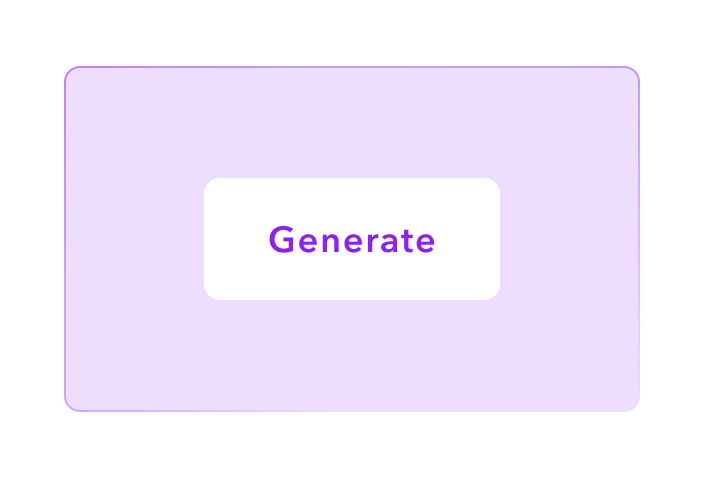
Customize and share
Insert the photo into your project and change the placement, size, and on-screen duration. Add any finishing touches to your video, then download and share.

Generate Photon AI images with Captions
.png)


Adjust for the perfect fit
Social media platforms have varying video aspect ratio requirements — even within the same app. For instance, YouTube’s main feed uses 16:9, while Shorts appear as 9:16 vertical videos. With Captions’ Video Resizer, you won’t need to worry about refilming the same video to suit different platform requirements. Instead, AI automatically transforms a single video into horizontal, vertical, and square layouts to suit your content creation needs. Plus, if you’re incorporating AI-generated images, you can easily match them to the same aspect ratio.
Cut the distractions
Excessive vocal pauses can make a video feel less polished. Captions’ Video Trimmer uses AI to detect these interruptions and remove them from your footage automatically. You can trim all at once or review each change individually, giving you total control over which parts of your video stay in place. Once your audio is cleaned up, add the final touches by incorporating AI-generated images that complement your content.
Enhance videos with image overlay
Captions’ Media Overlay tool helps you take any images — including art created with the Photon AI image generator — and place them dynamically into your videos. You can reposition, resize, and set the timing for images. Use these visuals as over-the-shoulder graphics for talking head shots, or let the image occupy the entire screen. You can also use Media Overlay to watermark a video or brand it with your business logo. Improve your branding with Captions.
Frequently asked questions
What’s the Photon AI Image Generator?
Photon AI is a high-quality AI photo generator designed to create art based on text prompts. Describe the image you want to see, including subject details and artistic style, and Photon AI generates several image options based on the prompt almost instantly.
Photon AI outperforms other models with better prompt understanding and higher-rated image quality. Best of all, you can access it directly within Captions’ editing interface.
What types of images can I create with Photon AI Image Generator?
Photon AI can create a wide range of visuals, but it truly shines in generating highly detailed, photorealistic images that look like they were captured with a professional camera. Whether you're looking to create lifelike portraits of people, realistic landscapes, or intricately detailed objects, Photon AI delivers stunning visuals. Pictures feature natural lighting, authentic textures, and sharp details that set it apart from traditional AI-generated art.
Do I need any design skills to use this tool?
No — you don’t need design skills to use Photon AI. You only need to be able to describe the image you would like to create in words. Simple descriptions will work, but more descriptive writing is even better. If you’re not happy with the final results, you can always rewrite your prompt or regenerate the image. Even though you don’t need technical expertise to use Photon, the control is still in your hands.
What file formats are available for projects?
Captions imports video in multiple file formats, including MOV, MP4, GIF, WAV, and QuickTime. After adding Photon-generated images to the video timeline, you can export the video in multiple file formats as well.
This gives you the flexibility to film with any equipment and upload footage to any social media platform.
Can I customize the images generated by Photon AI with Captions?
Yes — within the video timeline, you can change the size of a photo, reposition it, and control when and for how long it appears on screen. You can also regenerate the image to get additional variations and can edit any prompt for new approaches to the image.


More fromCaptions Blog

More fromCaptions Blog











![75 Trending TikTok Hashtags To Boost Views Meta description: Discover the most popular trending TikTok hashtags for your content. Learn how to use them to boost views and supercharge your TikTok growth strategically. Source: SocialPilot [Alt text: Phone displaying a hashtag’s page on TikTok with the logo and hashtag symbols around it] __________ Using the right hashtag can be the difference between 100 and 10,000 views. It introduces your videos to a broader audience and might put you on new For You pages (FYPs). Learn how to use trending TikTok hashtags to boost your TikTok growth, from understanding their importance to exploring the most popular hashtags by content type. Grow your audience with AI What Are TikTok Hashtags, and How Do They Work? Hashtags are words or short phrases after the “#” symbol that act as tags. On most social media platforms, they tell the algorithm what a video is about so it shows up in related search results. For example, if you use #tofurecipe on a post, that video will appear in searches for that term and potentially on the FYP of users who have interacted with that tag in the past. By using trending hashtags — terms with recent relevance, momentum, or more videos than usual — people will more likely find your posts. Trends usually relate to upcoming events, famous pop culture topics, and recent news. You might see more posts tagged with the #Oscars in April, for example, as the award show approaches. If you can create content relevant to that trend and use the hashtag, your videos might reach more people. Source: StatusBrew [Alt text: Phone displaying TikTok draft at the posting stage, with TikTok’s hashtag suggestions] Why Use Hashtags on TikTok? Using relevant tags leads to more views and helps you reach followers interested in your content niche, whether you're just starting on TikTok or hoping to grow your existing audience. Here are some great reasons to use TikTok hashtags: Improve your visibility on the platform — Content with a longer description has better odds of appealing to the TikTok algorithm. With hashtags, the system boosts your video to viewers outside existing followers. Increased content reach — TikTok shares content it believes viewers will enjoy, usually based on their view and search history. If a video has hashtags that match someone’s past viewing patterns, TikTok will likely show them a video with the same (or similar) hashtags. Build a community — Hashtags unite people of similar interests. Using them as a topic-based categorization tool helps people find your profile. Boost engagement — When followers see content that appeals to their taste, they’re likelier to like, follow, and comment on the creator’s profile, boosting your engagement. The higher your engagement, the more the algorithm will show your videos to new users. How To Find Trending Hashtags on TikTok Trends are constantly changing, so there’s always an opportunity to find tags that align with your brand. Checking the number of posts under certain tags lets you know how many creators use them and which could boost your content. Here’s how to find out which hashtags have lots of views: Open the TikTok application — Go to your FYP, which is the main page when opening the app. Tap the search icon — Click the magnifying glass in the upper right-hand corner to open the search function. Search — Type specific words and ideas about the topic you want to find a relevant hashtag for. Select the “Hashtags” tab and explore — The most popular tags have higher view numbers, usually in the hundreds of thousands. You’ll find a list of related hashtags here and can choose the most descriptive option. Source: SocialPilot [Alt text: Screenshot of TikTok’s Search Bar highlighting the ‘Hashtags’ tab] How To Find Hashtags With Captions You can also use Captions to discover the best tags for your content. Here’s how: Upload your content into Captions (or film with the app). Tap “Prepare Social Post.” Hashtags are generated for you. What Hashtags To Use on TikTok: Popular Tags by Category Social media trends move quickly, so you must regularly research what’s popular to find the best TikTok hashtags for a video. When in doubt, stick to tags that are easy to search and have been popular for a long time — like some on this list of the most popular hashtags on TikTok. FYP Hashtags Some believe that using FYP-related tags boosts your favor with the algorithm. While little evidence supports this theory, it can’t hurt to let viewers know you’re aiming to get content on their FYP with these tags: #fyp #foryou #fy #viralfyp #foryoupage Hashtags for Fashion and Beauty TikTok is a popular hub for fashion and beauty content. If your videos fall into this niche, try these popular tags: #makeup #makeupartist #fashion #style #beauty #makeuptutorial #tiktokfashion #fashionhacks #makeuptips #streetstyle #fashioninspo #fashionblogger Hashtags for Sports and Fitness Content If you’re wellness-oriented, love the gym, or are a dedicated sports fan, these are great options: #boxing #fitness #fitnessmotivation #fitnesstips #gym #gymlife #nfl #nflfootball #hockey #nhl Team names like #cowboys or #jets #collegefootball #gameday #fantasyfootball #fitnessgoals #fitnessroutine or workout-specific tags like #legdayroutine or #mobilityroutine #gymmotivation Hashtags for Funny Content Many people use TikTok to watch and share funny videos, meaning comedic content creators can quickly increase their popularity. Use the following tags to expose your jokes to a larger audience: #funny #funnyvideos #funnyvideo #funnymoments #memes #funnymemes #lol #comedy #humor #laugh Hashtags for Food Content TikTok is full of recipes, hacks, and cooking fails. Join the #foodie community with these terms: #comfortfood Specific foods like #chili or #potato #ilovefood #foodie #musttry #yum #healthyfood #food #cookwithme #foodTikTok #TikTokfood #foodies #foodblogger #foodreview #foodTok #foodlover Hashtags for Travel Content If you’re sharing or planning a vacation or fantasizing about your dream destination, use these tags in the travel niche: #travel #travelTikTok #TikToktravel #travelTok #traveling #travellife #aroundtheworld #touring #cruising #weekendtrip #travelgoals #wanderlust #travelguide #adventureawaits #vacation Generate hashtags with AI Tips for Using Hashtags on TikTok Make the most of your tags by following these TikTok hashtag tips: Keep it relevant — Only use trends if they’re relevant to a video. Otherwise, your video might not be seen by an engaging audience, or people might scroll past it, harming your engagement metrics. Find and stick with a few popular TikTok tags related to the topic. Limit your tags — Stuffing tags into a video description can look like spam. Limit yourself to 3–5 relevant tags and a helpful description of the content to cover other details. Put tags after the video description — A video description gives viewers important context, so don’t let it get lost. Put the video description before any tags so people see it first. Let Captions Help You Grow With the Right Tags Strategically choosing hashtags means you can make the most of your content creation efforts by reaching the right people. You can further enhance your content creation process with Captions, an AI-powered creative studio. Try Captions’ Prepare Social Post feature, which uses AI to suggest tags and craft thoughtful and algorithm-friendly descriptions. With the post-production brainstorming over, you can focus on what matters most: making great content.](https://cdn.prod.website-files.com/60df2a66dbf65be7b8bc5f54/66ba4ea33826cf12e3872940_Phone%20displaying%20a%20hashtag%E2%80%99s%20page%20on%20TikTok%20with%20the%20logo%20and%20hashtag%20symbols%20around%20it.webp)






